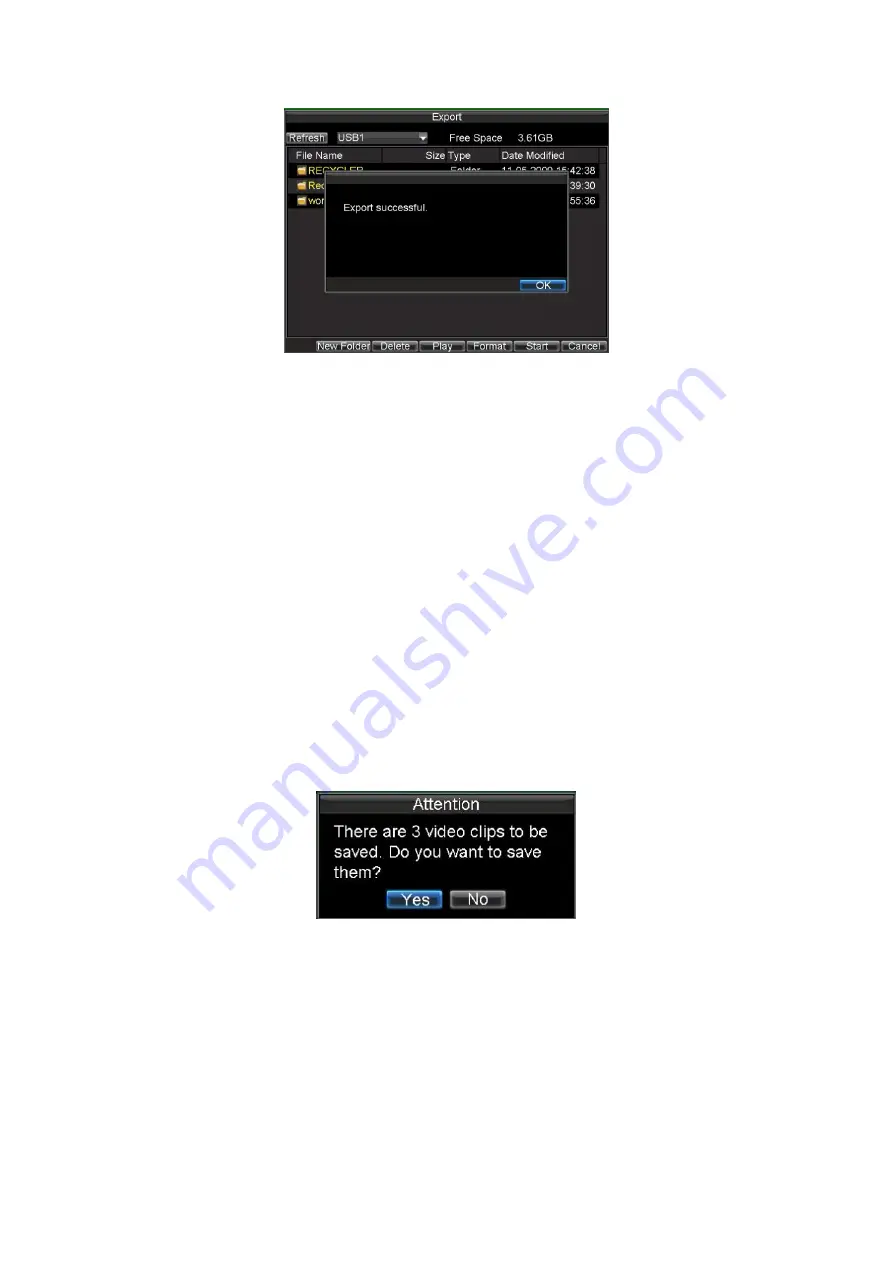
41
Figure 5.
Export Successful Screen
Note:
Video Player software will automatically be copied on to the device that the
recorded files were exported on.
6.2 Export Video Clips
You may also select video clips to export directly in Playback status. A maximum of
30 clips can be selected for each channel.
To export video clips during Playback:
Using the Mouse:
1.
Enter the Playback interface (See
Video Playback
).
2.
Click the
Clip Start/Stop
button on the Playback Control Panel, and
select the start and end of the video clip during playback.
3.
Repeat for additional clips.
4.
Click the
Quit Playback
button to exit from the Playback interface.
You’ll then be prompted to save the clips, as shown in Figure 6.
Figure 6.
Video Clips Saving Prompt
5.
Click the
Yes
button to enter Backup interface or select
No
to exit
Playback interface.
6.
At the Backup interface, select the
Start
button to begin the Backup
process.
















































