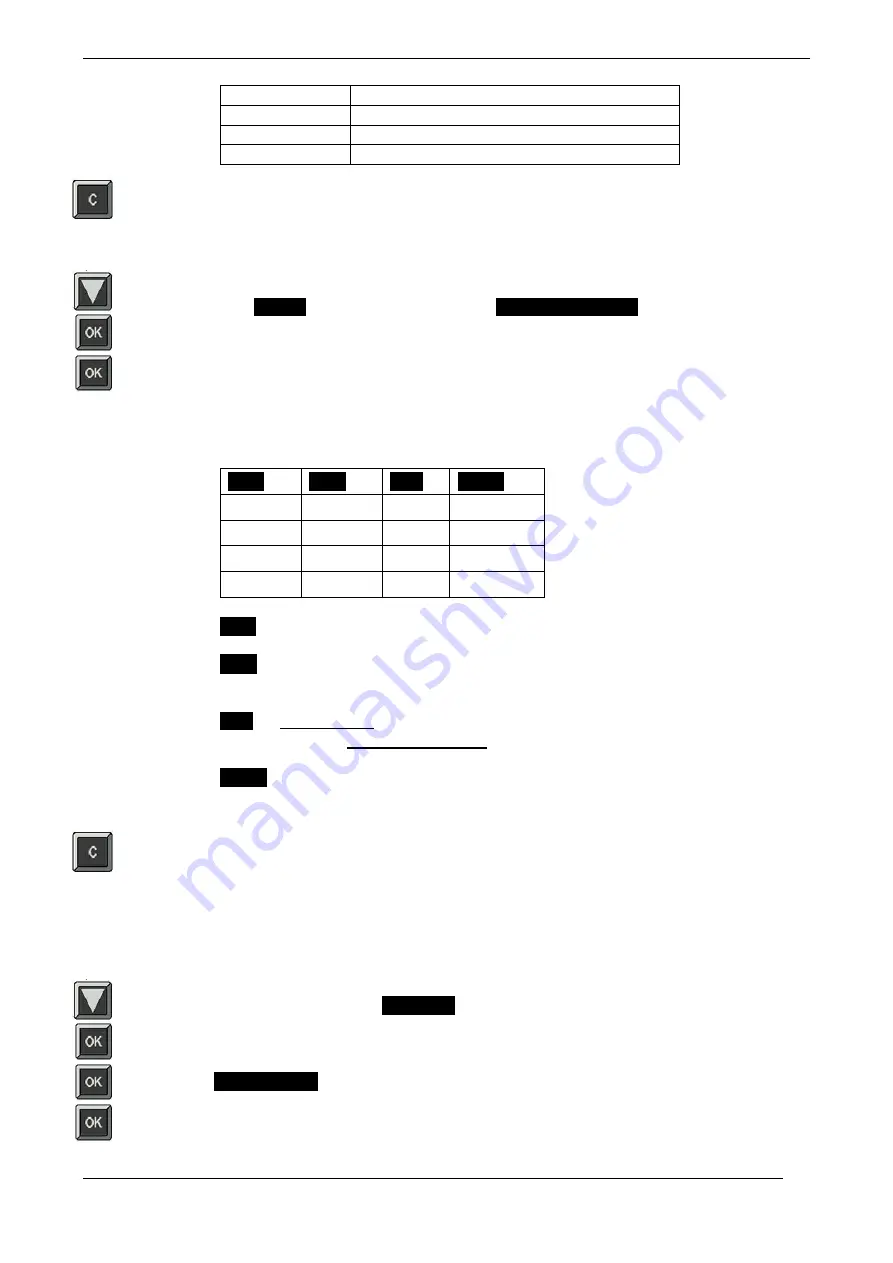
Aleis ISO-FFW Series Operational Manual
Page 27 of 45
TAG
WGT
P/E
PAD
River
8.
When finished, press C (located to the left of MENU button) to return to the session
screen.
Lock Template
9.
From
Session
press down arrow to select
Data Entry Locking
.
10.
Press OK.
11.
By pressing OK in any box locks data to prevent it accidentally being changed when
typing data into reader. An X appears in box when locked.
Some Examples:
Field
HDR
DEF
DATA
WGT
X
TAG
X
X
P/E
X
PAD
X
X
X
Field T
Names created in Data Entry Setup.
HDR
Locks HDR field so it cannot be accidentally changed when entering data.
(These should always be locked with an X.)
This sho
DEF
If X is in box, locks default data created in Data Entry Setup. (Default Data is
any data that will be the same for every animal read.)
DATA
Locks data field. When F4 is pressed after reading cattle if this has been locked
the data cannot be changed. (This should only be locked with a X if default
data is to remain the same for each animal.)
12.
Once fields and data are locked to your requirements, press C button to go back one
screen.
13.
Template needs to be saved if it is to be used at another time.
Save Template
14.
Press down arrow until
Templates
is highlighted.
15.
Press OK.
16.
Save Template
will be highlighted – press OK.
17.
Press OK on first Empty word, or any of the five templates.
18.
Type in template name.
Summary of Contents for ISO-FFW-6000
Page 15: ...Aleis ISO FFW Series Operational Manual 15 of 45 10 2 Read Setup Menu...
Page 16: ...Aleis ISO FFW Series Operational Manual 16 of 45 10 3 System Setup Menu...
Page 34: ...Aleis ISO FFW Series Operational Manual Page 34 of 45 15 2 Read Setup Menu...
Page 35: ...Aleis ISO FFW Series Operational Manual Page 35 of 45 15 3 System Setup Menu...






























