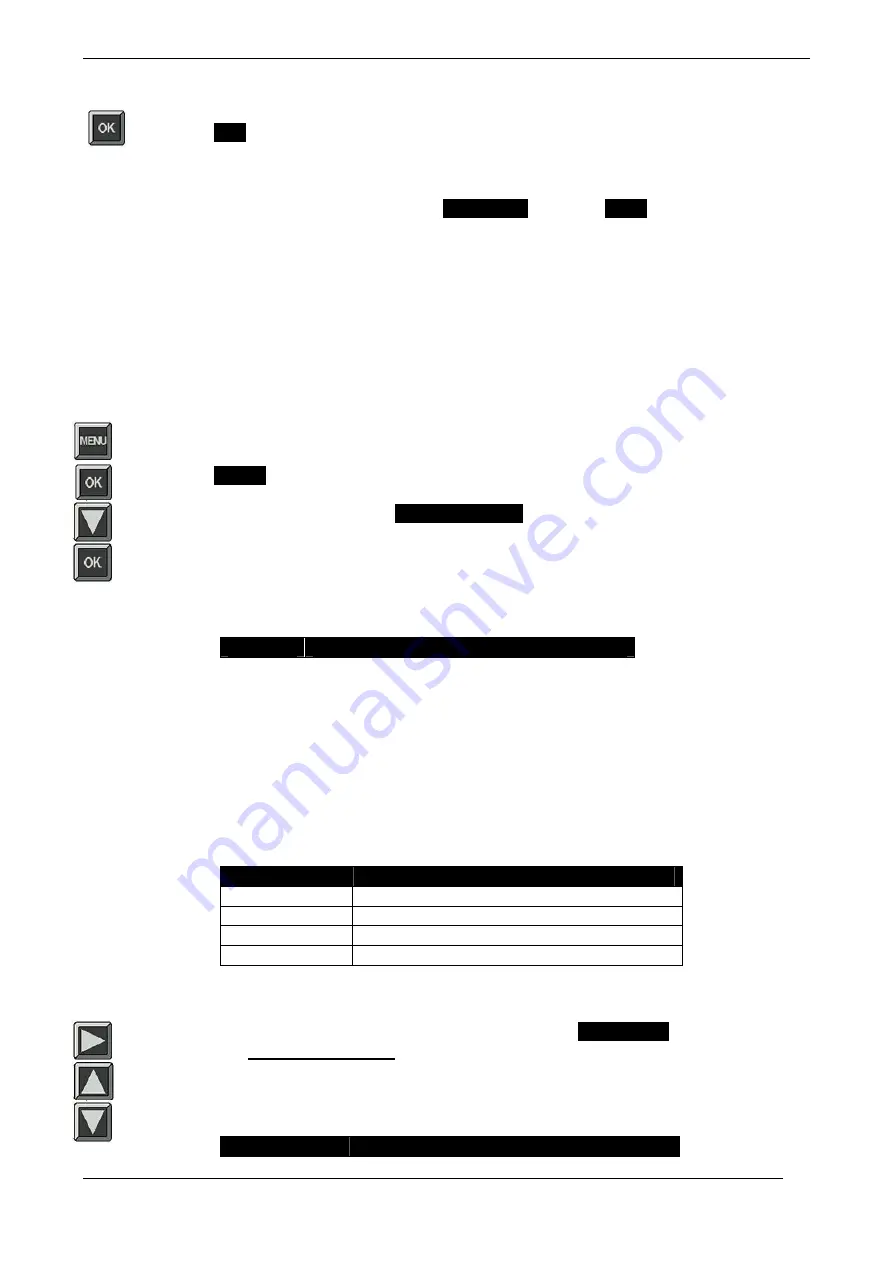
Aleis ISO-FFW Series Operational Manual
Page 26 of 45
17.
Session will be highlighted, press OK.
18.
New
will be highlighted, press OK.
Follow same instructions from beginning.
If same fields are required, select
Same Fields
instead of
Blank
(as in step 5)
14.3 Templates
Setup New Template
Lock Template
Save Template
Change Template
Remove Template
Setup New Template
1.
Press MENU.
2.
Session
is highlighted – press OK.
3.
Press down arrow once to
Data Entry Setup.
4.
Press OK.
5.
A table heading will appear.
Field
Default Data
When setting up template there is no need to have a date field as this will record
automatically and print with the report.There are five templates available and four
fields available per template.
6.
Field column allows for three letters/numbers only for each field.
If recording information for a tag number, pregnancy result, weight, vaccination, dose
rate or paddock. Abbreviate name to three letters only:
Once name is typed, press down arrow and type in name for next field.
Field
Default Data
TAG
WGT
P/E
PAD
7.
Press right arrow to move into second column under
Default Data
. Default Data is any
data that will be the same for every animal read, leave box empty where data is to be
changed for each animal – use up arrow and down arrow buttons to move in the
column. See the example below. Note: Make sure down arrow button is pressed after
typing is finished in each line – including the last line.
Field
Default Data
Summary of Contents for ISO-FFW-6000
Page 15: ...Aleis ISO FFW Series Operational Manual 15 of 45 10 2 Read Setup Menu...
Page 16: ...Aleis ISO FFW Series Operational Manual 16 of 45 10 3 System Setup Menu...
Page 34: ...Aleis ISO FFW Series Operational Manual Page 34 of 45 15 2 Read Setup Menu...
Page 35: ...Aleis ISO FFW Series Operational Manual Page 35 of 45 15 3 System Setup Menu...
















































