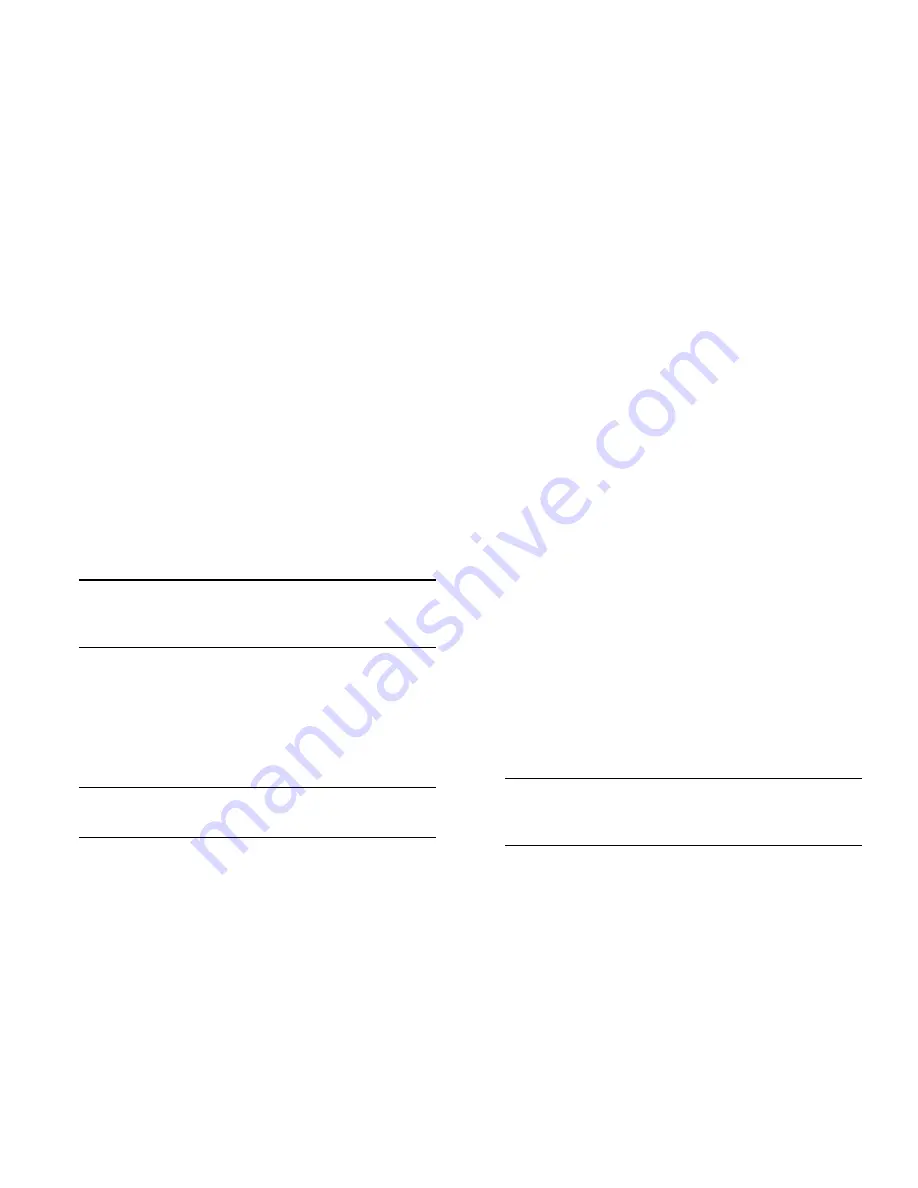
March 2005
Loading Software
43
5
Using your FTP client, upload all required
.img
files
from the new software release to the primary CMM’s
/flash/working
directory.
6
Use the
install
command after the software files have
been transferred to the switch via FTP. For example:
-> install /flash/working/*.img
Note.
For more information on the
install
command, refer
to the
Switch Management Guide
or the
CLI Reference
Guide
.
7
Reload the switch from the
/flash/working
directory.
To do this, enter
-> reload working no rollback-timeout
at the CLI prompt.
Note.
This reload process will take a few moments to
complete.
During this reload, the secondary CMM takes over the primary
role and the switch runs from the
/flash/working
directory
(i.e., the new release software) until the next system reboot.
Meanwhile, the software in the
/flash/certified
directory
remains unchanged and available as a last known good version
if an error should occur with the new software.
Once the release software is considered valid and reliable with
your network configuration, the contents of the
/flash/work-
ing
directory can be copied to the
/flash/certified
directory of
each CMM by entering the following command:
-> copy working certified flash-synchro
This command provides two functions. It copies all contents
from
/flash/working
to the
/flash/certified
directory on the
primary CMM,
and
it copies all directory contents from the
primary CMM to the secondary CMM and synchronizes the
two modules. This helps to ensure effective CMM redundancy.
Note.
The process initialized by the
copy working
certified flash-synchro
command will take a few
moments to complete.






























