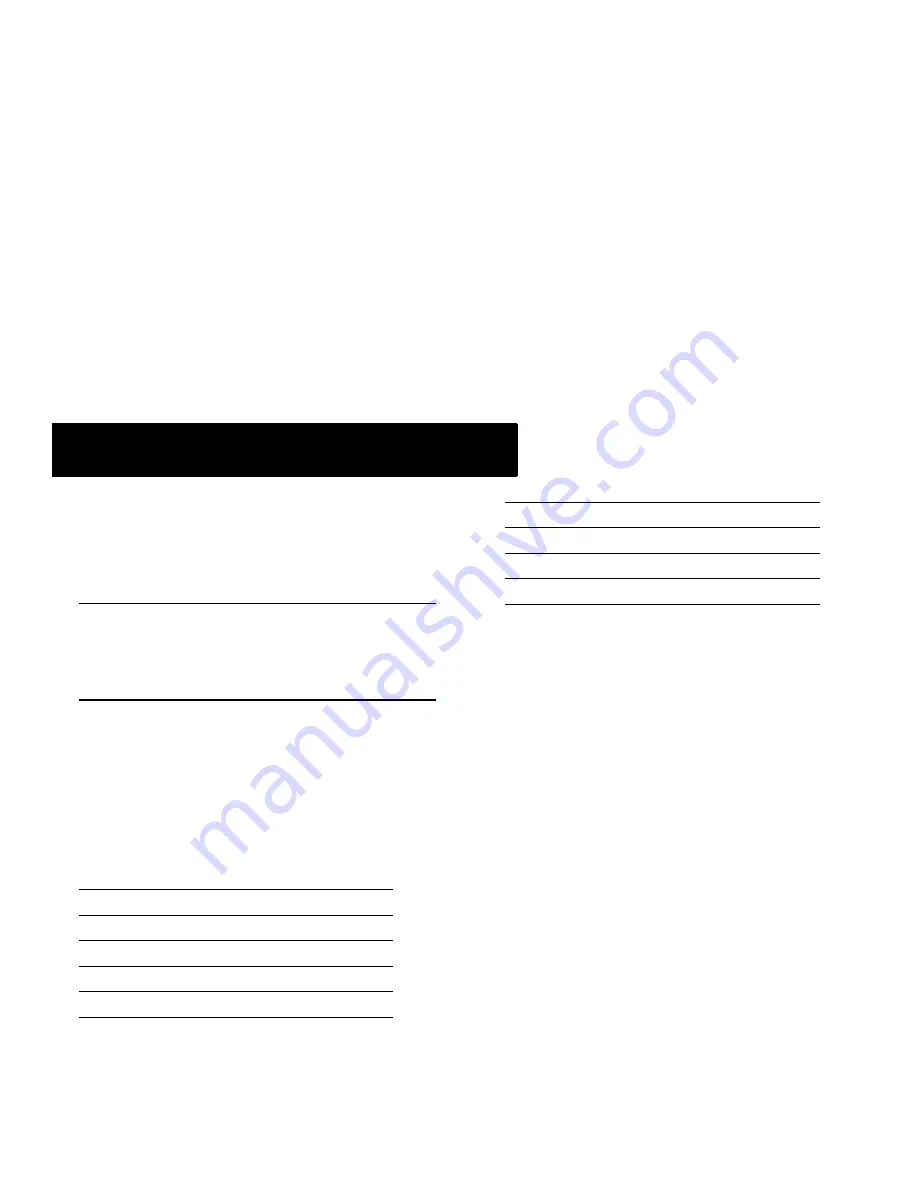
March 2005
Booting the Switch
19
Now that you have installed the switch components and
connected all required cables, you can boot the switch. To boot
the switch, simply turn the on/off switch for all installed power
supplies to the on ( | ) position.
Note.
If you have more than one power supply installed,
be sure to turn on each power supply in rapid succession,
(i.e., within a few seconds of each other). This ensures that
there will be adequate power for all NI modules when they
boot.
Component LEDs
The boot process takes a few moments to complete. During
this process, the LEDs on the CMM and NI modules may flash
and change color, indicating different stages of the boot.
Following a successful boot, the LEDs on all switch compo-
nents, including power supplies, should display as follows:
If the LEDs do not display as indicated, make sure the boot
process is completed. Again, the boot process takes several
moments to complete. If the LEDs do not display as indicated
following a complete boot sequence, contact Alcatel Customer
Support.
For descriptions of CMM and NI LED states, see pages
51
through
59
. For information on power supply LED states, refer
to the
Hardware Users Guide.
Once the switch has completely booted and you have accessed
your computer’s terminal emulation software via the console
port, you are ready to log in to the switch’s Command Line
Interface (CLI) and configure basic information. Continue to
“Your First Login Session” on page 20
.
Booting the Switch
CMM OK1
Solid Green
CMM OK2
Blinking Green
CMM TEMP
Solid Green
CMM FAN
Solid Green
NI OK1
Solid Green
NI OK2
Blinking Green
Power Supply AC OK
Solid Green
Power Supply DC OK
Solid Green
Power Supply OVER TEMP
Off






























