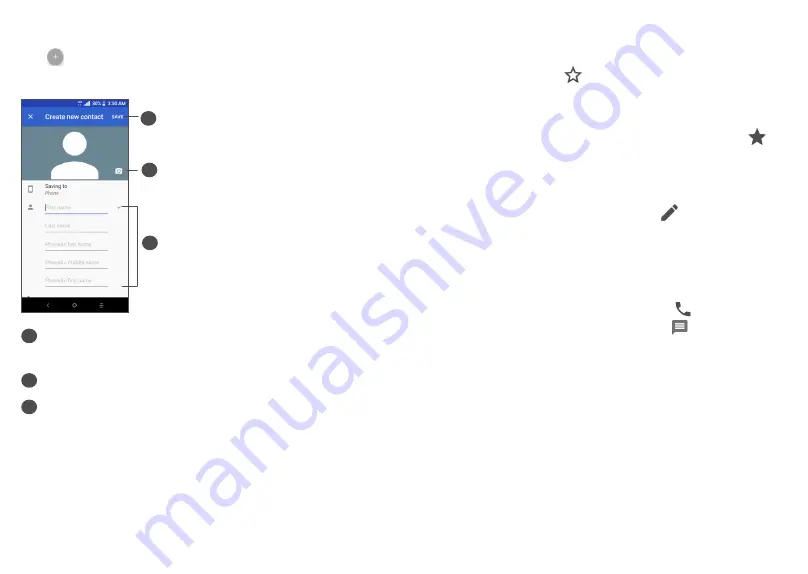
49
50
Add to/Remove from Favorites
(1)
To add a contact to favorites, you can tap a contact to
view details then tap
to add the contact to favorites.
The contact will now appear on your favorites list
within the Phone application.
To remove a contact from favorites, tap the star
on
the contact details screen.
3.3.3 Editing your contacts
To edit contact information, tap in the contact
details screen.
3.3.4 Use Quick contact for Android
Tap a contact in your contacts list to open Quick
Contact Information. You can then tap or the number
to make a call. To send a message, tap .
(1)
Only phone contacts and account contacts can be added
to Favorites.
3.3.2 Adding a contact
Tap
in the contact list to create a new contact.
Enter the contact's name and other contact information.
2
3
1
1
When finished, tap Save to save the contact
information.
2
Select a picture or take a photo for the contact.
3
Enter the contact information. Scroll down to enter
details for additional fields, such as address and
nickname.






























