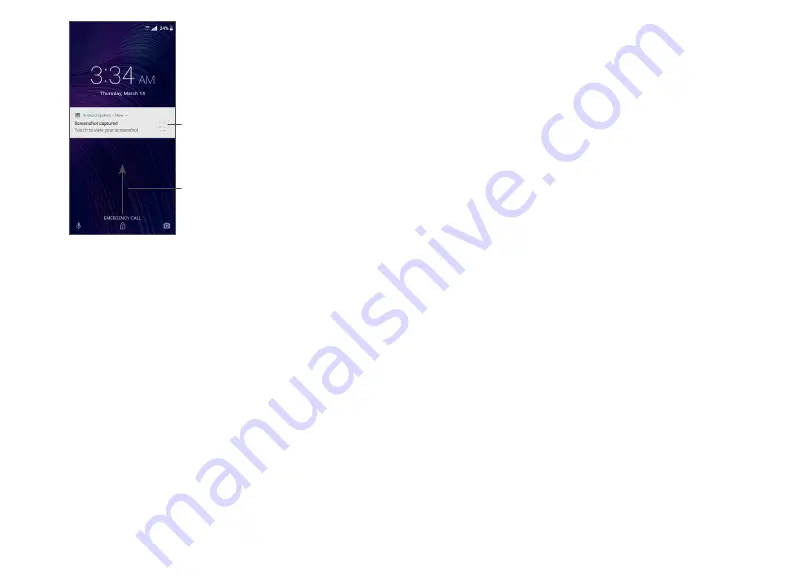
33
34
Swipe up to
unlock the screen
Double tap to enter
the detailed screen
1.3.4 Personalizing your Home screen
Add
You can tap and hold a folder, an application or a widget
and drag the item to your preferred Home screen.
Reposition
Touch and hold an item, drag it to the desired position
and then release. You can move items both on the
Home screen and the Favorite applications tray. Hold
the icon on the left or right edge of the screen to drag
the item to another Home screen.
Remove
Touch and hold a folder, application, or widget, and drag
it up to the top of the screen to Remove icon, then
release.
Create folders
To improve the organization of shortcuts or applications
on the Home screen and the Favorite applications tray,
you can add them to a folder by stacking one item on
top of another. To rename a folder, open it and tap the
folder’s title bar to input the new name.
Wallpaper customization
Touch and hold an empty area on the Home screen,
then tap Wallpaper to customize the wallpaper.
1.3.5 Widgets and recently used applications
Widgets
Touch and hold the empty area on the Home screen,
then tap Widgets to display all widgets.
Move the selected widget by dragging it to your
preferred screen.






























