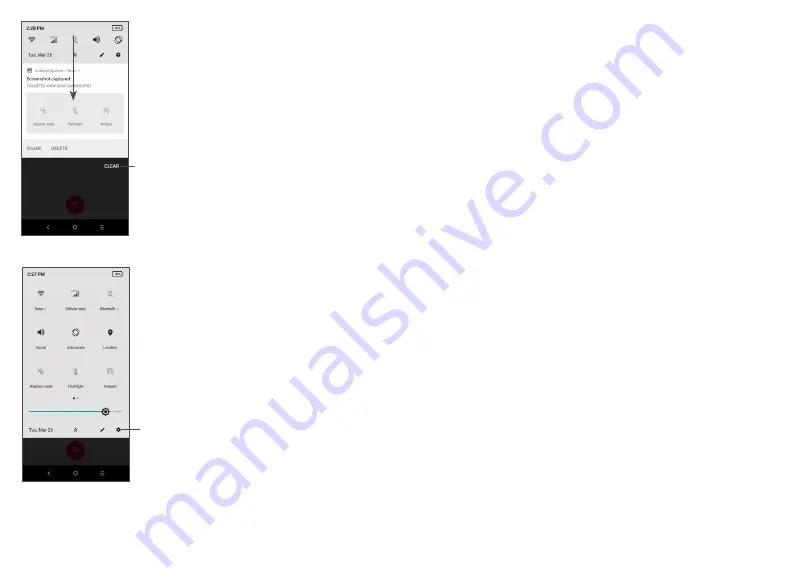
31
32
Notification panel
When there are notifications, slide
down the Status bar to open the
Notification panel to read more
detailed information.
Quick Settings panel
Slide down the notification panel to
open the Quick Settings Panel. You
can enable or disable functions or
change modes by taping the icons.
1.3.3 Locking and unlocking your screen
To protect your phone and privacy, you can lock the
phone with a pattern, PIN, or password.
Creating a screen lock/unlock setting
• From the Home screen, Swipe up to open the App
drawer, then tap Settings > Security & location >
Screen lock.
• Choose your lock preference and follow the prompts.
To lock phone screen
Press the Power/Lock button once to lock the screen.
To unlock the phone screen
Press the Power/Lock button once to light up the
screen. If applicable, draw the unlock pattern you have
created, or enter your PIN or password.
If you have chosen Swipe as the screen lock, you can
press the Power/Lock key to light up the screen, then
swipe up to unlock the screen.
Clear all notifications
(ongoing notifications
will remain)
Touch the Settings icon, to view
the full list of settings.






























