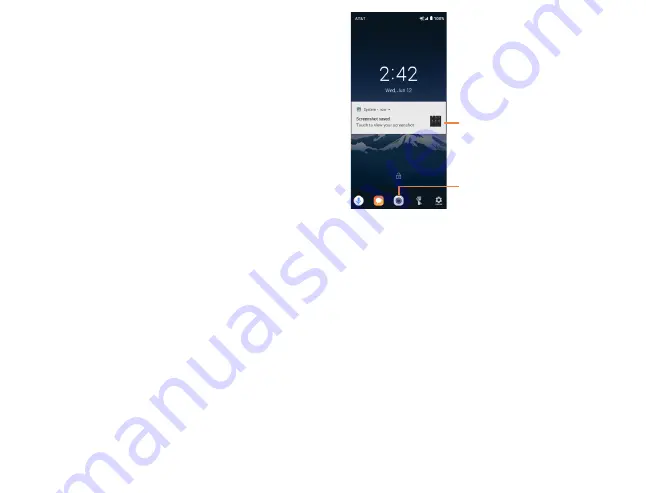
10
11
To create a screen unlock pattern
•
Swipe up on the home screen and select
Settings
, then tap
Security & location > Screen lock > Pattern
.
Tap Swipe, Pattern, PIN, or Password:
•
Tap
None
to disable screen lock.
•
Tap
Swipe
to enable screen lock.
NOTE:
you will not need a
pattern, PIN, or password to access the phone
•
Tap
Pattern
to create a pattern you must draw to unlock
the screen.
•
Tap
PIN
or
Password
to set a numeric PIN or an alphanumeric
password that you must enter to unlock your screen.
To lock device screen
Press the
Power
key once to lock the screen.
To unlock device screen
•
Press the
Power
key once to light up the screen.
•
Swipe up on the screen.
•
If applicable, draw the unlock pattern or enter your PIN or
password to unlock the screen.
Lock screen shortcuts
(1)
•
View notifications on your lock screen by double tapping the
notification. Your device will then open that application with
the notification.
•
Access the applications Google Assistant, Messages, Camera,
Flashlight or Settings by double tapping on the icons.
NOTE:
Before opening the notification or application, your
phone will prompt the unlock pattern/PIN/password, if
enabled.
(1)
Modify how notifications appear on your lock screen:
Settings >
Security & location > Lock screen preferences
.
Double tap to enter the detailed
screen
Double tap to enter Camera
1.3.5
Personalize your Home screen
Add
To add an app to your home screen, swipe up on the home
screen to access all the applications on the phone. Press and
hold the desired app, and drag it to the home screen. To add
an item to the extended home screen, drag and hold the icon
on the left or right edge of the screen.
To add a widget to your home screen, press and hold an empty
place on the home screen, then tap Shortcuts.
Reposition
Press and hold the item, drag to the desired position, and then
release. You can move items both on the home screen and the
Favorite applications tray.
Remove
Press and hold the item you want to delete until
X Remove
appears at the top of the screen. Drag the item to
X Remove
and release your finger when the item turns red.
Summary of Contents for AT&T Insight 5005R
Page 1: ......























