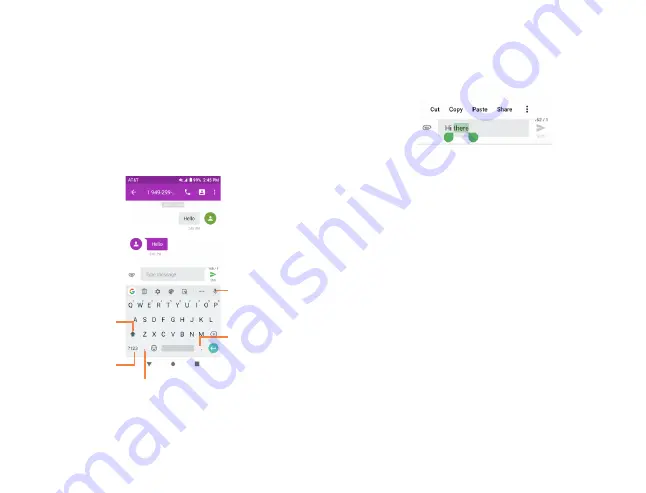
14
15
2
Text input ..........................................
2.1
Using onscreen keyboard .......................
Onscreen Keyboard settings
From the home screen, swipe up to view app tray, and then tap
Settings > System > Languages & input > Virtual keyboard
,
tap the keyboard you want to set up and a series of settings
will become available.
2.2
Google keyboard.........................................
Tap to enter
voice input.
Press and
hold to select
symbols.
Tap to switch
between abc and
ABC.
Tap to switch
between symbol and
numeric keyboard.
Press and hold to
show input options.
2.3
Text editing ...................................................
•
Press and hold or double-tap within the text you would like
to edit.
•
Drag the tabs to change the selection.
•
The following options will show:
Cut, Copy, Paste, Share
.
•
To exit from the selection and editing without making
changes, tap an empty place in entry bar or words that
haven’t been selected.
You can also insert new text
•
Tap where you want to type, or press and hold a blank space
in the entry bar. The cursor will blink and the tab will show.
Drag the tab to move the cursor.
•
If you have used
Cut
or
Copy
on any selected text, tap the
tab to show
Paste
.
Summary of Contents for AT&T Insight 5005R
Page 1: ......

























