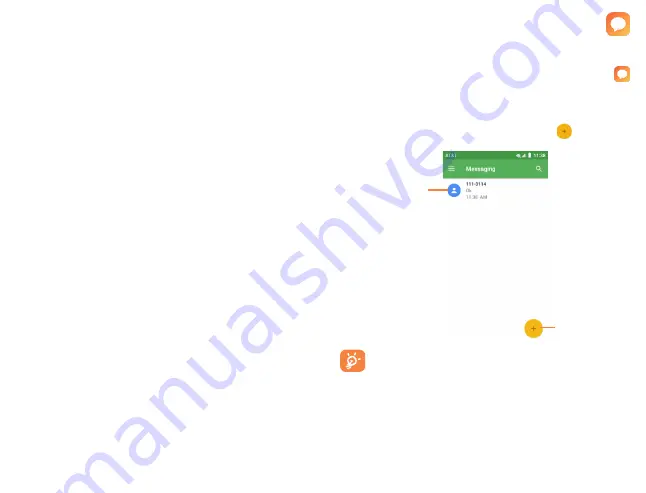
28
29
4.2.6
Accounts
Contacts, data or other information can be synchronized from
multiple accounts, depending on the applications installed on
your device.
To add an account, swipe up on the home screen then
Settings > Accounts > Add account
.
Select the kind of account you are adding, such as Google.
Enter the username and password, and follow the remaining
prompts to continue setup.
You can remove an account to delete it and all associated
information from the phone. Tap the account you want to
delete, then tap
Remove Account
to remove it.
4.2.7
Turn on/off auto-sync
In the
Accounts
screen, turn on/off the
Automatically sync
data
to activate/deactivate this function. When activated,
all changes to information on the phone or online will be
automatically synchronized with each other.
5
Messaging ...................................
Create, edit, send and receive text and mutimedia messages
with Messaging.
Swipe up from the home screen and select Messaging
from the app tray.
5.2.1
Create a message
On the Messaging screen, tap new message
to create a
new text or multimedia message.
Tap to
create a new
message.
•
Tap to view
the message
thread.
•
Press and
hold to delete.
For saved contacts, tap the photo to open the quick
contact panel and access other ways to communicate
with the contact. For unsaved contacts, tap the photo
to add the number to your
Contacts.
Summary of Contents for AT&T Insight 5005R
Page 1: ......






























