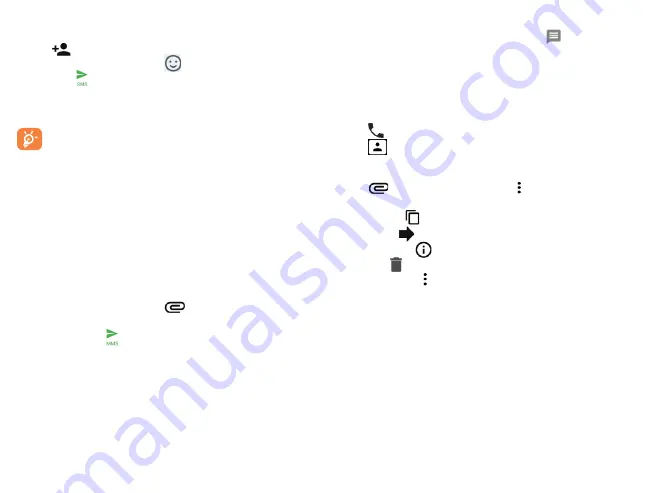
30
31
5.2.2
Sending a text message
Enter the mobile phone number of the recipient in the
To
bar
or tap
to add recipients from Contacts. Tap the
Type
message
bar to enter text. Tap
to insert emoticons. When
finished, tap to send the text message.
An SMS message of more than 160 characters will be sent as
several SMS. A character counter is displayed on the right of
the text box.
Specific letters (accented) will also increase the size of
the SMS, this may cause multiple SMS to be sent to
your recipient.
5.2.3
Sending a multimedia message
MMS enables you to send video clips, images, photos,
animations, slides and sounds to other compatible devices
and e-mail addresses.
An SMS will be converted to MMS automatically when
media files (image, video, audio, slides) are attached or email
addresses are added.
To send a multimedia message, enter the recipient’s phone
number or email address in the
To
bar and tap the
Type
message
bar to enter text. Tap
to attach a picture, video,
audio and more.
When finished, tap
to send the multimedia message.
5.2.4
Manage messages
When receiving a message, a message icon
will appear on
the status bar as a notification. Swipe down from the status
bar to open the Notification panel, tap the new message
to open and read it. You can also access the Messaging
application and tap the message to open it.
Messages are displayed as conversations in the order received.
Tap a message thread to open the conversation.
•
Tap
to call the number
•
Tap
to save the number to Contacts or view the contact
details if the number has been saved
•
To reply to a message, enter text in the Type message bar.
Tap
to attach a media file. Tap for more options.
•
Press and hold a message to access the following actions:
• Copy text
• Forward
• View details
• Delete
• More options
Summary of Contents for AT&T Insight 5005R
Page 1: ......






























