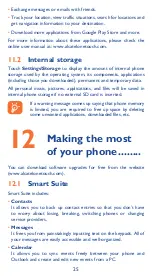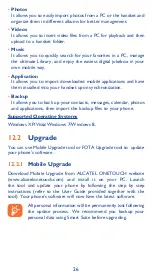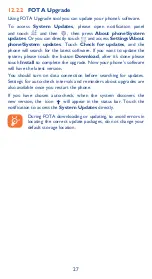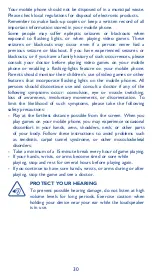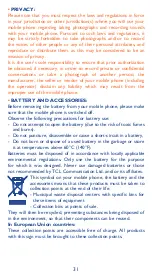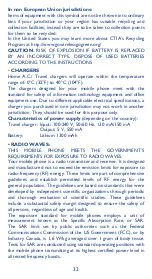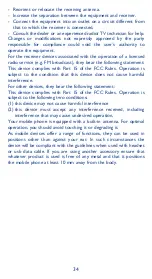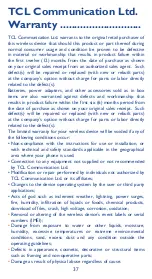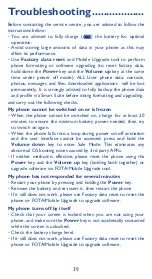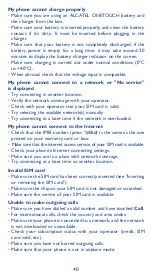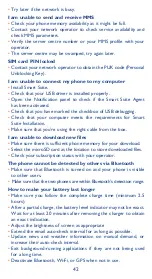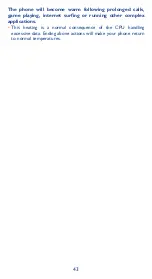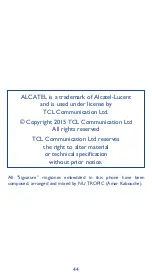39
Troubleshooting ������������������
Before contacting the service centre, you are advised to follow the
instructions below:
•
You are advised to fully charge ( ) the battery for optimal
operation.
•
Avoid storing large amounts of data in your phone as this may
affect its performance.
•
Use
Factory data reset
and Mobile Upgrade tool to perform
phone formatting or software upgrading (to reset factory data,
hold down the
Power
key and the
Volume up
key at the same
time under power off mode). ALL User phone data: contacts,
photos, messages and files, downloaded applications will be lost
permanently. It is strongly advised to fully backup the phone data
and profile via Smart Suite before doing formatting and upgrading.
and carry out the following checks:
My phone cannot be switched on or is frozen
•
When the phone cannot be switched on, charge for at least 20
minutes to ensure the minimum battery power needed, then try
to switch on again.
•
When the phone falls into a loop during power on-off animation
and the user interface cannot be accessed, press and hold the
Volume down
key to enter Safe Mode. This eliminates any
abnormal OS booting issues caused by 3rd party APKs.
•
If neither method is effective, please reset the phone using the
Power
key and the
Volume up
key (holding both together) or
upgrade software via FOTA/Mobile Upgrade tool.
My phone has not responded for several minutes
•
Restart your phone by pressing and holding the
Power
key.
•
Remove the battery and re-insert it, then restart the phone
•
If it still does not work, please use Factory data reset to reset the
phone or FOTA/Mobile Upgrade to upgrade software.
My phone turns off by itself
•
Check that your screen is locked when you are not using your
phone, and make sure the
Power
key is not accidentally contacted
while the screen is unlocked.
•
Check the battery charge level.
•
If it still does not work, please use Factory data reset to reset the
phone or FOTA/Mobile Upgrade to upgrade software.