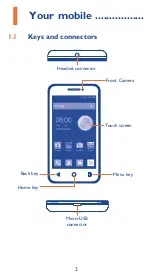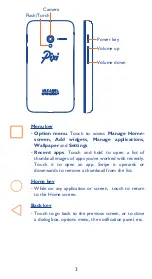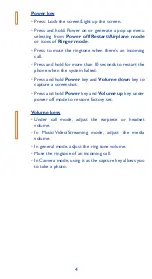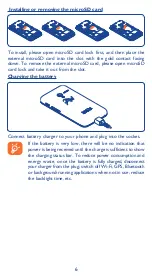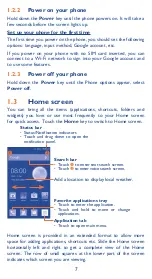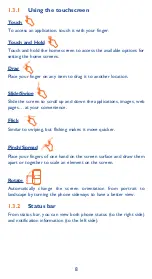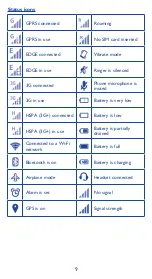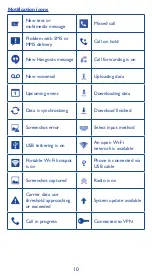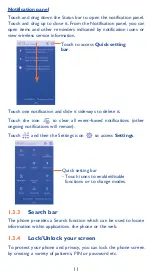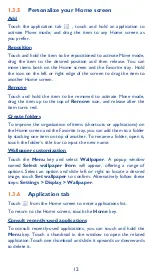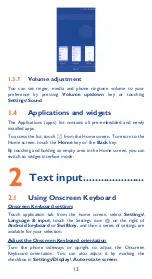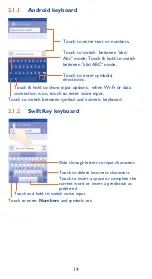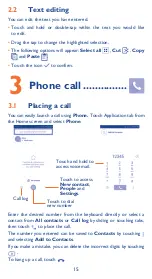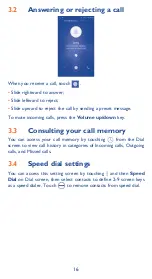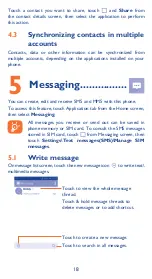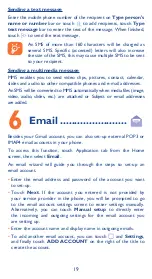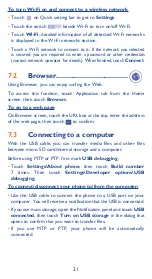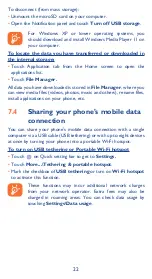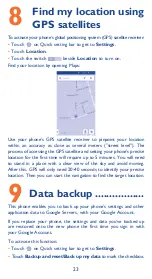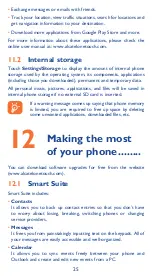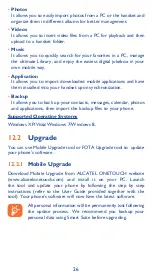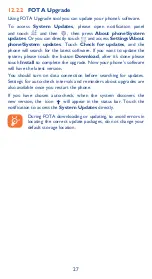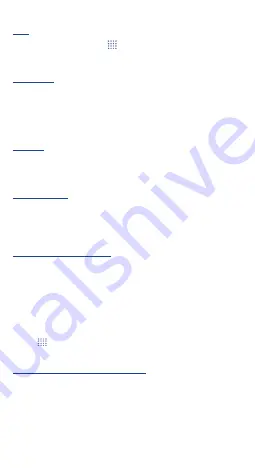
12
1�3�5
Personalize your Home screen
Add
Touch the application tab
, touch and hold an application to
activate Move mode, and drag the item to any Home screen as
you prefer.
Reposition
Touch and hold the item to be repositioned to activate Move mode,
drag the item to the desired position and then release. You can
move items both on the Home screen and the Favorite tray. Hold
the icon on the left or right edge of the screen to drag the item to
another Home screen.
Remove
Touch and hold the item to be removed to activate Move mode,
drag the item up to the top of
Remove
icon, and release after the
item turns red.
Create folders
To improve the organization of items (shortcuts or applications) on
the Home screen and the Favorite tray, you can add them to a folder
by stacking one item on top of another. To rename a folder, open it,
touch the folder’s title bar to input the new name.
Wallpaper customization
Touch the
Menu
key and select
Wallpaper
. A popup window
named
Select wallpaper from
will appear, offering a range of
options. Select an option and slide left or right to locate a desired
image, touch
Set wallpaper
to confirm. Alternatively follow these
steps:
Settings > Display > Wallpaper
.
1�3�6
Application tab
Touch
from the Home screen to enter applications list.
To return to the Home screen, touch the
Home
key.
Consult recently-used applications
To consult recently-used applications, you can touch and hold the
Menu
key. Touch a thumbnail in the window to open the related
application.Touch one thumbnail and slide it upwards or downwards
to delete it.