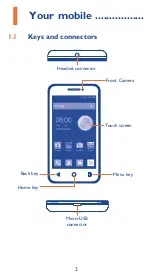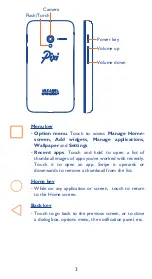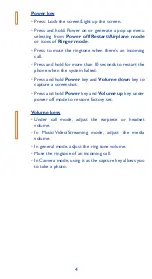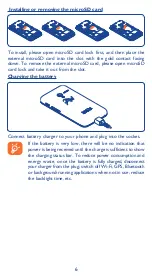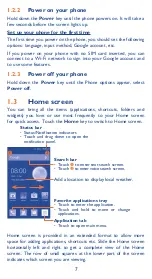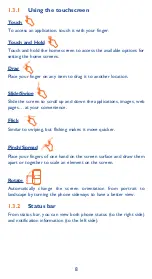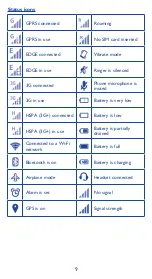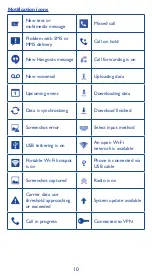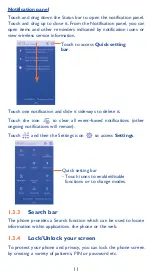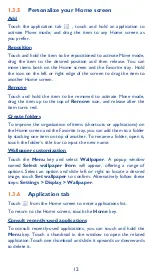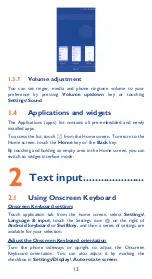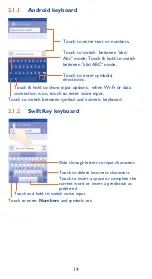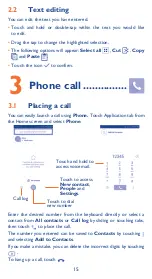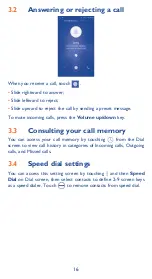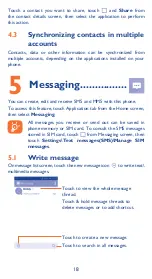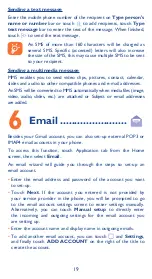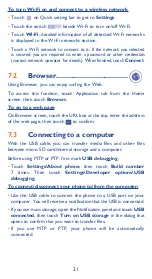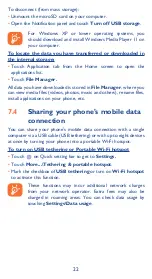7
1�2�2
Power on your phone
Hold down the
Power
key until the phone powers on. It will take a
few seconds before the screen lights up.
Set up your phone for the first time
The first time you power on the phone, you should set the following
options: language, input method, Google account, etc.
If you power on your phone with no SIM card inserted, you can
connect to a Wi-Fi network to sign into your Google account and
to use some features.
1�2�3
Power off your phone
Hold down the
Power
key until the Phone options appear, select
Power off
.
1�3
Home screen
You can bring all the items (applications, shortcuts, folders and
widgets) you love or use most frequently to your Home screen
for quick access. Touch the
Home
key to switch to Home screen.
Status bar
•
Status/Notification indicators
•
Touch and drag down to open the
notification panel.
Application tab
•
Touch to open main menu.
Search bar
•
Touch
to enter text search screen.
•
Touch
to enter voice search screen.
Favorite applications tray
•
Touch to enter the application.
•
Touch and hold to move or change
applications.
Add a location to display local weather.
Home screen is provided in an extended format to allow more
space for adding applications, shortcuts etc. Slide the Home screen
horizontally left and right to get a complete view of the Home
screen. The row of small squares at the lower part of the screen
indicates which screen you are viewing.