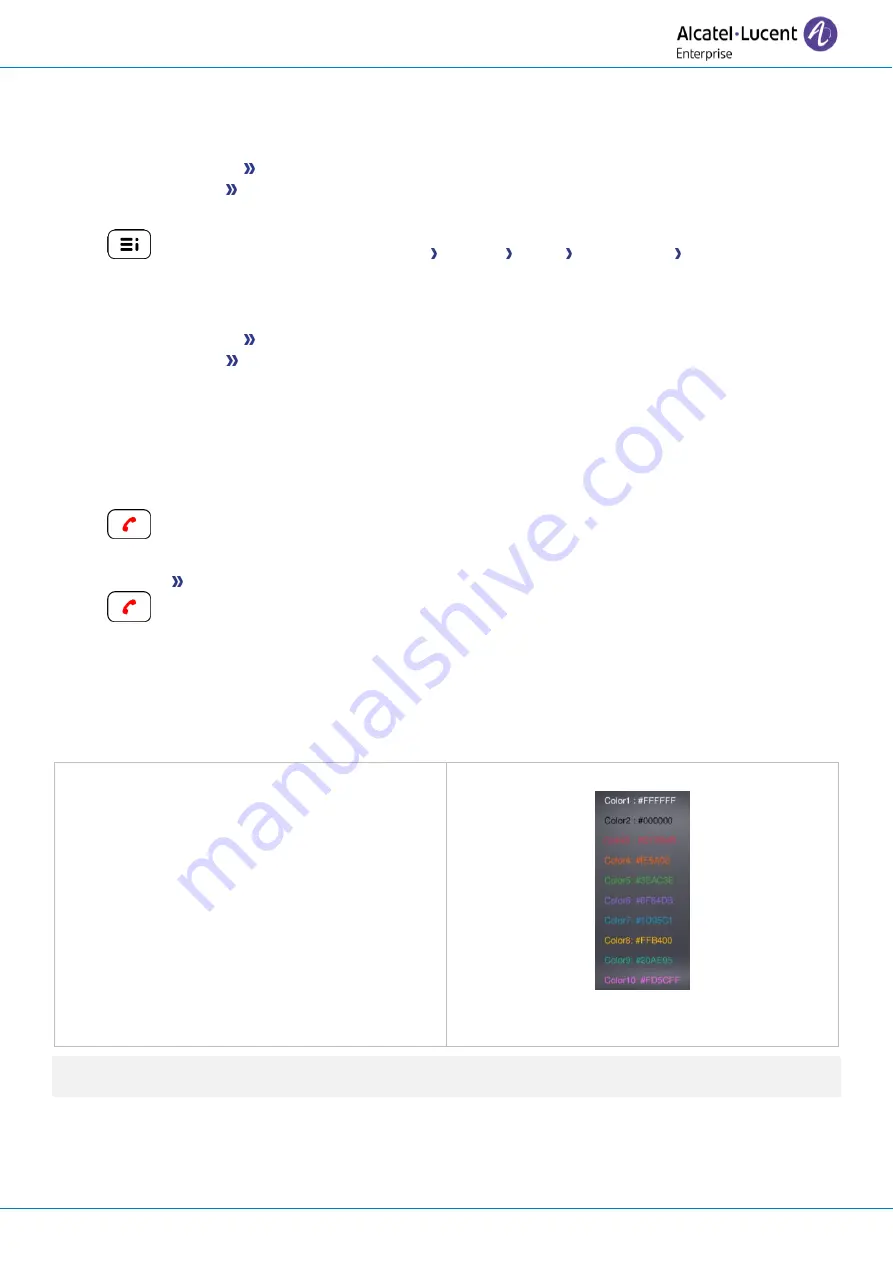
User Manual
8AL90399ENAAed01
64 /101
If the key is not programmed yet:
•
Select the key to program.
•
Enter your password (if required) and apply
.
•
Use one of the following:
o
Speed dial
To program a number.
o
Services
To program a function.
If the key is already programmed:
•
long press (Or Reach the 'Menu' page
Settings Phone Key program
Perso page
)
•
Select the key to program.
•
Enter your password (if required) and apply
.
•
Use one of the following:
o
Speed dial
To program a number.
o
Services
To program a function.
To program a number
•
Speed dial
•
Enter the number.
•
Apply
•
For a softkey (perso page or add-on), enter the name of the key.
•
Apply
•
To program a function
•
Services
Follow information displayed on the screen.
•
4.11
Customize the color and the style of programmable softkeys
You can customize the color and style of the softkeys of the perso page and the add-on modules by
inserting a prefix in front of the label of the softkey.
When you program a softkey, add the prefix to the name of the softkey to customize it.
The prefix depends on the software version and
are defined as follow:
•
\C: color
The prefix is followed by a number
between 1 and 10 which defines the color.
•
\B: bold.
The numbers for each color are as follows:
Use the color number 0 to go back to the default
color.
As a reminder, if you are using the alphanumeric keyboard: '\' is displayed by pressing '0' successively,
long press on '*' allows to display capital letters.
Use cases:
•
SOS
(Orange): \C2SOS
•
SOS
(Red, bold): \C3\BSOS






























