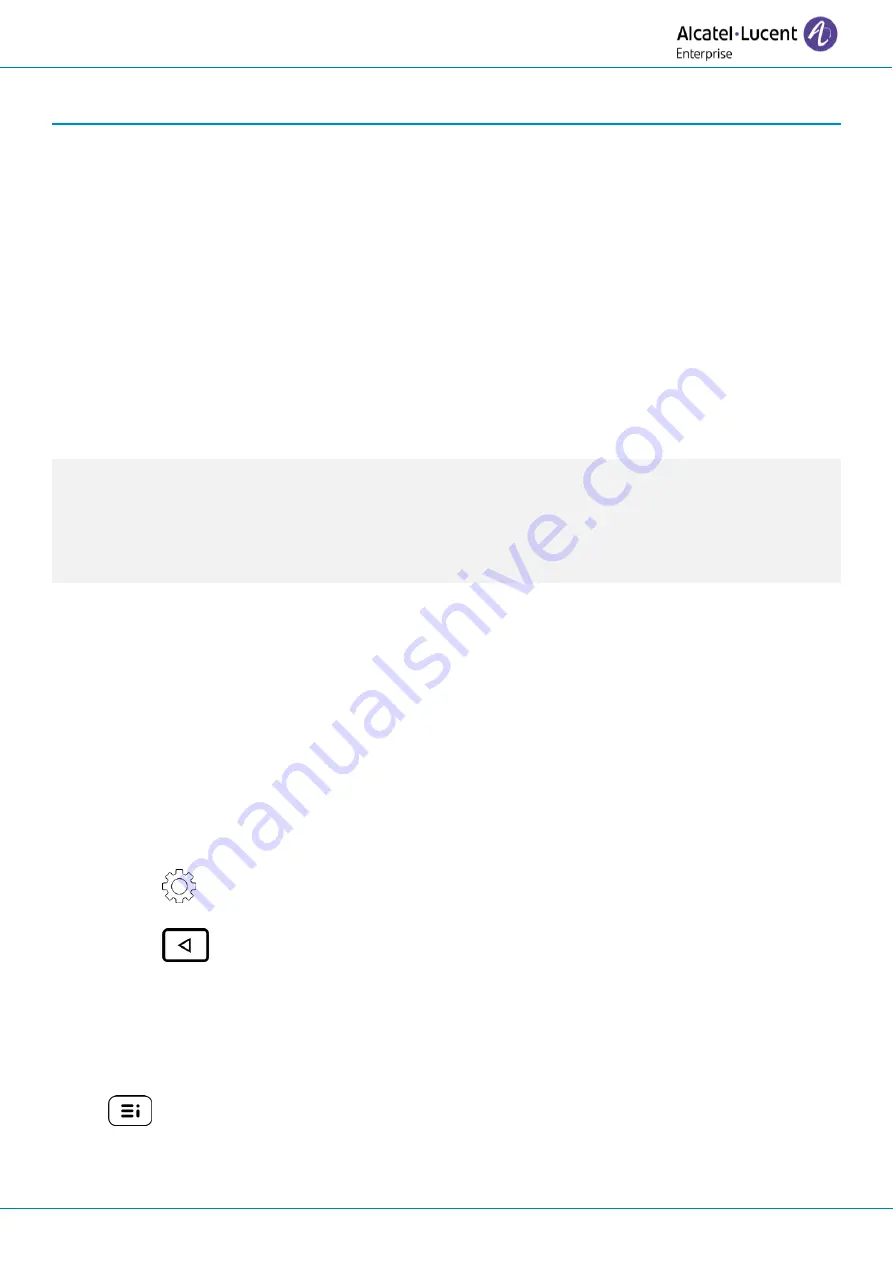
User Manual
8AL90399ENAAed01
53 /101
3
Do more with your desk phone
Your desk phone is designed to evolve with its environment. It can do more than just establish
communication between people or keep in touch with your contacts, your enterprise.
This chapter describes some use-cases with your phone. Other improvements will be available soon.
3.1
Configure your phone for remote working
Your IP phone is compatible with remote working (VPN) via a secure connection (encrypted). Your phone
supports the IKEv1 and IKEv2 protocol to send data securely. In this mode, all features available at your
office will be ready for use remotely.
If the telephone system of your enterprise is configured to accept remote workers (system and
infrastructure), you have to configure your desk phone to be ready for remote working.
The configuration of the phone depends on the infrastructure of your telephony network.
For information, please consult the following guide:
•
IPsec VPN Deployment Guide for Remote Workers for DeskPhones and Premium DeskPhones Serie
(https://myportal.al-enterprise.com/alebp/s/PN/8AL90345ENAA)
Effortless deployment
In this section we describe how to manually configure your desk phone for remote use. Alcatel-Lucent
Enterprise also offers remote desk phones deployment solutions: Alcatel-Lucent Enterprise Easy
Deployment Server (EDS). EDS offers a cloud server allowing easy deployment of devices in remote
worker situation for Alcatel-Lucent Enterprise (ALE) systems and third-party SIP servers. For more
information, contact your installer or administrator.
In this section, we describe the complete configuration of your phone for remote working.
Your installer has to give you all information to configure your desk phone.
You have to:
•
Enable VPN.
•
Enter the remote VPN server information.
•
Enter the TFTP server information (optional).
•
Enter authentication.
•
Setup the VPN start preferences.
3.1.1
Access to the administration menu of the desk phone
During the boot:
•
Use one of the following:
o
Select the settings icon displayed at the bottom left of the screen during the boot
(after a few seconds).
o
Select this key when it displays the 'Step 2' during the boot (at the bottom right of
the screen after a few minutes)- ALE-500
o
When the desk phone displays the 'Step 2' during the boot, repeatedly press the '*' and '#'
keys in succession until a menu is displayed - ALE-400, ALE-300.
•
Config.MMI
From the homepage of the desk phone:
•
: open the user local menu.
•
Config.MMI
















































