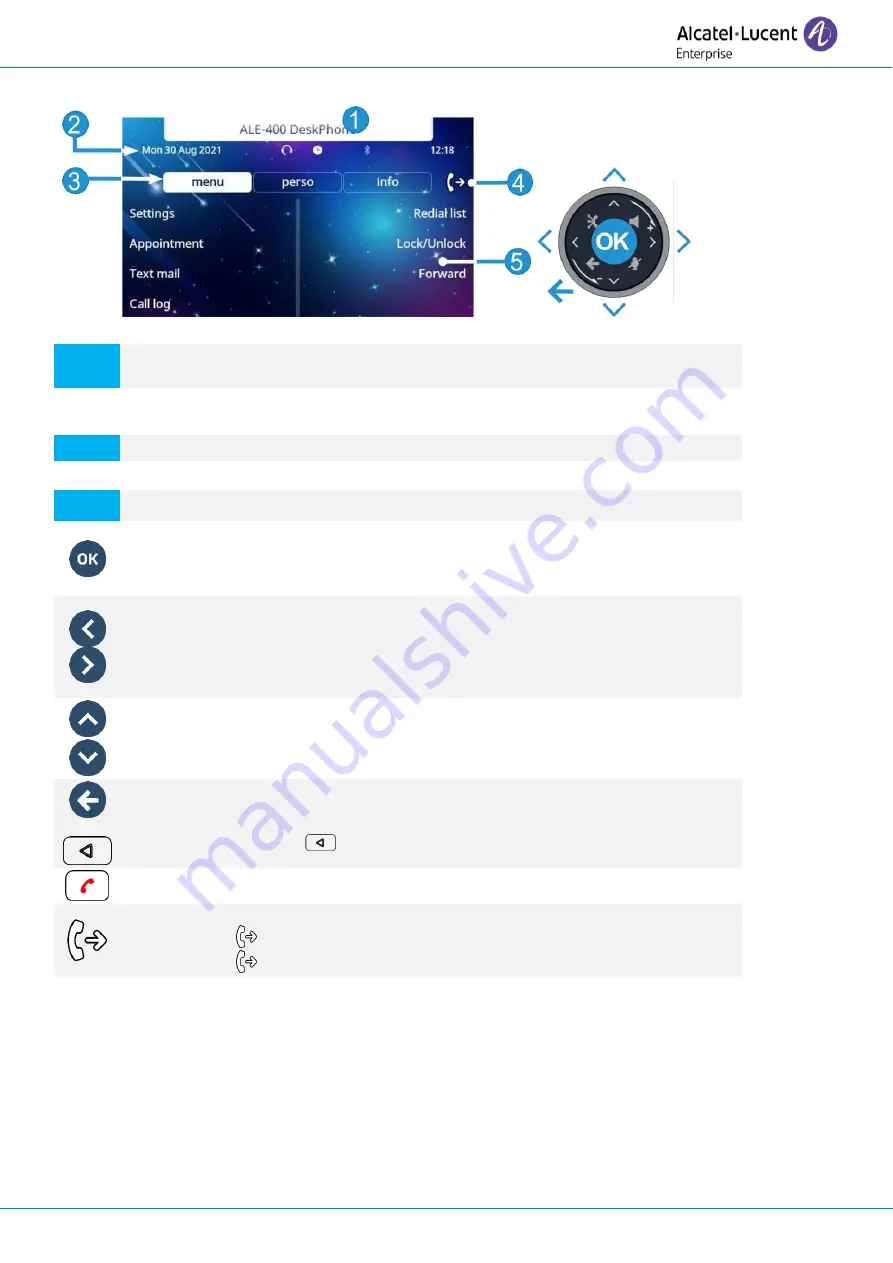
User Manual
8AL90399ENAAed01
22 /101
1.9.3
Main screen and navigation keys
1
Customization area: The company/logo of your enterprise can be added in this
area (ALE-500 / ALE-400).
2
Top bar (date, time, status icons).
Desk phone dynamic status (optional, depending on system configuration).
3
Display the page by selecting the corresponding tab.
4
Forward icon.
5
Softkeys: menus and actions available depending on the selected page.
OK key:
Use this key to validate your choices and options while programming or
configuring.
Left-right navigator:
In idle state, use this key to move from one page to another. In conversation, use
this key to move between tabs of current calls (call in progress, calls on hold,
incoming call). In the text edition, use this key to navigate into the text box.
Up-down navigator:
Used to scroll through the content of a page.
or
Back/Exit key:
Use this key to go back to the previous step. Use this key to go back to the
homepage (long press).
: This key is only available on ALE-500.
Use this key to go back to the homepage.
Manage your call forwarding by pressing the key associated with the forward icon.
•
Stationary arrow: no forwarding activated.
•
Blinking arrow: forwarding activated.
Label
Label displayed on the screen:
Depending on the model of your desk phone, touch the label on the touch screen
or press the key in front of the label to select the corresponding feature. The term
'select' will be used in both cases throughout the document.






























