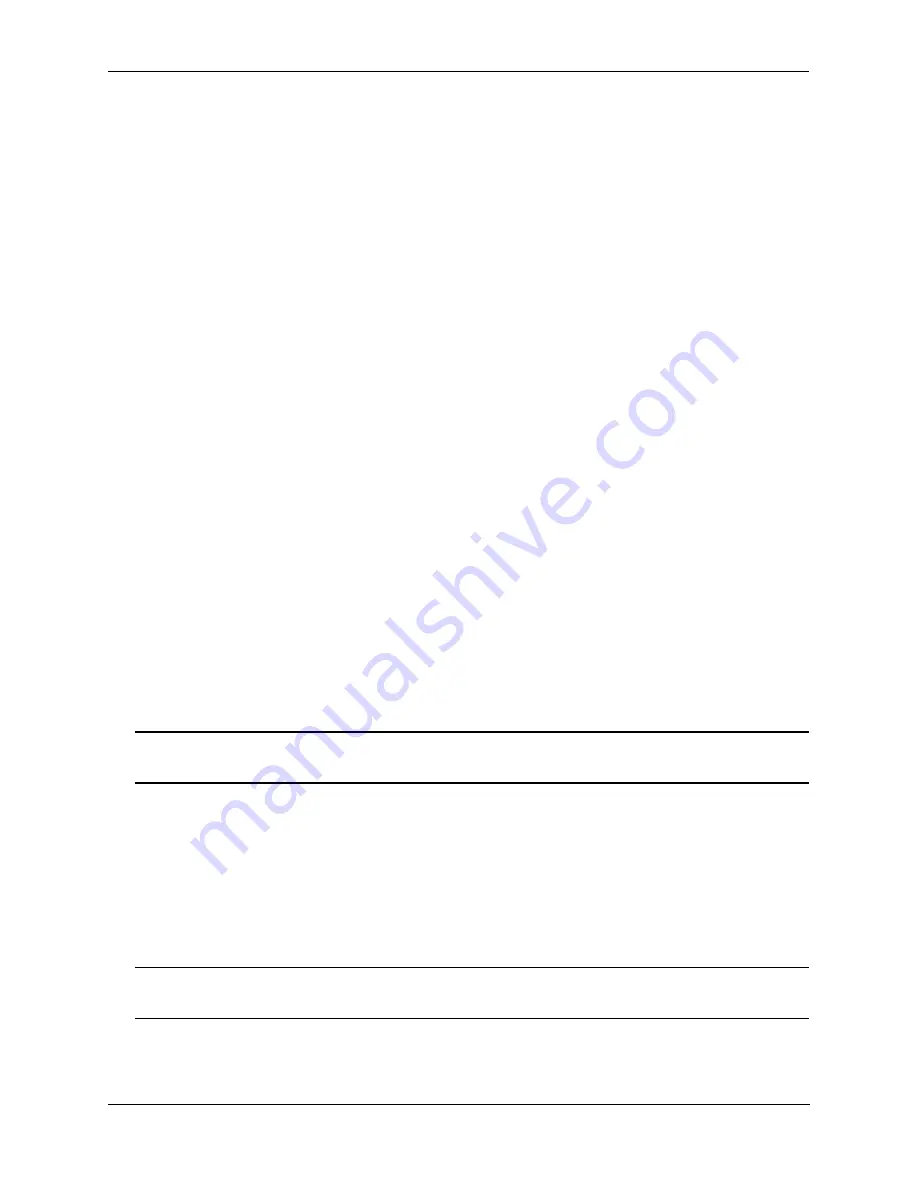
Logging Into the Switch
Using Secure Shell
OmniSwitch 6800/6850/9000 Switch Management Guide
December 2007
page 2-15
Connection Phase
After successful authentication, both the client and the server process the Secure Shell connection
protocol. The OmniSwitch supports one channel for each Secure Shell connection. This channel can be
used for a Secure Shell session or a Secure Shell FTP session.
Using Secure Shell DSA Public Key Authentication
The following procedure is used to set up Secure Shell (SSH) DSA public key authentication between an
OmniSwitch and a client device:
1
Use the PuTTYgen SSH software on the client device to generate a type SSH2 DSA private and public
key pair.
2
Do not save the public key on the client device using PutTTYgen. Instead, copy the key from the
PuTTYgen public key window and paste the key into a text file with the filename
userid
_dsa.pub
. Spec-
ify a valid OmniSwitch user login name for the
userid
portion of the filename. For example, the following
public key filename is for OmniSwitch user Thomas:
thomas_dsa.pub
3
Use PuTTYgen to save the private key on the client device.
4
Verify that the
userid
specified as part of the filename in Step 2 is a valid user name on the
OmniSwitch. If the username does not already exist in the switch configuration, create the user name with
the appropriate privileges.
5
FTP in ASCII mode the
userid
_dsa.pub
file from the client device to the
flash/network/pub
direc-
tory on the OmniSwitch. Create the
flash/network/pub
directory first if it does not already exist.
6
Using PuTTY software on the client device, access SSH, then Auth, and then select the private key
generated in Step 1 to start the authentication process.
Note that if public key authentication fails, the user is prompted for a password. This is the password that
was specified when the user name was created on the OmniSwitch.
Note.
To enforce Secure Shell Public Key Authentication on a switch use the
ssh enforce pubkey-auth
command.
Starting a Secure Shell Session
To start a Secure Shell session, issue the
ssh
command and identify the IP address or hostname for the
device you are connecting to.
You can use the
ssh6
command to start an SSHv6 session followed by the relevant IPv6 address or the
hostname, over an IPv6 environment.
Note
. You can only use a host name instead of an IP address if the DNS resolver has been configured and
enabled. If not, you must specify an IP address. See
Chapter 1, “Managing System Files,”
for details.






























