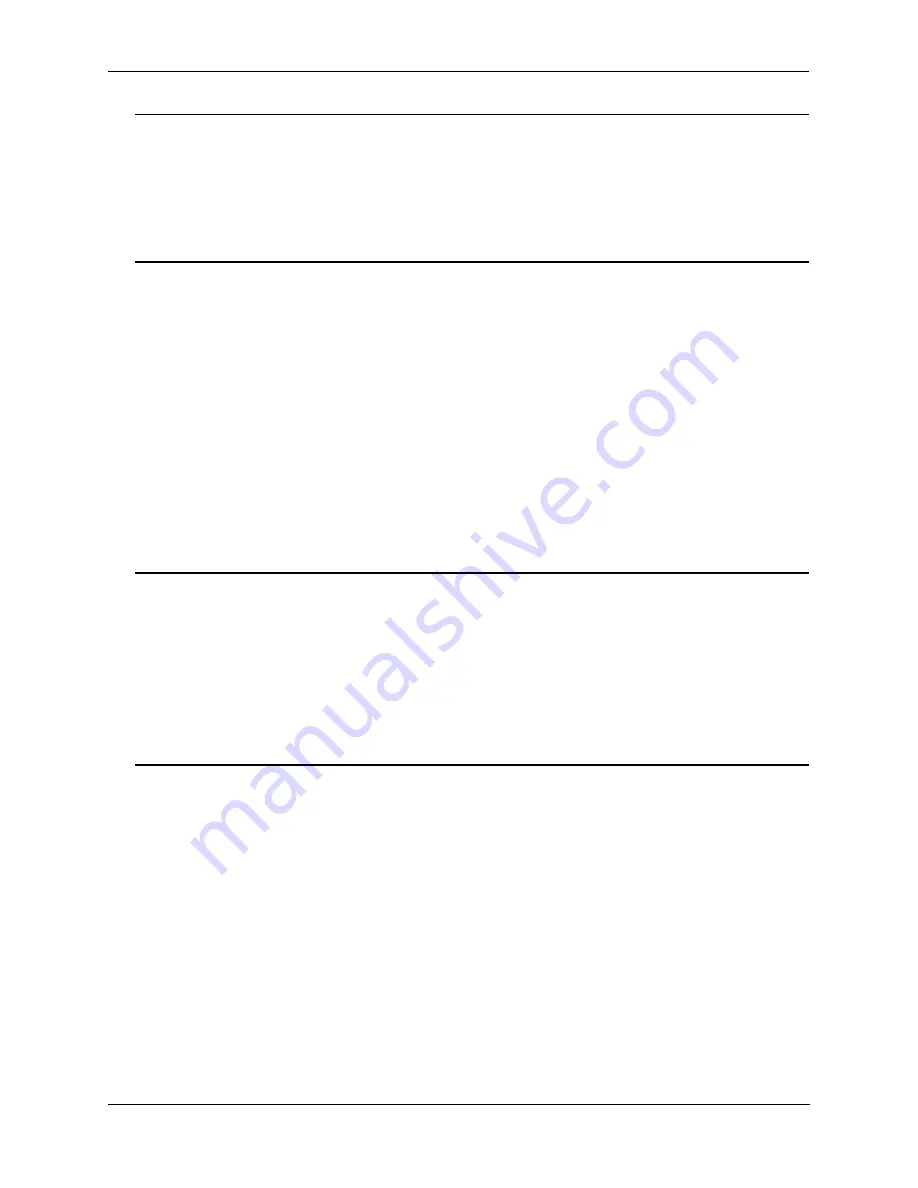
Working With Configuration Files
Quick Steps for Applying Configuration Files
OmniSwitch 6800/6850/9000 Switch Management Guide
December 2007
page 6-5
Note.
Optional. To verify that the switch received this
configuration apply
request, enter the
show configuration status
command. The display is similar to the one shown here.
-> show configuration status
File configuration </flash/working/bncom_cfg.txt>: scheduled at 07/04/02 09:00
For more information about this display see “Configuration File Manager Commands” in the
OmniSwitch
CLI Reference Guide
.
Setting an Application Session for a Specified Time Period
You can set a future timed session to apply a configuration file after a specified period of time has elapsed.
In the following example, the
amzncom_cfg.txt
will be applied after 6 hours and 15 minutes have
elapsed.
1
Verify that there are no current timer sessions pending on the switch.
-> show configuration status
File configuration: none scheduled
2
Apply the file by executing the
configuration apply
command using the in keyword with the relevant
time frame specified.
-> configuration apply amzncom_cfg.txt in 6:15
Note.
Optional. To verify that the switch received this
configuration apply
request, enter the
show configuration status
command. The display is similar to the one shown here.
-> show configuration status
File configuration </flash/working/amzncom_cfg.txt>: scheduled at 03/07/02 05:02
The “scheduled at” date and time show when the file will be applied. This value is 6 hours and 15 minutes
from the date and time the command was issued.
For more information about this display see “Configuration File Manager Commands” in the
OmniSwitch
CLI Reference Guide
.






























