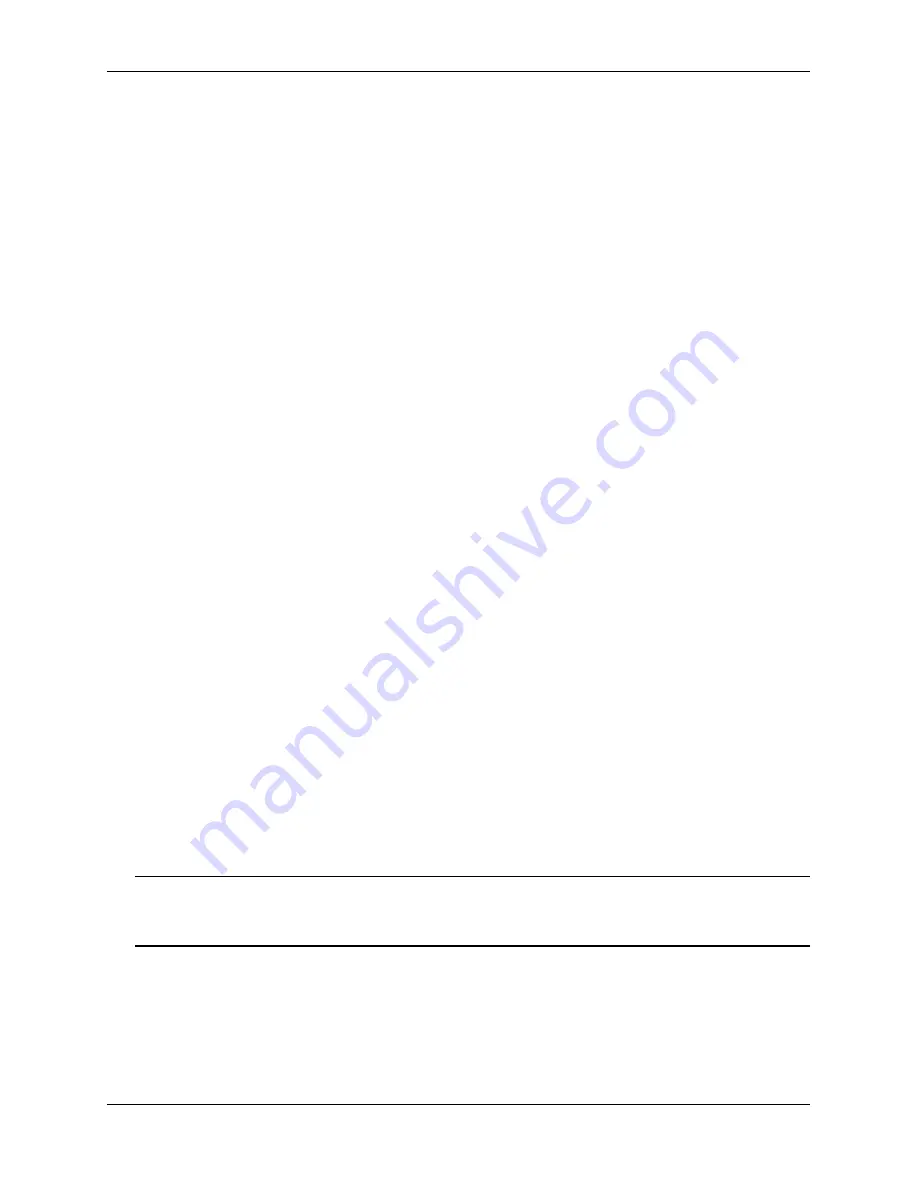
Configuration Files Overview
Working With Configuration Files
page 6-6
OmniSwitch 6800/6850/9000 Switch Management Guide
December 2007
Configuration Files Overview
Instead of using CLI commands entered at a workstation, you can configure the switch using an ASCII-
based text file. You may type CLI commands directly into a text document to create a
configuration
file
that will reside in your switch’s
/flash
directory. Configuration files are created in the following ways:
•
You may create, edit, and view a file using a standard text editor (such as MS WordPad or Notepad) on
a workstation. The file can then be uploaded to the switch’s
/flash
file directory.
•
You can invoke the switch’s CLI
configuration snapshot
command to capture the switch’s current
configuration into a text file. This causes a configuration file to be created in the switch’s
/flash
direc-
tory.
•
You can use the switch’s text editor to create or edit a configuration file located in the switch’s
/flash
file directory.
Applying Configuration Files to the Switch
Once you have a configuration file located in the switch’s file system you must load the file into running
memory to make it run on the switch. You do this by using
configuration apply
command.
You may apply configuration files to the switch immediately, or you can specify a timer session. In a timer
session, you schedule a file to be applied in the future at a specific date and time or after a specific period
of time has passed (like a countdown). Timer sessions are very useful for certain management tasks, espe-
cially synchronized batch updates.
•
For information on applying a file immediately, refer to
“Setting a File for Immediate Application” on
page 6-4
.
•
For information on applying a file at a specified date and time, refer to
“Setting an Application Session
for a Date and Time” on page 6-4
.
•
For information on applying a file after a specified period of time has elapsed, refer to
“Setting an
Application Session for a Specified Time Period” on page 6-5
.
Verifying a Timed Session
To verify that a timed session is running, use the
show configuration status
command. The following
displays where the timed session was set using the
configuration apply
qos_pol at 11:30 october 31
syntax.
-> show configuration status
File configuration <qos_pol>: scheduled at 01/10/31 11:30
Note.
Only one session at a time can be scheduled on the switch. If two sessions are set, the last one will
overwrite the first. Before you schedule a timed session you should use the
show configuration status
command to see if another session is already running.
The following displays where the timed session was set on March 10, 2002 at 01:00 using the
configuration apply
group_config in 6:10
syntax.
-> show configuration status
File configuration <group_config>: scheduled at 03/10/02 07:10






























