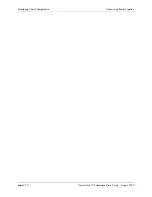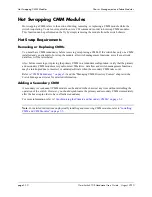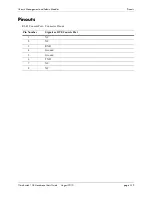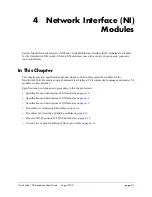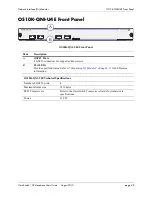Monitoring CMM Modules
Chassis Management and Fabric Modules
page 3-12
OmniSwitch 10K Hardware Users Guide
August 2015
Monitoring CMM Modules
Front Panel LEDs
The CMM provides a series of status LEDs on the module’s front panel. These LEDs offer basic status
information for the following switch functions:
•
CMM hardware operation
•
System software
•
CMM processor status
•
CMM fabric status
•
Chassis ambient air temperature
•
Fan status
•
Power Supply Unit (PSU) status
•
Ethernet management port
Refer to
“CMM/CFM LED Status Indicators” on page 3-4
for information on CMM front panel LEDs.
Accessing General CMM Information
The switch’s Command Line Interface (CLI) offers CMM monitoring commands. These commands allow
you to access general CMM hardware information as well as the current operating status of CMM-related
components.
CMM Hardware Information
The
show cmm
and
show hardware info
commands are used to display general hardware information for
the CMM module(s) installed in the chassis.
Use the
show cmm
command to display the following information:
•
Model name and description for each CMM
•
Part number and serial number
•
Hardware revision level
•
Manufacture date
•
Firmware version number
•
Administrative and operating status
•
Additional information, such as power control checksum, ASIC information, and chassis MAC
Address.
For a detailed information on the
show cmm
command, including output table descriptions, refer to the
OmniSwitch
CLI Reference Guide
.