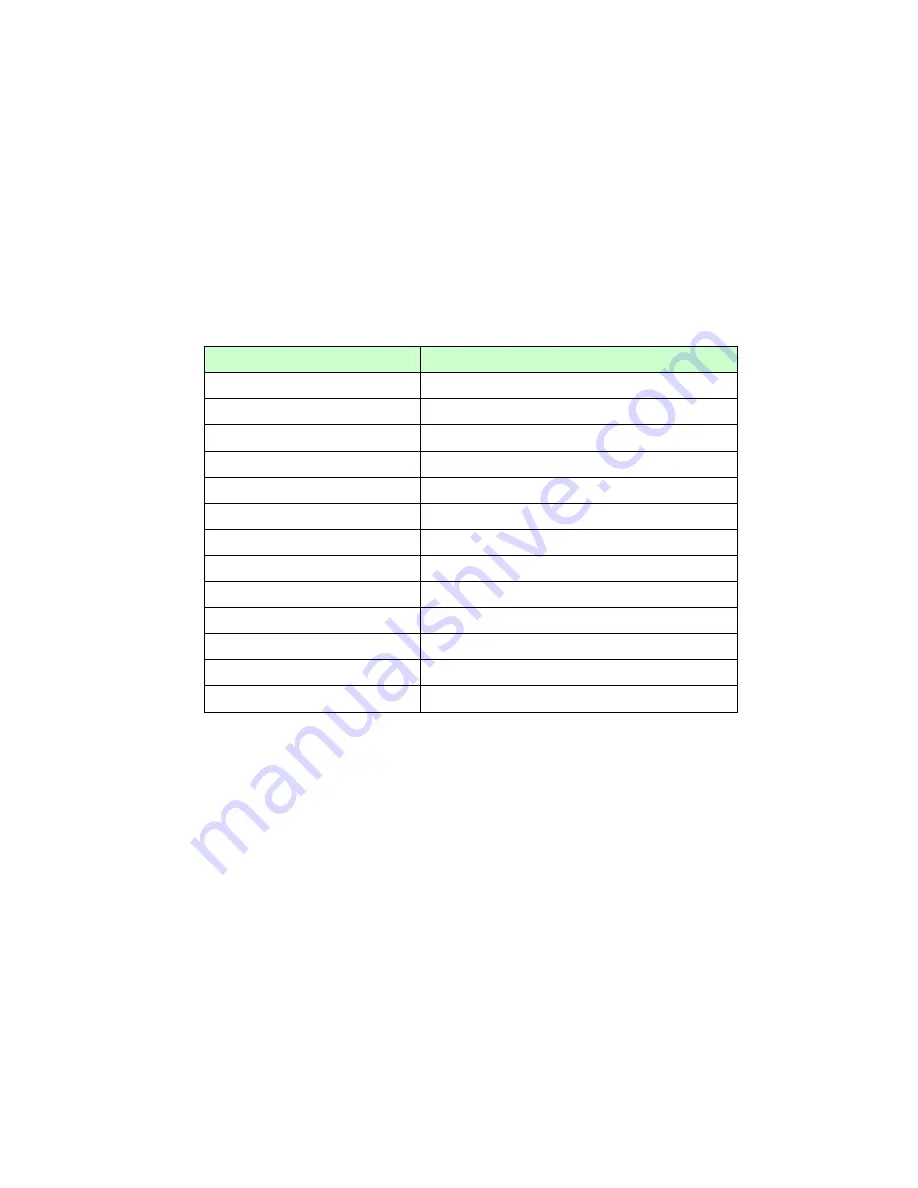
6.
Simultaneously records an audio or video program in
DAB
mode.
7.
Easily adjusts the screen size, compact mode or full-screen playing.
8.
On screen volume control.
9.
Previous/Next tuning buttons to quickly switch stations.
10. Easily switches languages on screen, no need to re-install.
11.
Automatically or manually checks the most up-to-update version and free
download.
1.2.3.
Supported Bands for Each Country
Country
Band
Australia
Band III
Canada
Canada L Band
China
China Band III + L Band
China-Beijing
China Band III
China-Shanhai L
Band
Denmark
Band III
France
Band III + L Band
German
Band III + L Band
Korea
Korea Band III
New Zealand
Band III
Singapore
Band III
Taiwan
Band III
UK
Band III
1.3. System
Requirement
Before installing
KOGAN software
, please make sure your computer fits the system
requirements of the software and hardware.
1.3.1. Hardware Requirements
CPU
:
Intel Pentium IV 750MHz or above
Intel Celeron 750MHz or above
AMD Sempron K8 or above
Memory :
256MB or above
H.D.D. :
32MB free disk space
USB
:
USB 1.1 or above
1.3.2. Software Requirements
OS: Windows® XP SP 2 ( recommended ), Windows Vista




































