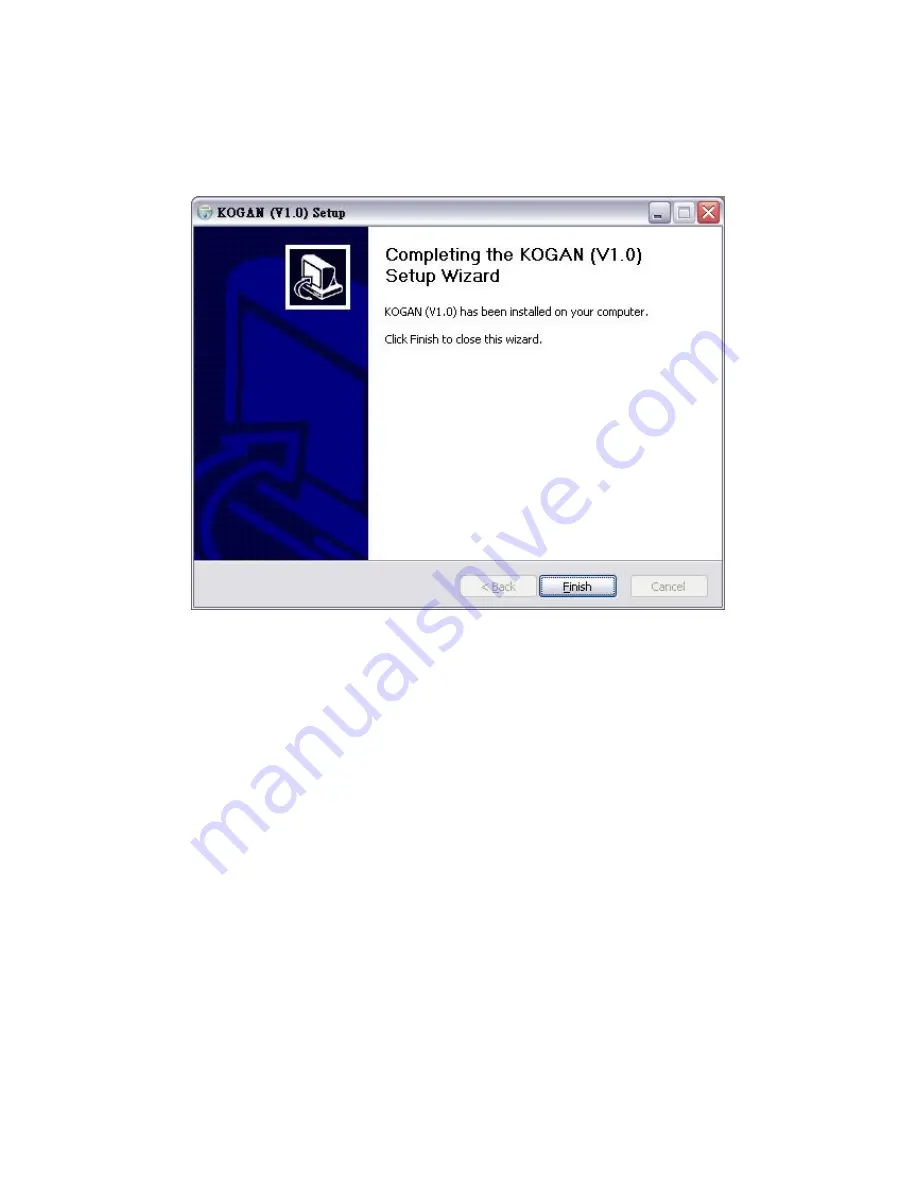
12. Click
Close
to finish the installation of
KOGAN
.(Figure 2.7)
KOGAN
has been
installed successfully and ready to launch from the start menu on the windows task
bar:
[Start]
→
[Programme]
→
[dabMate]
→
[KOGAN]
→
KOGAN
(Figure2.11)
2.3 Uninstall
Please follow the steps to uninstall the software: (For complete uninstallation, please
close the KOGAN application first.)
1. Click
[Start]
→
[Programme]
→
[dabMate]
→
[KOGAN]
→
Uninstall
Uninstall wizard will guide you to uninstall this software.
2. Click
“Next”
to start uninstall.
3. The installation path of KOGAN will be brought out automatically. Click “
Uninstall”
to
start.(Figure 2.8)


























