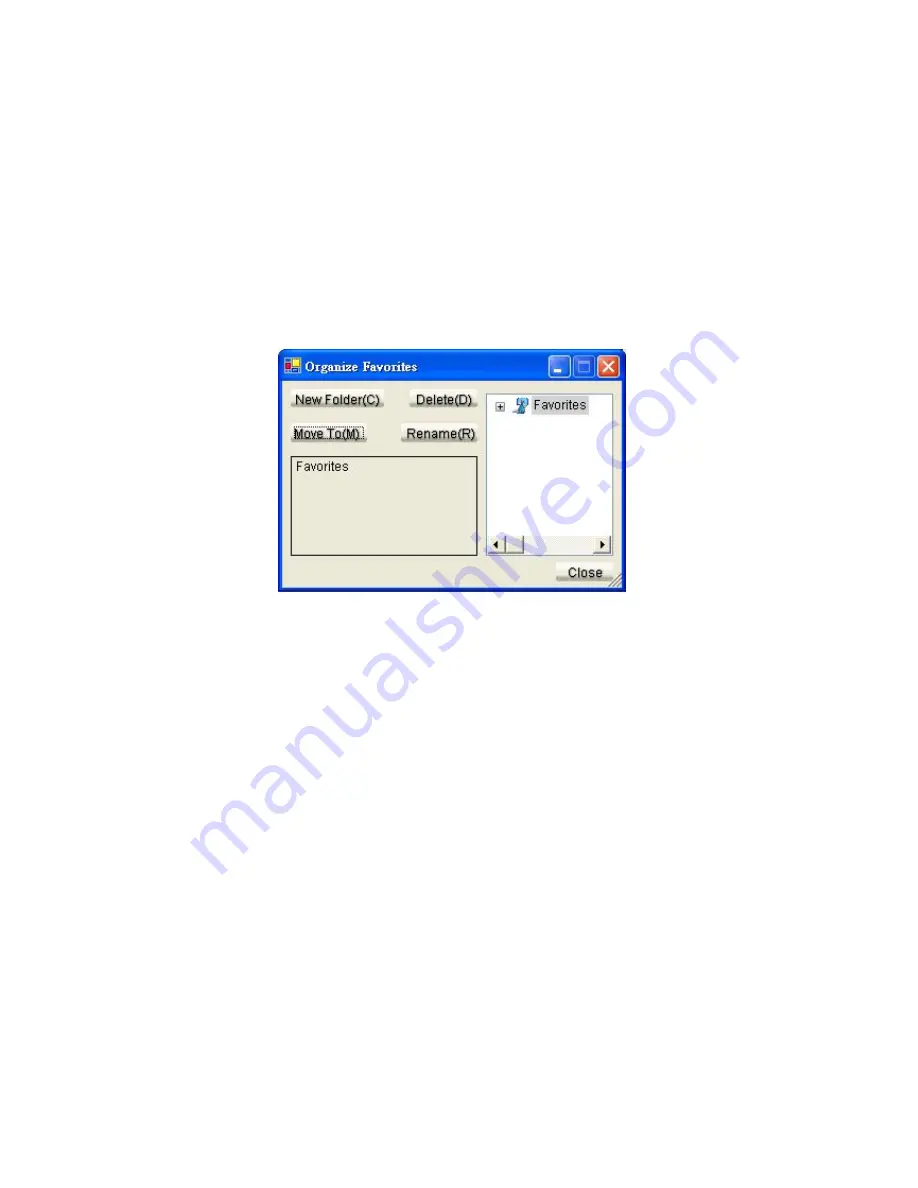
6.4 Organize Favorites
1. “Favorites” is the list of programs selected from
DAB
or
Internet Radio.
Please refer to 6.3 for the methods to add/delete items.
2. Click the right button on any item of “Favorites” list as shown in Figure 6.2, or click
on menu [Favorites] directly.
3. Select “Organize Favorites” and the pop-up window shows as follow : (Figure6.4)
(Figure6.5)
New Folder :
Select a destination for the new folder. Click
New Folder
button and fill in the
new folder name in the popup window to build a new folder under the selected
node.
Move To :
Select the item you want to move. Click
Move To
button and select a
destination in the popup window to move the item there
.
Delete :
Select the item you want to delete on the right column and click on “Delete” to
delete it.
Rename:
Select the item you want to rename on the right column and click on “Rename”.
The window will pop up as below, you may rename the item.
















