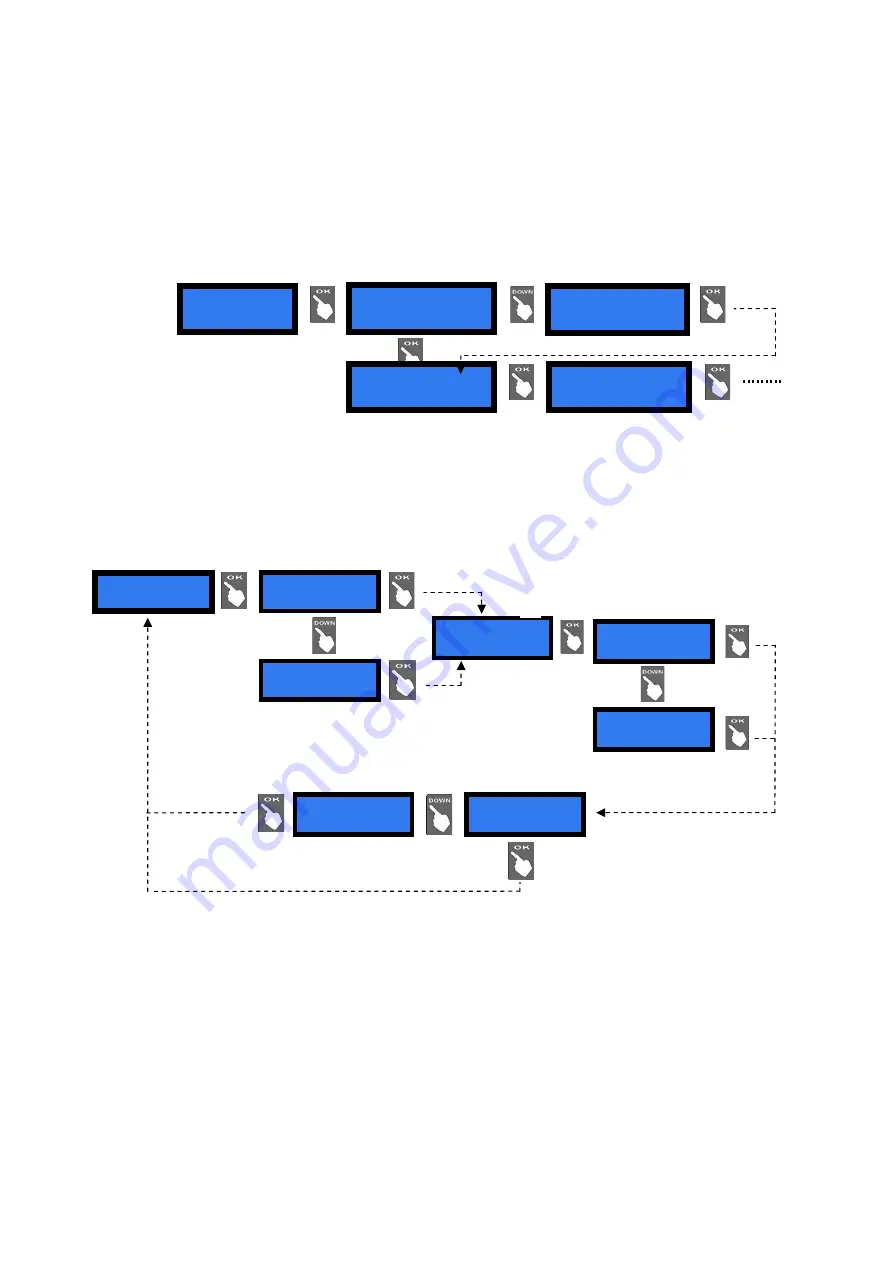
13
7.3.6.2
C
OIN SELECTOR SETUP
The board automatically detects the presence of the coin selector during initial check. Among the
accepted coins (0.05-to-2 €), the following ones get enabled by default: 0.50 € - 1.00 € - 2.00 €.
To modify this condition, press OK to get to the first option (ex. 2 €) and highlight it, then press UP
or DOWN to reverse its state
. Press OK to shift to the next option (ex. 1 €).
7.3.6.3
D
ISPENSING
M
ODE SETUP
Allows to choose whether to dispense C
OINS
or T
OKENS
or T
OKENS
+C
HANGE
, and whether the
DISPENSING MODE
will be
AUTOMATIC
or
MANUAL
.
It also permits to monitor the level of the coins in the hopper(s) by the electronic sensors.
NOTICE: monitoring of level sensors is disabled by default. This means that the board does not know when the hopper
is empty, so it will send the pay-out command even if there are no coins available. When the hopper runs out of coins
during dispensing or at the end of payment, no warning will be displayed. If the empty state is detected when powering
the unit, this one shall not accept any money.
If instead the monitoring has been enabled, and there are not enough coins in the hopper, the display will warn that the
hopper is empty. There will usually remain 20 coins approximately, so as to complete the change payout.
PLEASE NOTICE: if the machine must be re-configured from token (or token+backchange) dispenser to coin
changer, always do reset to
DEFAULT CONFIGURATION
and
RESET ACCOUNTS
. Else, the bonus setting could
produce Accounts inconsistency.
Set up
Coin acceptor
< 2,00 > 1,00
0,50
OK
OK
OK
< 2,00 > 1,00
0,50
NO
OK
OK
2,00 < 1,00 > 0,50
OK
OK
OK
2,00 1,00 < 0,50 >
OK
NO
OK
SET UP
DISPENSING MODE
Set up
COINS
Level sensors
enabled
Level sensors
disabled
Set up
TOKENS
Set up Hopper 1:
1,00 €
(*) Use keys Down and Up to
modify values
(*)
Dispense mode
AUTOMATIC
Dispense mode
MANUAL
www.saxxot.de
Summary of Contents for HIRA ONE
Page 22: ...22 ATTACHMENT Spare parts List www saxxot de...
Page 23: ...23 www saxxot de...
Page 24: ...24 www saxxot de...
Page 25: ...25 www saxxot de...
Page 26: ...26 www saxxot de...














































