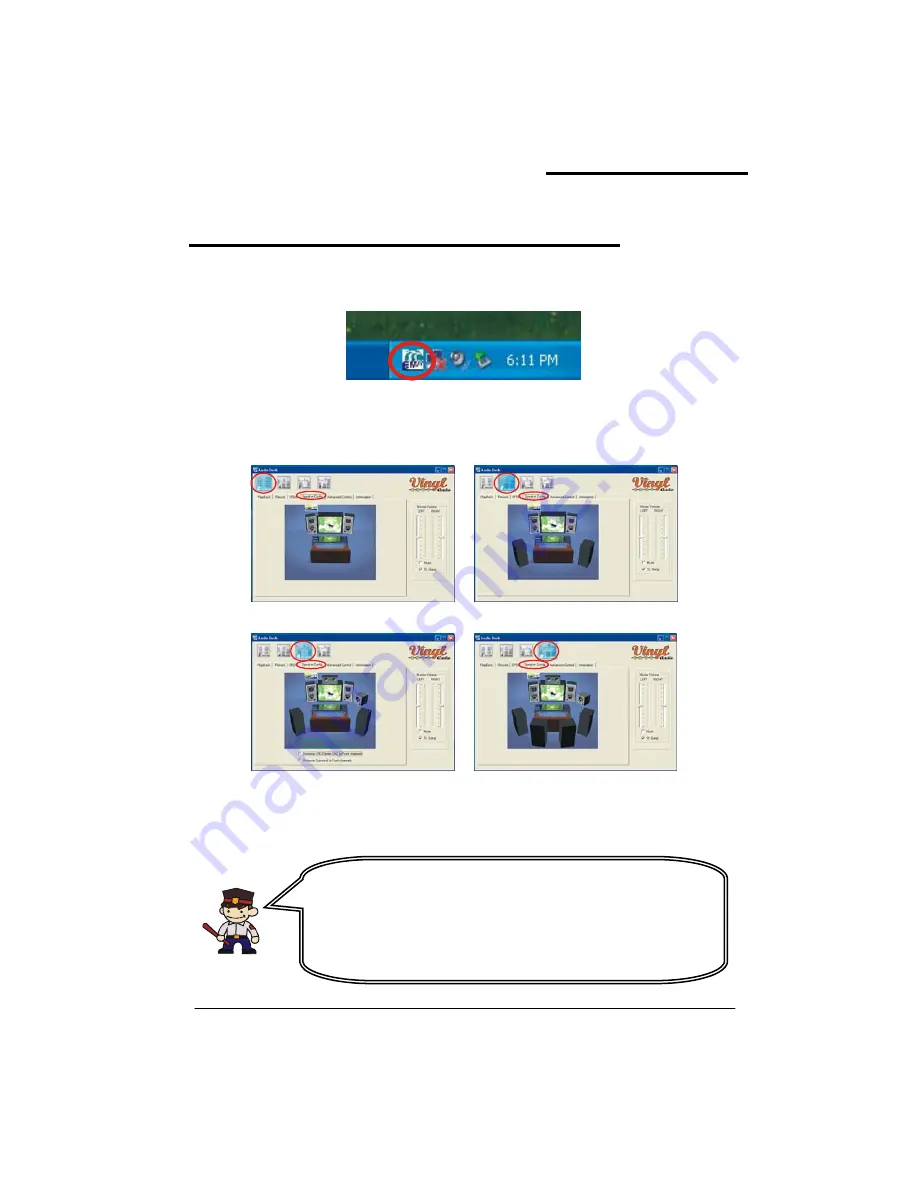
K8X800 PRO II Mainboard
53
Appendix I: 7.1 Channel Setup
1.
After you have installed the “VIA Audio Driver”, reboot the system. The Audio Icon will be
Windows desktop. Click on the Audio Icon to
audio configuration screen displays, click on the “Config Speaker” button to access
configuration of 2, 4,
est
want to test in the picture containing all the
displayed in the lower-right corner of the
display the audio configuration screen.
2.
When the
the speaker configuration page as shown below. Then you can choose a
6 or 8 channels (speakers).
2 Channel
4 Cha
nel
8 Channel
nnel
6 Chan
Speaker T
To test the speakers you must first make sure that all speaker cables are firmly attached to their
respective connectors. Then locate the speaker that you
eakers (above). Then click on the speaker to test it.
sp
Attention
►
Only Windows
®
XP supports 7.1 Channel audio effects.
ws
®
98/ ME/ 2000 supports 5.1 Channel audio effects only.
ke advantage of 7.1 Channel Audio Effects, you must use
software (ex. WinCinema software) that supports this
functionality. You also have to make sure your software is
specifically configured for 7.1 Channel Audio Effect.
►
Windo
►
To ta
audio




















