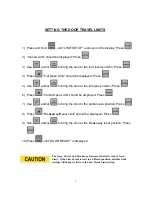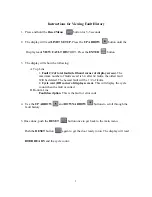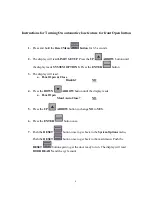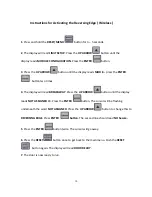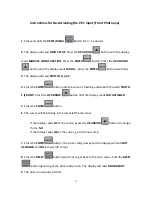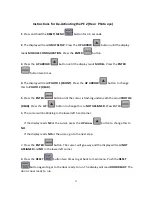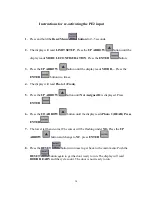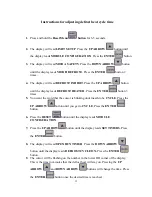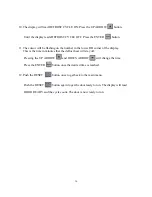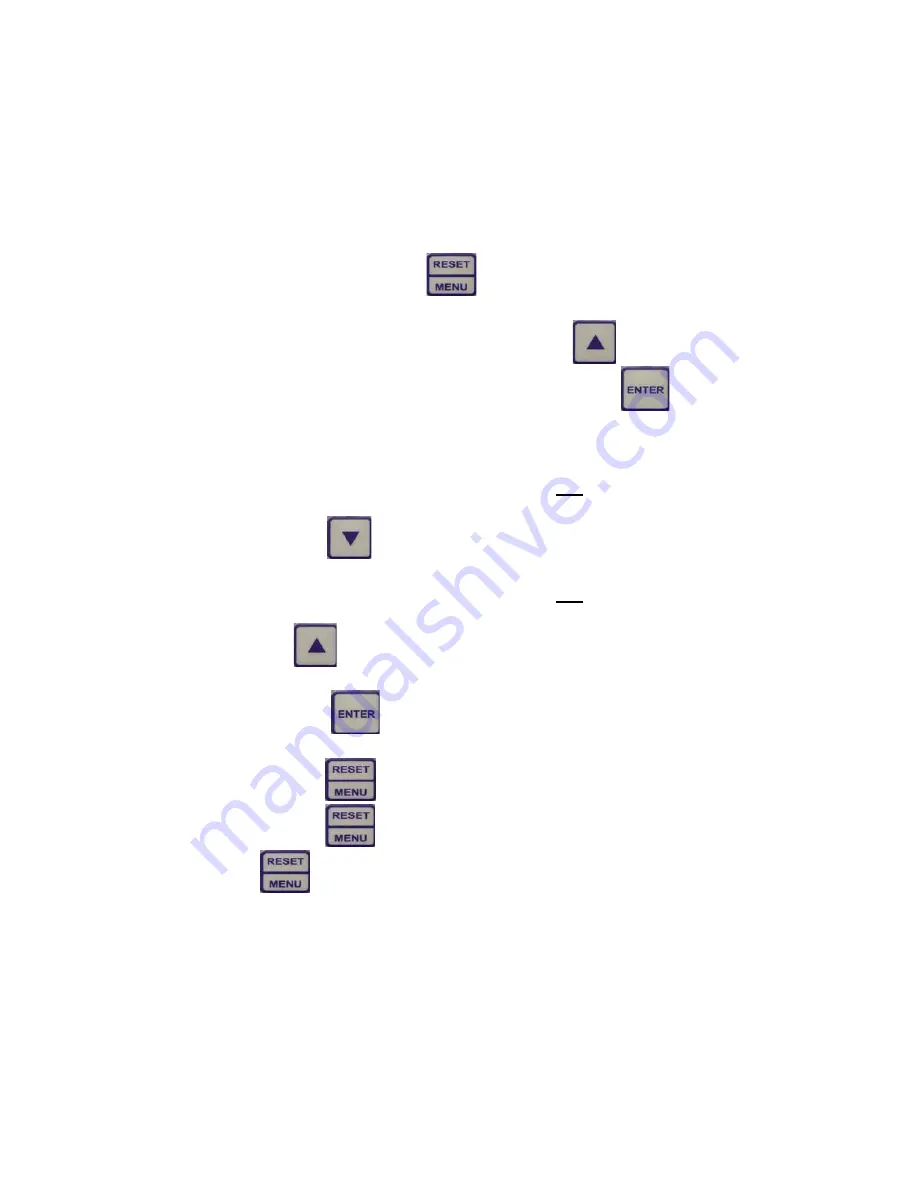
6
Instructions for Turning On automatic close feature for front Open button
1.
Press and hold the
Reset/Menu
button
for 3-5 seconds.
2.
The display will read
LIMIT SETUP
. Press the
UP
ARROW
button until
the display reads
SYSTEM OPTIONS
. Press the
ENTER
button.
3.
The display will read:
a.
Panel Open & Close
Disable?
NO
4.
Press the
DOWN
ARROW
button until the display reads:
a.
Panel Open
Man1 Auto Close?
NO
5.
Press the
UP
ARROW
button to change
NO
to
YES
.
6.
Press the
ENTER
button once.
7.
Push the
RESET
button once to get back to the
System Options
menu,
Push the
RESET
button once to get back to the main menu. Push the
RESET
button again to get the door ready to run. The display will read
DOOR READY
and the cycle count
.
Summary of Contents for R-BAC UltraSmart
Page 1: ...UltraSmart ...
Page 18: ...18 ...