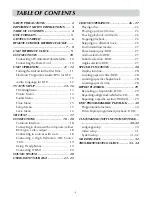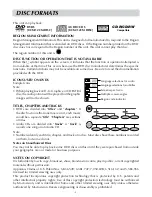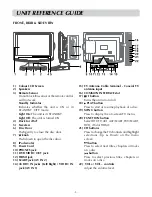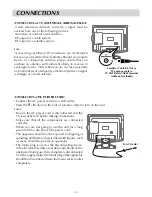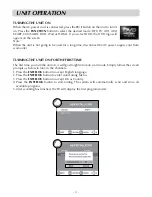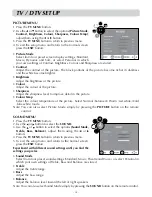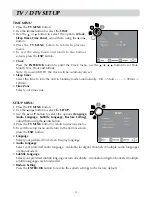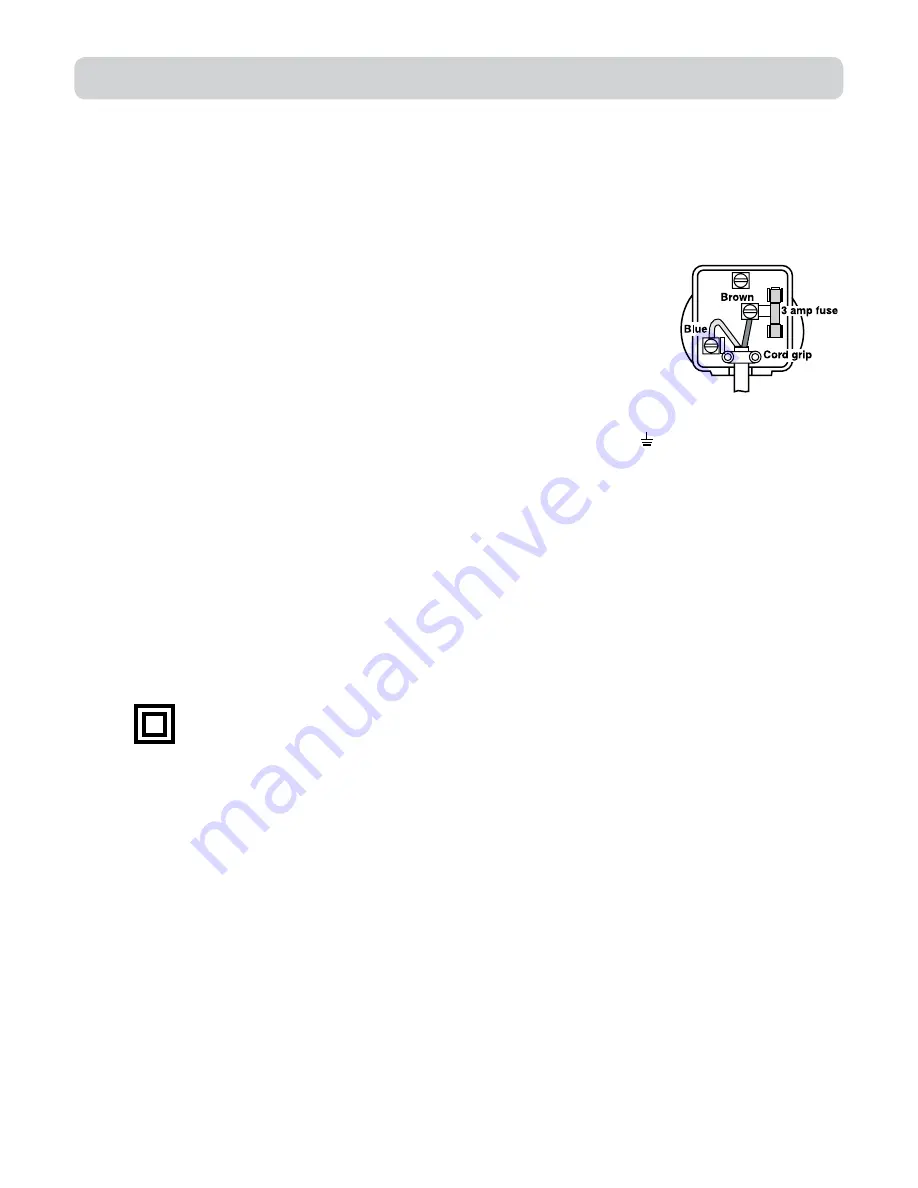
- 3 -
MAINS PLUG
UNITS SUPPLIeD WITH MOULDeD MAINS PLUG
1.
If the mains plug fitted to the AC cord supplied is not suitable for your mains outlet it may be necessary to cut
it off. Carefully dispose of the severed plug. Under no circumstances must it be inserted into a mains socket,
otherwise a dangerous electric shock could result.
2.
If the fuse in the fitted mains plug should fail, replace it with a BS1362 approved fuse rated at 3A Never use
the plug without the fuse cover fitted.
WIRING A MAINS PLUG
As the wires in the mains lead may not correspond with the coloured markings
identifying the terminals in your plug proceed as follows:
• The
wire
which is coloured
blue
must be connected to the
terminal
which is marked
with the letter
N
or coloured
black
.
• The
wire
which is coloured
brown
must be connected to the
terminal
which is
marked with the letter
L
or coloured
red
.
•
No connection
is to be made to the
earth terminal
of the plug which is marked
with the letter
e
or coloured
green
or
green
and
yellow
or marked by the safety
earth symbol.
The standard (BS1363) mains plug must be fitted with a 3 Amp fuse approved to BS1362. If any other plug or
connection is used a 3 Amp fuse must be fitted in the plug or adaptor or in the distribution board.
Caution: Moisture Condensation
If the equipment is moved from a cold place to a warm one, water in the air will condense on some parts and
may cause damage or malfunction if the equipment is operated.
Allow at least two hours for the equipment to acclimatise before switching it on.
This unit is designed to operate from a 230V AC ~ 50Hz mains supply.
Please note that when the STANDBY/ON switch is in the standby position this does not completely disconnect
the unit from the mains supply. If the equipment is not to be used for a day or more, disconnect it at the wall
outlet.
This symbol means that the unit is double insulated. No connection to earth is necessary.
SAFe USe OF yOUR eQUIPMeNT
This equipment has been designed and manufactured to meet UK safety standards but like any electrical
equipment care must be taken to obtain the best results from the equipment and assure your own safety. Here
are a few tips to help you do this:
ReAD
this instruction manual before you attempt to use the equipment.
NeVeR
fit makeshift stands or legs with woodscrews. Use only approved supports and fasteners specially designed
for the equipment.
NeVeR
let anyone, especially children, push objects into holes, ventilation slots or any other opening; this could
result in fatal electric shock!
ALWAyS
disconnect the AC power cord when you are not going to use the unit for a long period of time.
ENSURE adequate ventilation of the equipment is not obstructed, for example by curtains above or soft furnishings
underneath it.
eNSURe
that all electrical connections (including the mains plug, extension leads and interconnections between
pieces of equipment) are properly made in accordance with the instructions given. Switch off the main supply
when making or changing connections.
CONSULT
your dealer if you are ever in doubt about the installation, operation or safety of your equipment.
DON’T
continue to operate the equipment if it is damaged in any way or if it does not function normally.
Withdraw the mains plug and consult your dealer.
DON’T
leave equipment switched on when it is unattended unless it is part of it’s normal function to operate in
your absence, for example a video cassette recorder with timed recording facility.
LISTeN
to headphones at moderate volume levels; high volume levels can permanently damage your hearing.
ImPORTANT SAFETY INSTRUCTIONS
The wires in this mains lead are
coloured in accordance with the
following code.
BLUE-NEUTRAL
BROWN-LIVE