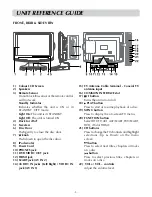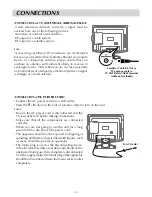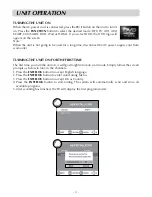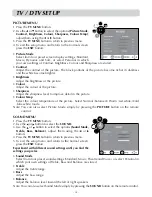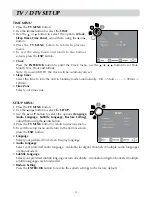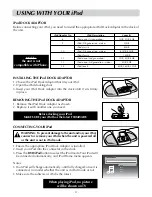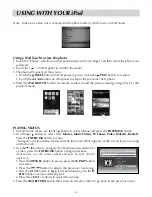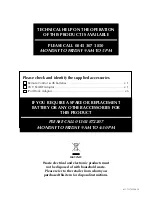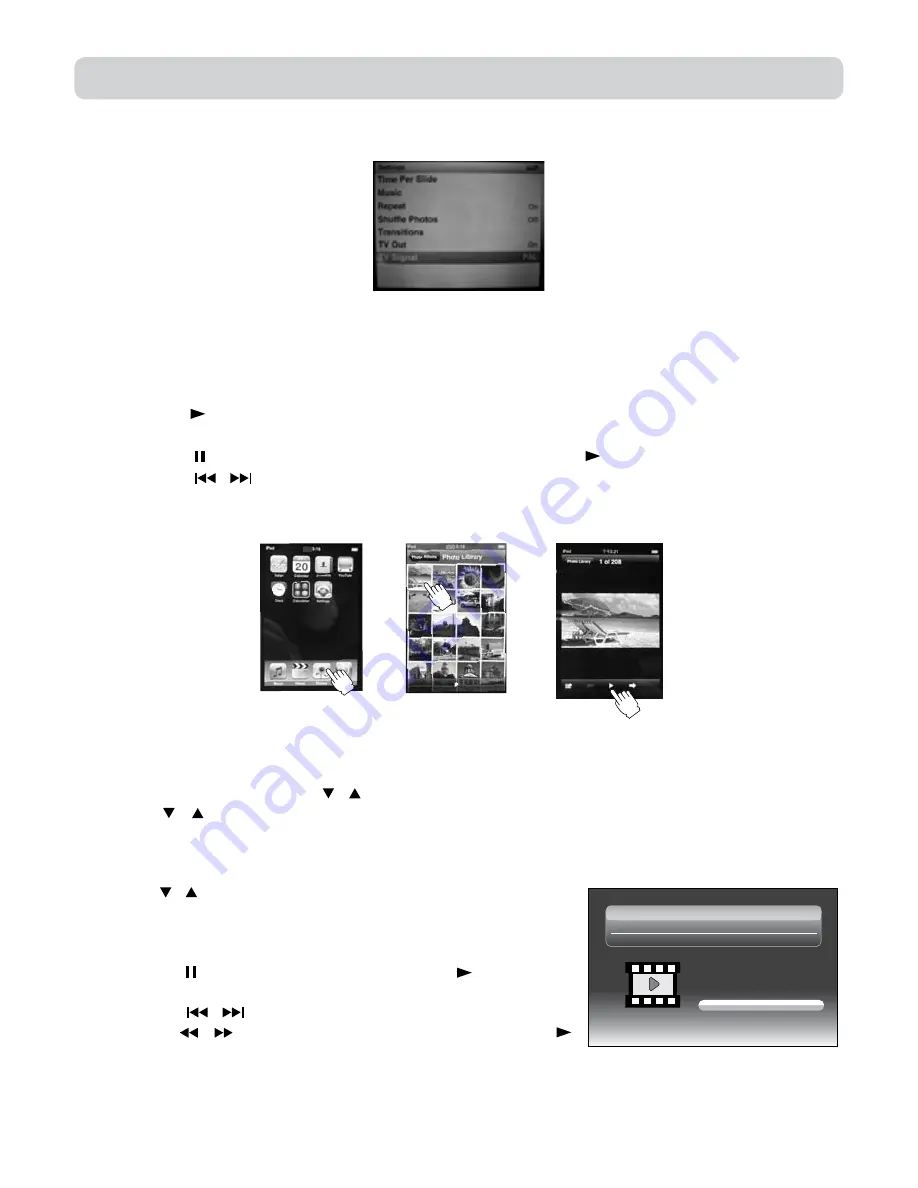
- 23 -
USING WITH YOUR iPod
PLAyING VIDeOS
1. In iPod Home menu, use the / button to select Videos and press the ENTER•OK button.
2. Use the / button to select from Movies, Music Videos, TV Shows, Video Podcasts, Rentals.
Press the ENTER•OK button to enter.
(“Navigate your iPod Video Library directly from your iPod” appears on the screen if you are using
an iPod touch.)
3. Use the / button to navigate the iPod menu lists and select
a video, press the ENTER•OK button to begin playback.
(If necessary, use the control wheel and keys on your iPod to
operate it.)
• Press the
PAUSe
button to pause, press the
PLAy
button
to resume.
• Press the / button to skip to the previous / next song.
• Press the / button to begin fast reverse/forward, press the
PLAy
button to resume normal playback.
• Press the
+ VOL –
buttons to adjust the volume.
4. Press the
iPod ReTURN
button three time on remote control to go back to the previous menu.
Using a iPod Touch to view the photo
1. Touch the “Photos” selection on iPod panel directly with your finger, and then select the photo your
preference.
2. Touch the “ ” on iPod panel to confirm the photo.
3. The photo will appear on the screen.
• Touch the
PAUSe
button on iPod panel to pause, touch the
PLAy
button to resume.
• Touch the / button on iPod panel to skip to the previous / next photo.
4. Press the
iPod SWITCH
button on remote control to end the photo viewing and go back to the
previous menu.
Note : Make sure video out is activated in the photo mode of iPod Classic or iPod Nano.
Movies
Music Videos
TV Shows
Video Podcasts
Docking System for iPod
-Administrator -- iPod
Home>Videos
Rentals