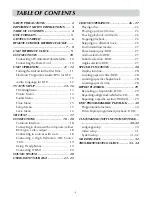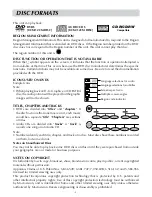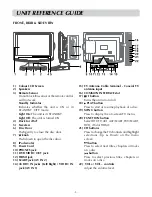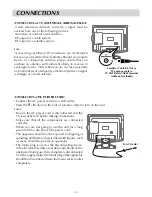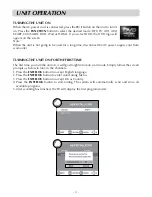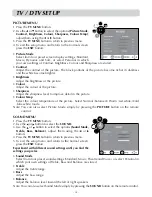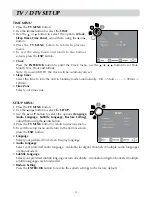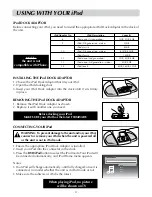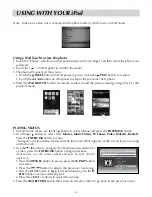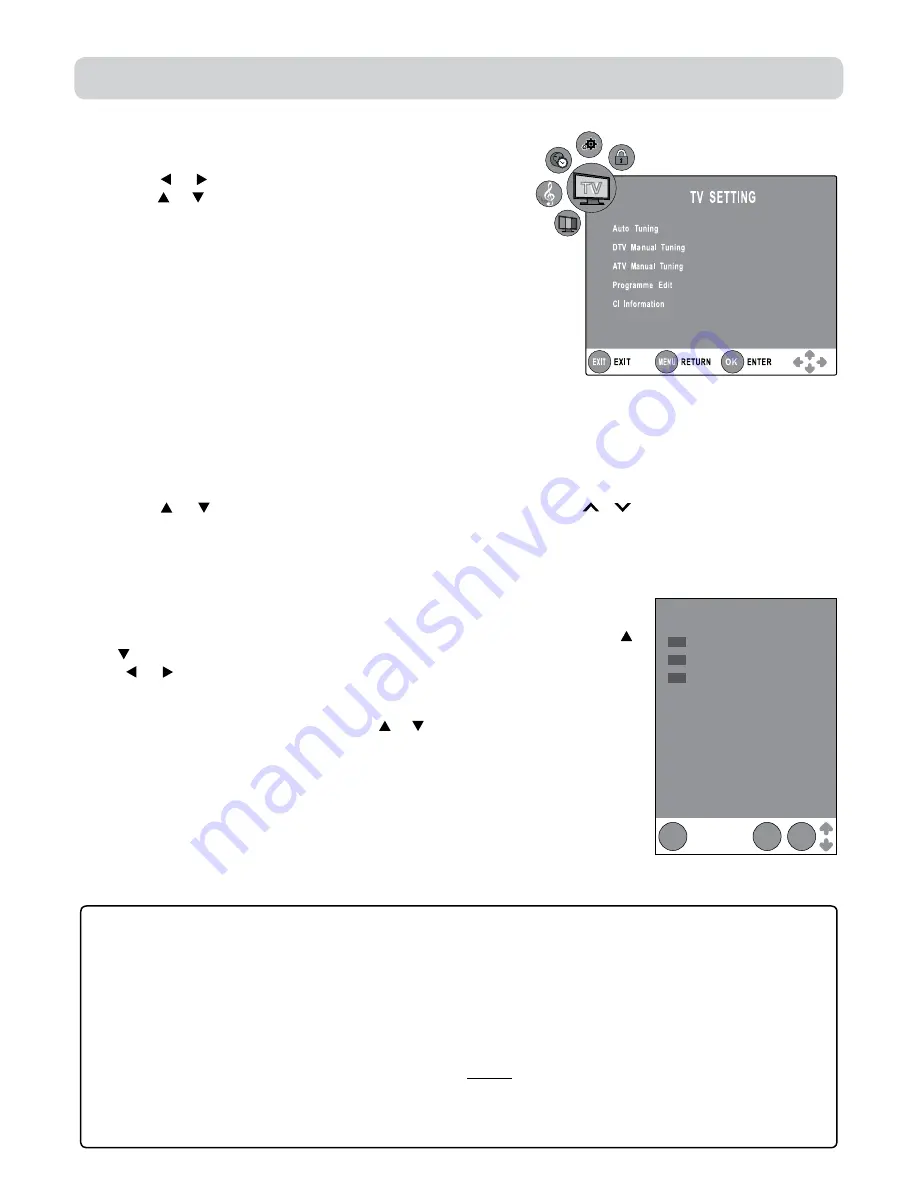
- 13 -
TV SeTTING MeNU (only in ATV or DTV mode)
1. Press the
TV MeNU
button.
2. Use the or button to select the
TV SeTTING.
3. Use the or button to select the options
(Auto Tuning,
DTV Manual Tuning, ATV Manual Tuning, Programme
edit, CI Information),
press the ENTER•OK button to
enter the settings.
4. Press the
TV MeNU
button to return to previous menu,
repeat step 3 to select other options.
5. To exit the setup menu and return to the normal screen,
press the
eXIT
button.
• Auto Tuning
Automatically scan, sort and store all available
programmes.
• DTV Manual Tuning
Perform manual search for DTV (Digital TV) programmes.
• ATV Manual Tuning
Perform manual search and fine tune for ATV (Analog TV) programmes.
• Programme Edit
All channels stored are listed in the Programme Edit menu, you can edit the channels by the following steps:
1. Use the or button to select a channel. (Press the
CH/PAGe
/ button to skip to previous/
next page.)
2. Press the
ReD
/
GReeN
/
yeLLOW
/
BLUe
button or the
FAV
button to edit the channel.
•
DeLeTe
Press the RED button to delete the selected channel, press the ENTER•OK button to confirm. Press
the
TV MeNU
button to stop delete.
•
ReNAMe (for ATV mode only)
Press the
GReeN
button to rename the selected channel. Use the
or button to select the characters to represent the station name, use
the or button to move the next position of character, press the
TV
MeNU
button to confirm.
•
MOVe (for ATV mode only)
Press the
yeLLOW
button and use the or button to move the selected
channel, then press the
TV MeNU
button to confirm.
• SKIP
Press the
BLUe
button to skip or not skip the selected channel.
• FAV (Favourite)
Press the
FAV
button to set or cancel the selected channel as one of the
favourite programmes.
• CI Information
Display CAM and Smart card information; select the language if available.
Before you begin to you to use your DVB-T TV please note the
following points:
1. Your current Aerial may not be suitable for receiving the Digital
signal.
2. Your existing Aerial may not be pointing in the correct direction.
3. Your house may be situated in a poor reception area to receive
Digital TV.
All these causes may prevent you from receiving some or all the
Freeview Channels.
If you are having difficulty, please check the following web site or
contact a qualified Aerial installation engineer for assistance. Your
TV is not faulty.
You may need to upgrade your current aerial if you are to continue
receiving these channels reliably, or at all. Seek advice from a
Registered Digital Installer (RDI) who carries the digital tick logo (it
means they have been trained and security checked). If you can’t
find an RDI installer, look for a member of the CAI or an ‘associate
RDI’ (who has also been security checked). Otherwise, look for an
installer from an industry trade body, such as IDSC.
You should never agree to have work done by someone who calls
without an appointment and doesn’t show identification.
Please use the following contact information to check your signal
availability, either http://www.digitaluk.co.uk/postcodechecker or
http://www.freeview.co.uk/availability
Re-Tune
In the event you experience a loss of one or more channels, please
re-scan. The service provider may alter the program location
without prior notice.
Please retune the TV before calling for technical help.
DVB-T (Digital Video Broadcasting - Terrestrial)
TV / DTV SETUP
1 Xxxxx Xxxxxxx
2 Xxxxxxxx
3 Xxxx Xxxxx
Programme Edit
DELETE
MOVE SKIP FAV
DTV
DTV
DTV
RENAME