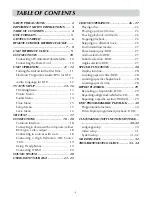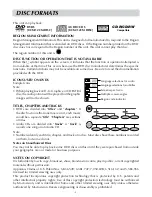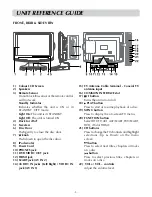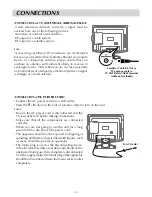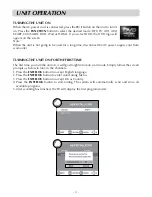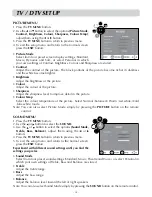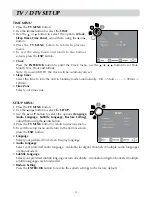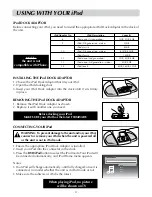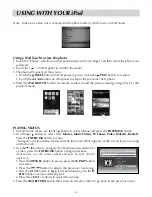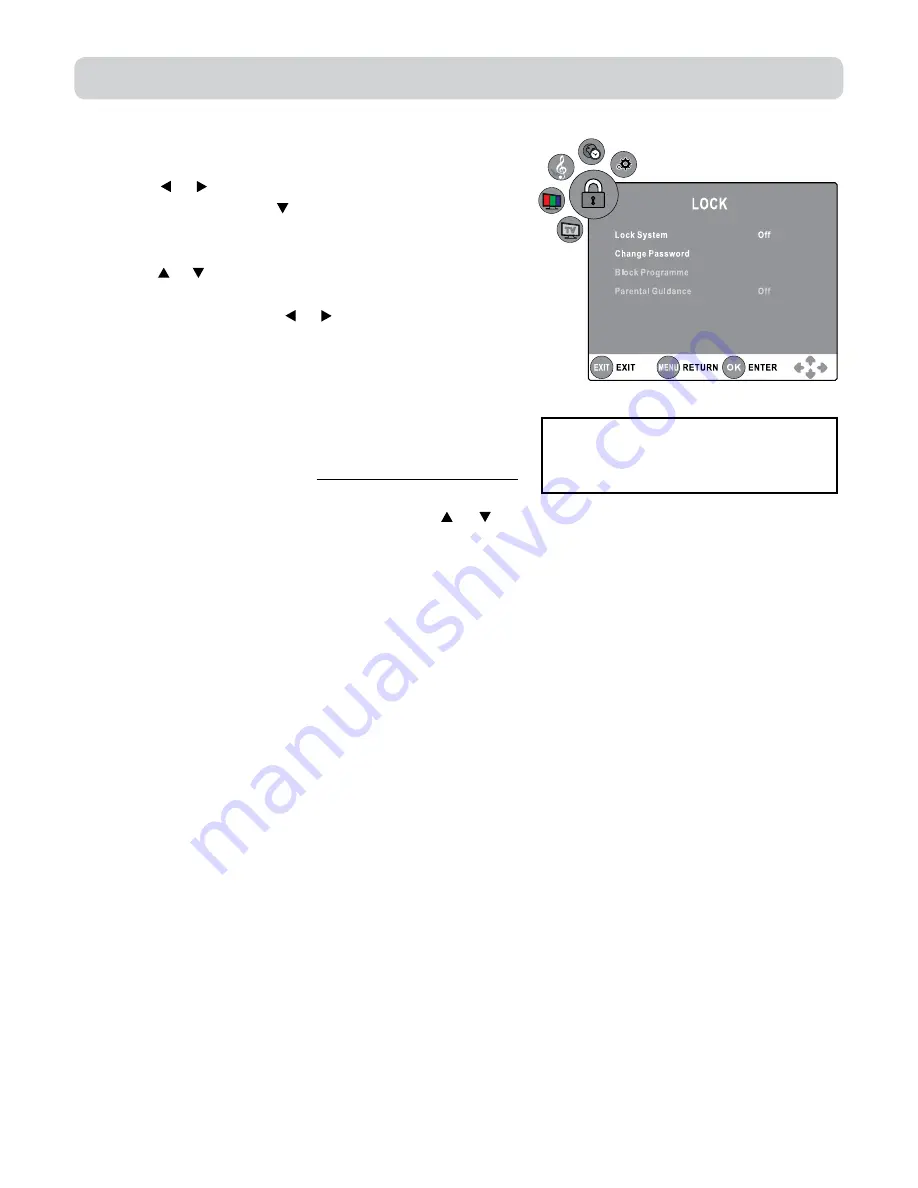
- 16 -
LOCK MeNU
1. Press the
TV MeNU
button.
2. Use the or button to select the
LOCK.
3. Press the ENTER•OK or button to enter, enter password
to proceed.
(The default password is 8888.)
4. Use the or button to select the options
(Lock System,
Change Password, Block Programme, Parental Guidance)
,
press the ENTER•OK or or button to adjust.
5. Press the
TV MeNU
button to return to previous menu.
6. To exit the setup menu and return to the normal screen,
press the
eXIT
button.
• Lock System
Select to lock or unlock the programmes.
• Change Password
If you change the password, remember your password.
• Block Programme
Enter the Block Programme menu, press the or button to select a channel, press the
GReeN
button to change Lock or Unlock the channel.
• Parental Guidance
Select a censorship level to censor and block the programmes. (Off, level 4, ..., level 18)
Note: This system will only work if the correct information is transmitted by the TV channel.
If you forget the password, enter
" 8888 " to unlock parental
control.
TV / DTV SETUP