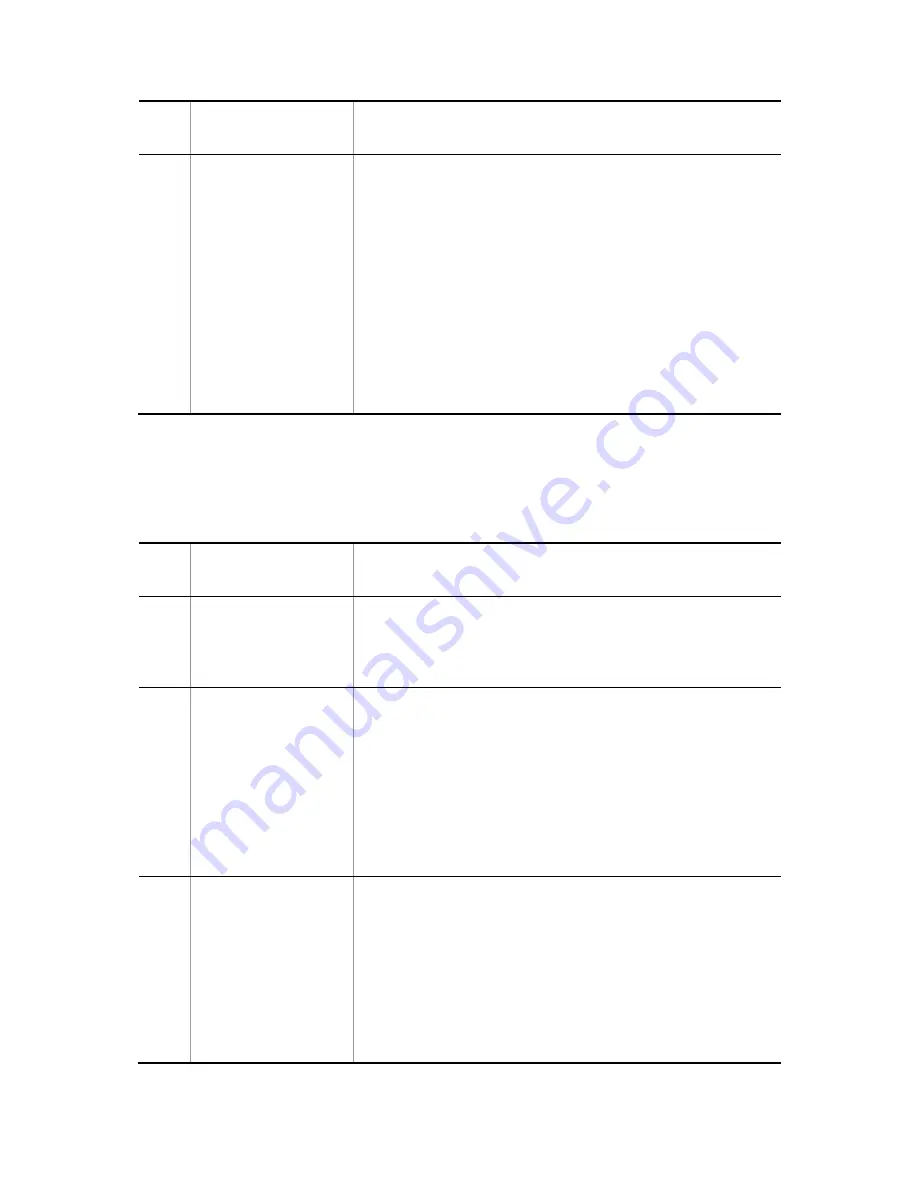
3 Troubleshooting Functional Failures During Operation
22
No.
Items to check and
commands
Items to check
3
Try to execute the
format
mc
operation
command.
Perform the following procedure:
1.
When only the prompt without any message is displayed, memory
card formatting has terminated normally.
Try to write the specified file
to the memory card again.
2.
If
Can't
gain
access
to
MC.
is displayed, remove the memory
card, and then make sure that no dust is on the memory card or in
the slot. If there is dust, wipe it off with a dry cloth, and then insert the
memory card into the slot again.
After inserting the memory card,
execute the
format
mc
operation command again.
3.
If
Can't
execute.
is displayed, remove the memory card, and
then make sure no dust is on the memory card or in the slot. If there
is dust, wipe it off with a dry cloth, and then insert the memory card
into the slot again.
After inserting the memory card, execute the
format
mc
operation command again.
If the same message
appears again, the memory card might have been corrupted.
Replace it with another memory card.
3.3.3 Copying or writing information to the RAMDISK is not possible
If an operation command-related problem such as inability to copy information to the
RAMDISK occurs, check the status according to the following table.
Table 3-5
Problems occurring while copying information to the RAMDISK and action to
take
No.
Items to check and
commands
Items to check
1
Check the response
message to the
command.
Perform the following procedure:
1.
Make sure the specified file exists.
2.
Make sure the name of the specified file is correct.
3.
If
Not
enough
space
on
device.
is displayed, see No. 2.
2
Execute the
show
ramdisk
operation
command to check the
RAMDISK status.
Perform the following procedure:
1.
Make sure the amount of space in the
free
section displayed by
executing the
show
ramdisk
operation command is sufficient. If the
available space is insufficient, execute the
del
operation command
to delete unnecessary files.
2.
To copy the configuration file, make sure there is at least 1 MB of free
space.
3.
To execute the
show
tech-support
ramdisk
command to save
Switch information to the RAMDISK, execute the
del
command to
delete unnecessary files.
4.
For all other cases, see No. 3.
3
Try to execute the
format
flash
operation
command.
Perform the following procedure:
1.
Use the
format
flash
operation command to format the file
system. When
Flash
format
complete.
indicating successful
formatting is displayed, specify the configuration again, and then
save it to the startup configuration file.
After you execute the
format
flash
operation command, all the
previously saved information will be lost. For what information will be
lost, see the description of the
format
flash
operation command
in the manual
Operation Command Reference
.
2.
If the formatting has not been successful, the file system might be
corrupted.
Summary of Contents for AX2500S
Page 1: ...AX2500S Troubleshooting Guide AX25S T001X 60...
Page 6: ......
Page 34: ...1 Overview 8...
Page 40: ...2 Troubleshooting Switch Failures 14...
Page 106: ...3 Troubleshooting Functional Failures During Operation 80 config...
Page 116: ...3 Troubleshooting Functional Failures During Operation 90...
Page 121: ...95 5 Line Testing 5 1 Testing a line...
Page 126: ...5 Line Testing 100...
Page 127: ...101 Appendix A Detailed Display Contents of the show tech support Command...






























