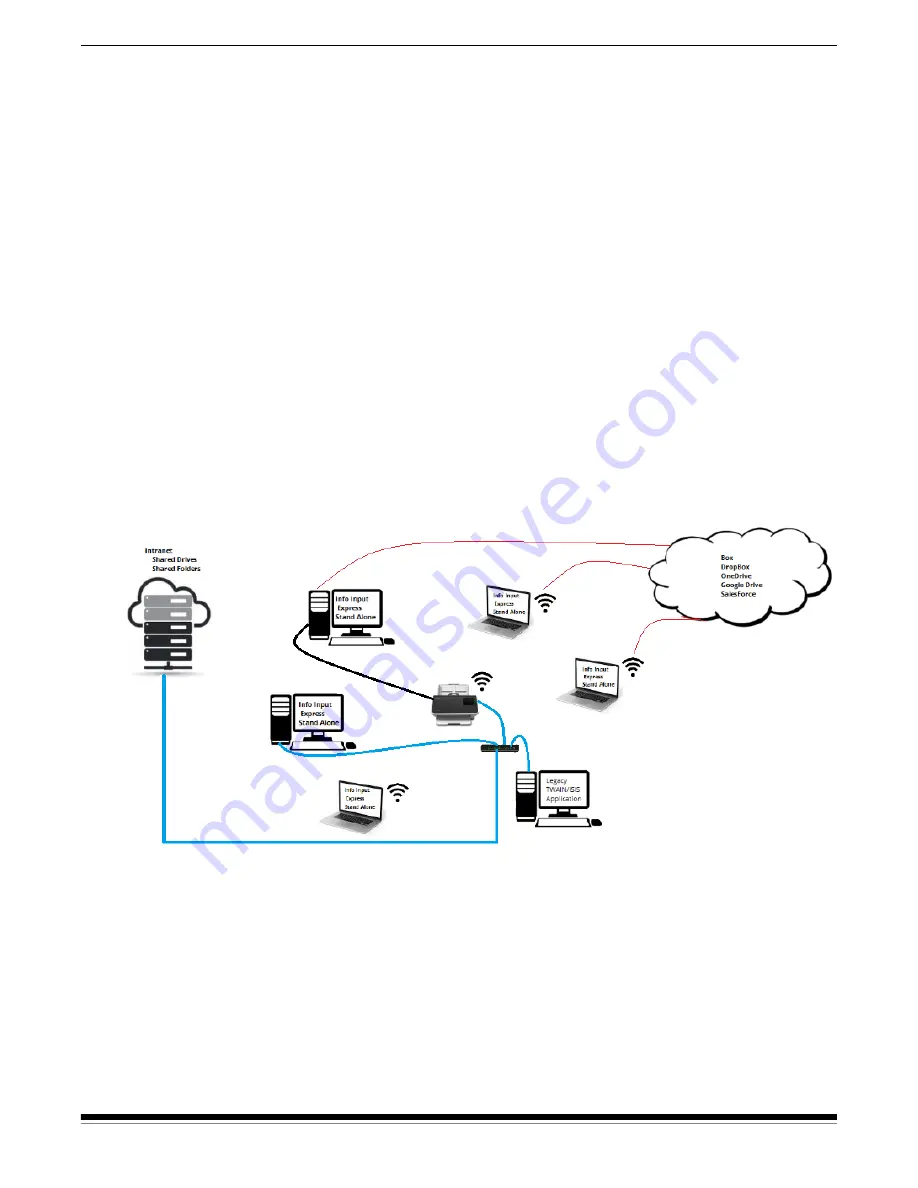
18
A-61870 July 2017
3 Scanning
Sharing the S2060w/S2080w scanner among multiple PCs
NOTE: This section is relevant only for scanning with button enabled
applications — such as Info Input Express LE — which allow
scanning to be initiated at the scanner.
By default the S2000w scanners — the network scanners — will allow
any PC or mobile device to connect over an enabled wired or wireless
connection.
Setup for sharing the network scanner among PCs:
1. The S2060w or S2080w scanner is configured for wireless or wired
connections.
2. Several PCs or laptops install the S2000w scanner driver and install
Info Input Express Software.
3. The users may optionally add a 4-digit numeric network security PIN
to their Info Input Express configuration.
4. The users may set up custom activities in Info Input Express, based
on their needs. For example, users may set up an activity to scan to
their own One Drive account.
Usage Example:
1. The S2060w or S2080w Scanner is turned on.
2. The three PCs that are on the network connect to the S2000w
scanner. The logged in user name and account picture are
displayed on the scanner screen list of users.
3. Users with laptops come into the office and power on their laptops.
The laptop user’s user name and account picture are displayed on
the scanner as each one comes on the network.
Summary of Contents for S2050
Page 1: ...S2000 Series Scanners S2000w Series Scanners A 61870 User s Guide...
Page 6: ...iv A 61870 July 2017...
Page 8: ...vi A 61870 July 2017 Safety...
Page 22: ...14 A 61870 July 2017 2 Installation...
Page 62: ...54 A 61870 July 2017 5 Troubleshooting...
Page 70: ...62 A 61870 July 2017 Appendix A Regulatory Information...
Page 75: ......






























