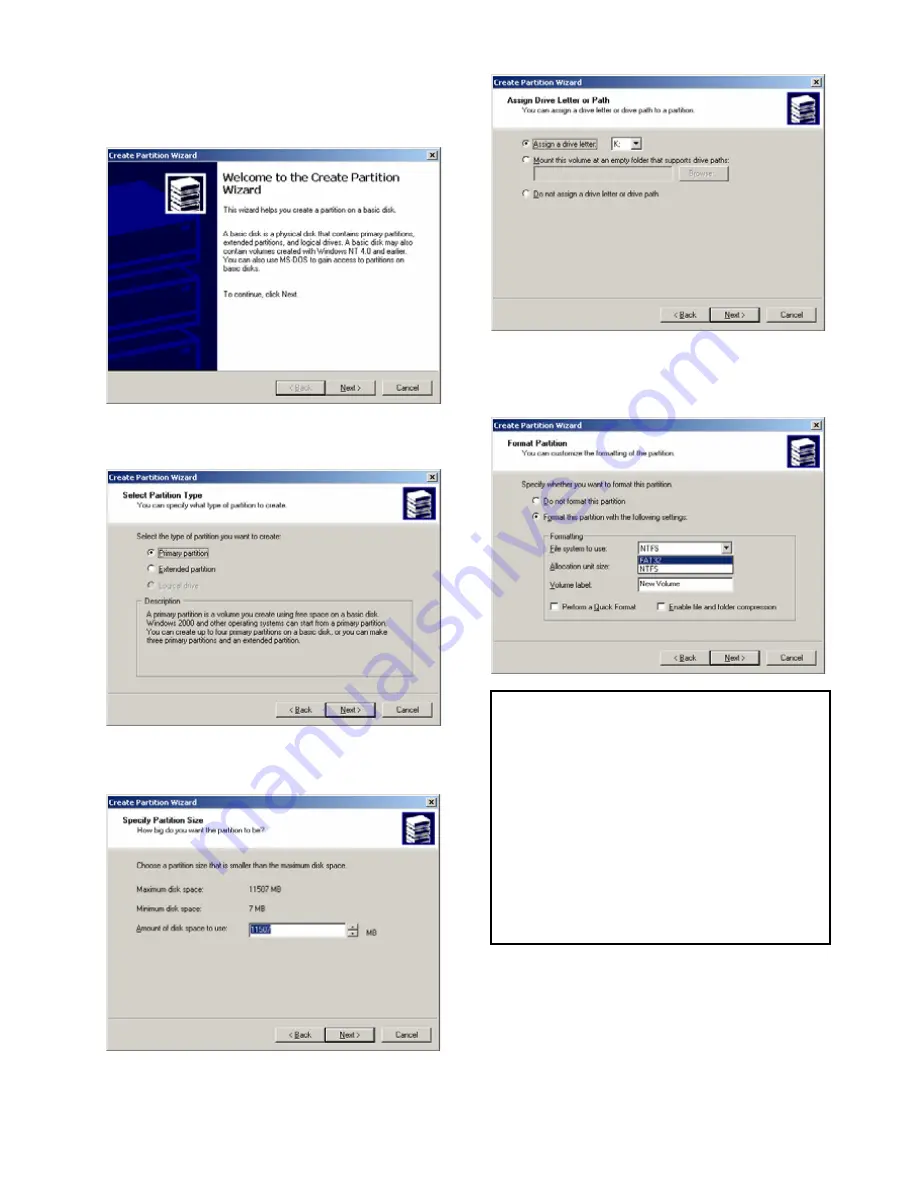
9) Choose FAT32 or NTFS at File system to use and
click [Next].
10) After finishing Wizard setup, formatting will be
progressed automatically.
5) Click [Next] at the Create Partition Wizard
Windows.
6) Check [Primary Partition] and click [Next].
7) Type number that you want to use and click [Next].
8) Assign a drive letter and click [Next].
9
FAT 32 system is available on windows
98SE/ME/2000/XP, but NTFS system is available on
windows 2000/XP only.
9
If you choose FAT32 system on Windows 2000/XP,
one drive letter’s maximum size will be limited to 32GB. If
you want to use one drive letter of 32GB more, you have
to format on windows 98SE/ME.
9
If you want to create two or more partition with one
disk drive, it will be recommended “Primary Partition”
11
Summary of Contents for MediaGate MG-35
Page 1: ......













































