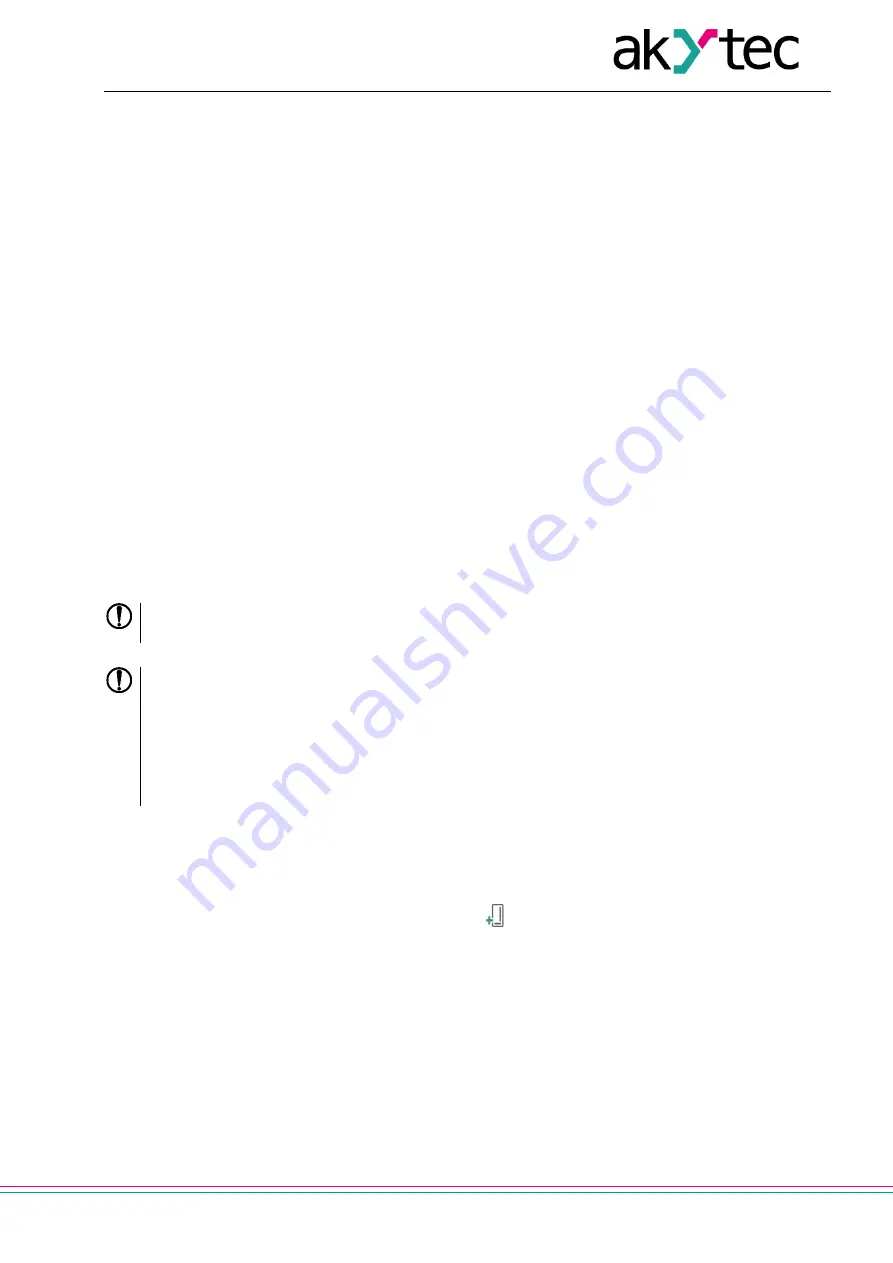
Configuration and operation
akYtec GmbH · Vahrenwalder Str. 269 A · 30179 Hannover · Germany · Tel.: +49 (0) 511 16 59 672-0 · www.akytec.de
10
4. Configuration and operation
The device parameters can be set with akYtecToolPro or by command from a network Master.
The complete parameter list is presented in Appendix D. You can also read it out from the device using the
toolbar item
Parameter list
in akYtecToolPro.
The modules of Mx210 series have the following parameter groups:
−
Real-time clock (Sect. 4.2)
−
Battery (Sect. 4.3)
−
Network (Sect. 4.4)
−
Modbus slave (Sect. 4.5)
−
Device status (Sect. 4.6)
−
Data logging (Sect. 4.7)
−
I/O groups depending on model (Sect. 4.8)
4.1 Connection with akYtecToolPro
The connection with akYtecToolPro running on the PC can be established over the interfaces USB (Sect.
4.1.1) or Ethernet (Sect. 4.1.2).
For configuration over Ethernet, the device must be powered on. When being configured over USB, the de-
vice is powered by USB and the main power supply is not required.
4.1.1 Connection over USB
NOTICE
The device must be powered off before being connecting to PC over USB.
NOTICE
When the device is powered over USB, the inputs, outputs and the Ethernet interfaces are
disabled. If you need full control over the device, you have to connect the main power,
but you must observe the following:
There is no galvanic isolation between digital inputs and USB interface. Equipment con-
nected to these circuits must have the same ground potential or be galvanically isolated
to avoid damage to the device.
To configure the module over USB:
1. Connect the microUSB programming connector of the device (Fig. 2.2. Pos. 6) to PC over a USB-to-
microUSB connection cable (not included).
2. Start akYtecToolPro.
3. In a new project, click the toolbar item
Add devices
.
4. In an opened dialog, select the interface
STMicroelectronics Virtual COM Port.
5. Select the protocol
akYtec Autodetection Protocol.
6. Select
Find device.
7. Enter the device address (factory setting: 1) and click
Search.
8. If the correct device is found, select it and click the button
Add devices
to add the device to the project.
9. If the device is password protected, enter the correct password.
If you forgot the password, restore the factory settings (Sect. 6).
4.1.2 Connection over Ethernet
To configure the module over Ethernet:
1. Connect the Ethernet connector of the device to PC over the Ethernet connection cable (not included).


























