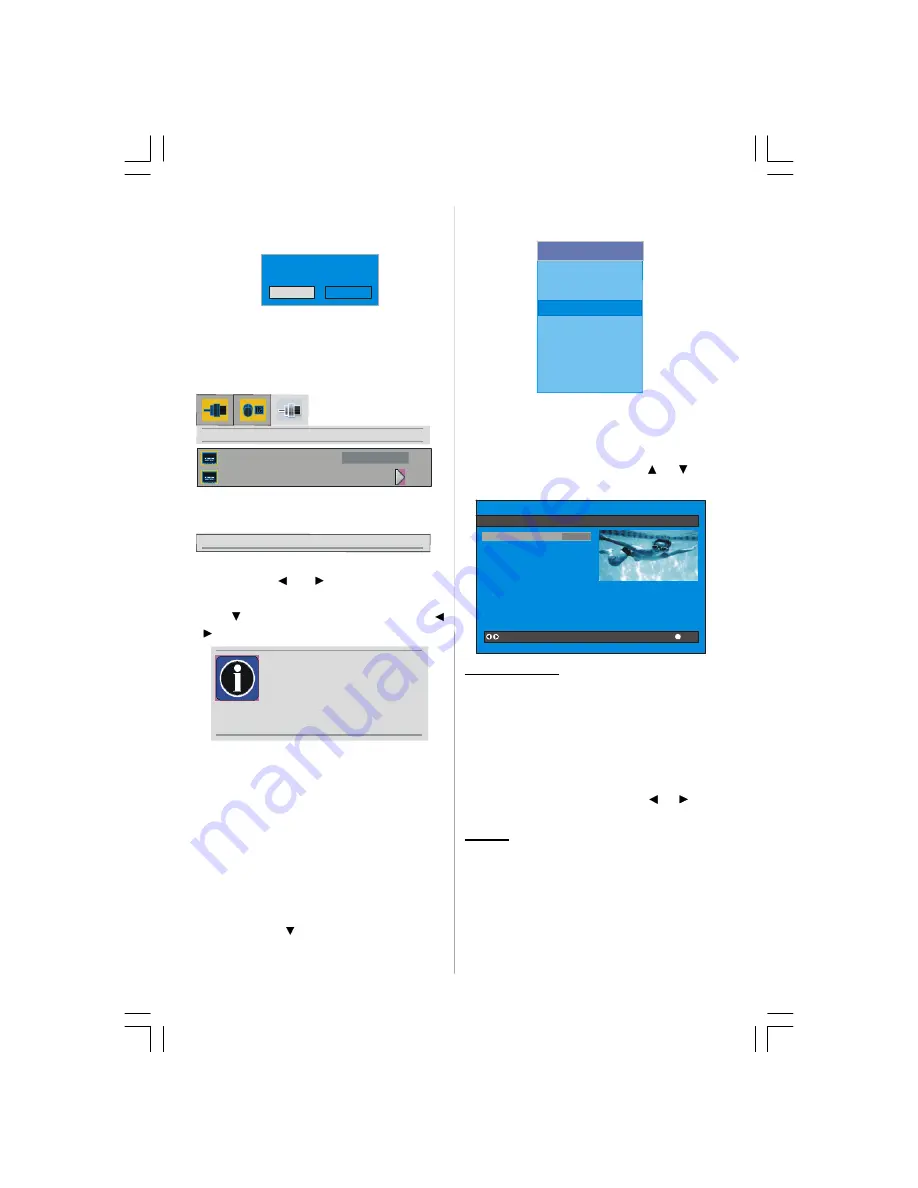
- 14 -
tion. After search is completed for digital
channels, a message asking search for
analogue channels appears on the screen.
Yes
Do you want to search for
analogue channels?
No
Press the “SELECT” button to search for
analogue channels.The following menu ap-
pears on the screen for analogue channel
search.
down for A.P.S.
A.P.S.
country
A.P.S.
UK
By pressing
or
button, adjust the
“Country”
item.
Press
button to select “A.P.S” item and
/
or
OK
buttons to start APS operation.
A.P.S WARNING
All prestored programs
will be deleted
<M> to cancel
<OK> to start
After APS is finalized, the programme table
will appear on the screen. In the programme
table you will see the programme numbers
and names assigned to the programmes.
If you do not accept the locations and / or the
programme names, you can change them
in the Program menu. (See
page 22
for Pro-
gram table explanation.)
Configuration
Press the “
M
” button to display the Main
Menu and the
button twice to highlight
Configuration, then press the “
SELECT
” but-
ton to display the Configuration menu. Press
the “
M
” button to leave the menu.
Main Menu
Channel List
Installation
Configuration
Timers
Language
TV Setup
Common Interface
The various configuration functions are dis-
played in a list, along with a quarter-screen
image of the currently selected channel. You
can select a function by highlighting the cor-
responding menu line using the
or
but-
ton.
i
CONFIGURATION
Audio Language
Subtitle
Favourite Mode
EPG Preference
Receiver Upgrade
Parental Settings
English
Off
Off
Now&Next
V.1.5
Change Default Audio Language
More
Audio Language
Digital terrestrial television channels can
broadcast simultaneous soundtracks in
more than one language. This function se-
lects which language soundtrack you will
hear when switching to a channel broad-
casting with the multiple soundtracks.
Highlight the
Audio Language
line in the
Configuration menu and use the
or
but-
ton to cycle through the language options.
Subtitle
Digital terrestrial television channels can
broadcast subtitles displayed on-screen for
the hard-of-hearing. This function selects
the desired subtitle language and enables
the automatic display of subtitles whenever
subtitle information is broadcast.
Highlight the Subtitle line in the Configura-
ENG-20700-20 INCH TFT-BACK AV-1549UK-MB18 IDTV-(WO PIP-WO PC)-50093041.p65
06.09.2006, 17:37
14
Summary of Contents for MB18 IDTV
Page 34: ......





























