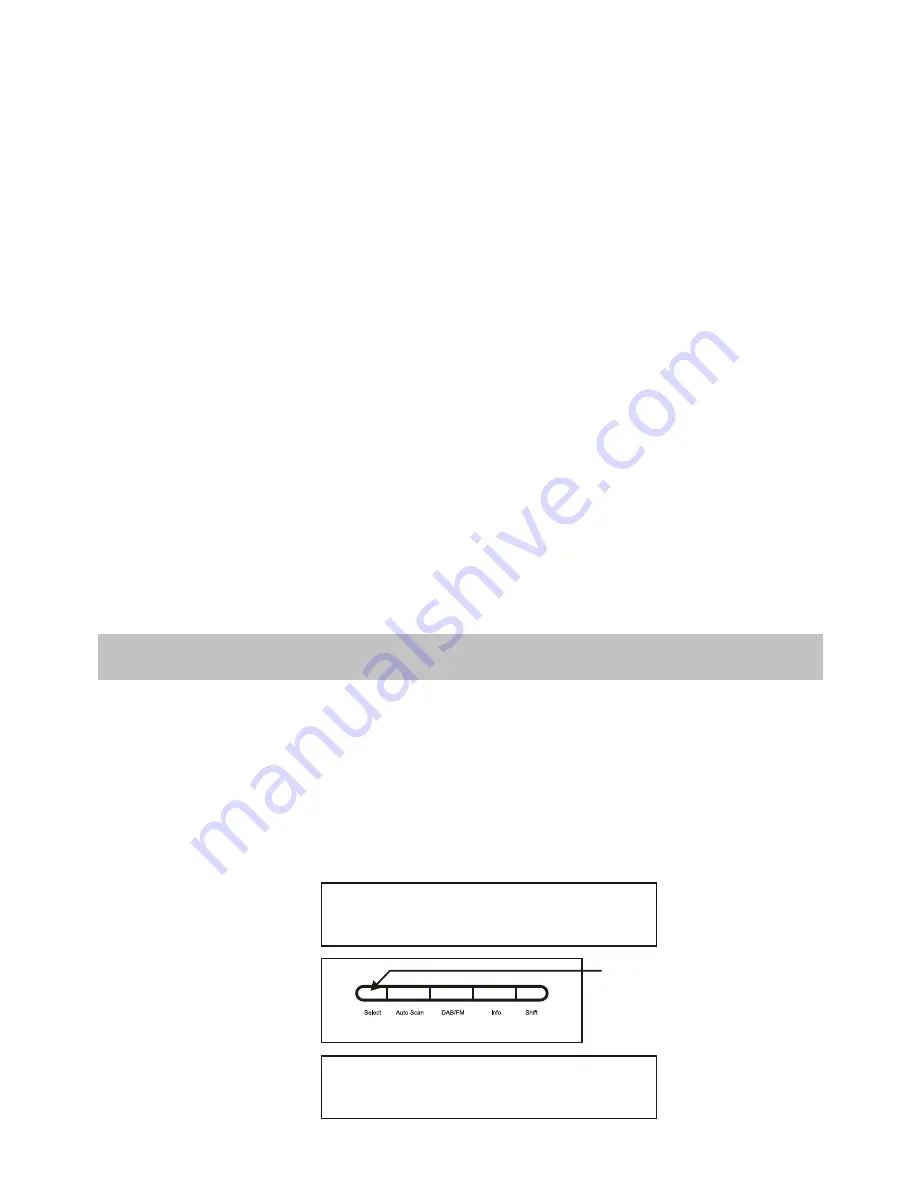
-8-
4.4.4 Time & date
The broadcaster provides clock and date information automatically, so there's no need to mess around manually
setting the clock. In the unlikely event that the broadcaster doesn't transmit any clock information, the display
will show <Time/Date>.
4.4.5 Frequency
This shows what the frequency is of the present station e.g. 89.80MHz.
4.5 Audio mode
When in FM mode, the display will show if the station being received is in mono or stereo. The receiver will
automatically switch between stereo and mono mode. You can however override this function, so that you can
manually switch between stereo and mono mode, which is helpful if you're listening to a poor FM signal. To
switch between mono and stereo, press and release the "Select " key, you will see on the display "auto " or
"mono ". To toggle between each mode just press and release the " Select " key.
4.6 Advanced display modes
To enter the advanced display mode, you need to press and hold the "Info " key for approximately 3 seconds,
then release it.
4.6.1 Software version
The first thing you will see is the software version number.
4.6.2 PI (Program Identification) code
If you press the "Info " key again, you will now see the PI code. This is just a code that is associated with the
transmitted station.
There may be times when you need to reset your receiver back to its original factory settings i.e. when you
move the radio to another part of the country. So that you can pick up the local & national DAB stations in that
area. If you don't do this, then when you select a station on the radio, it may no longer be available.
5.1 Reset procedure
Unplug the power supply (by disconnecting the main adaptor or remove the batteries), power it off first, then
power it on again. Once you see the "DAB Radio " logo, press and hold the “Select” key. When you see "System
reset ", then release the "Select" key .
Please note that once the reset has taken place, you will lose all of your stored presets both DAB and FM, and
the internal DAB registry.
5. Factory Reset
PRESS AND
HOLD THE
SELECT KEY
DAB
Digital Radio
System reset



























