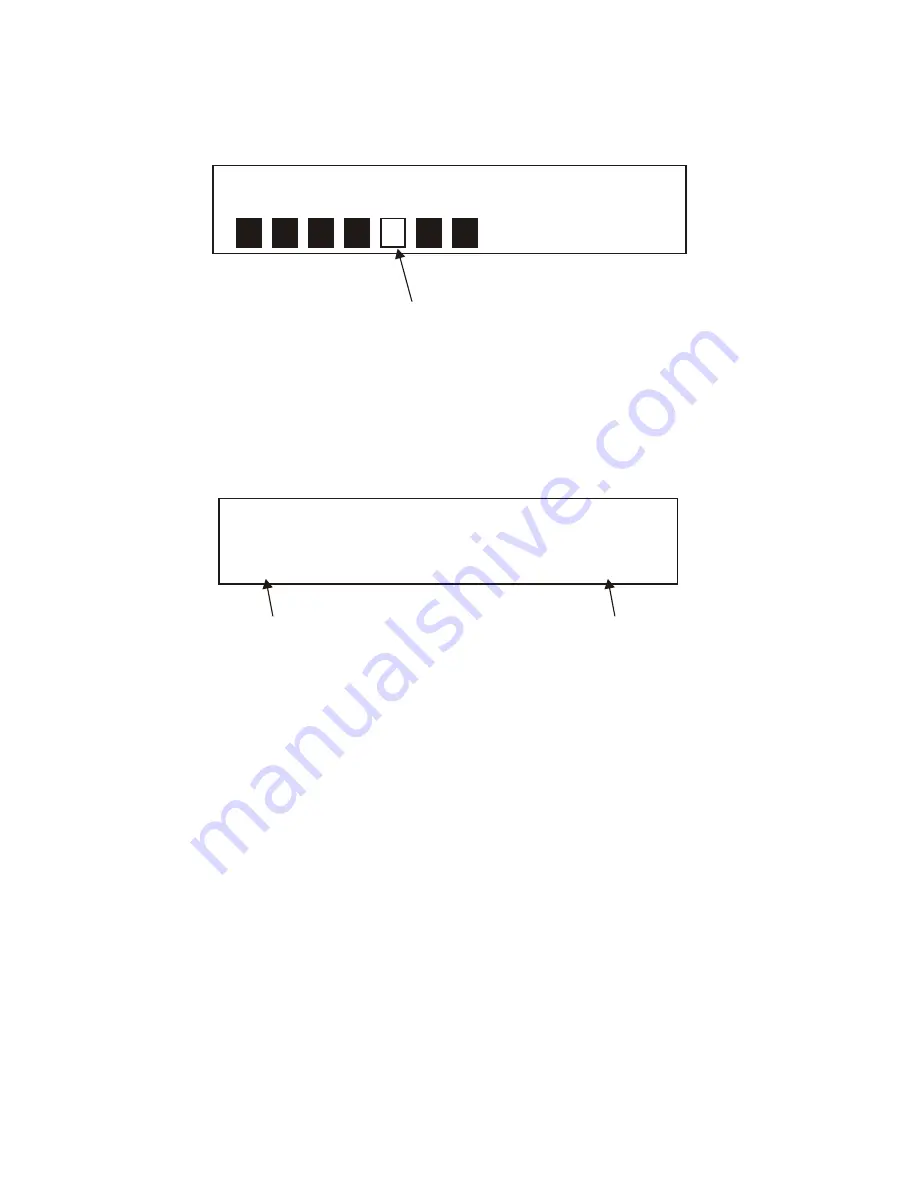
3.4.4 Signal strength
The slide bar indicates how strong the received signals are, the stronger the signal, the longer the bar will be
from left to right.
If the signal level drops below the fifth box (minimum signal level) then you may experience problems with the
quality of the audio.
3.4.5 Time & date
The broadcaster (Radio station) provides clock and date information automatically so there's no need to mess
around manually setting the clock. In the unlikely event that the broadcaster doesn't transmit any clock information
then the display will show<Time/data>.
3.5 Advanced display modes
To enter the advanced display mode, you need to press and hold the "Info " key for approximately 3 seconds,
then release it.
3.5.1 Software version
The first thing you will see is the software version number. You may be asked which version you have if you
encounter any problems.
3.5.2 Audio mode
If you press the "Info " key again you will now see the audio mode, this displays what type of broadcast you are
receiving e.g. mono or stereo and what bit rate is being used. By pressing the “Info” key again you will exit from
the advanced display mode and revert back to DLS (scrolling text information).
3.6 Auto scan modes
There are two types of auto scan, one is quick scan and the other is full scan. Quick scan searches the UK DAB
band III and full scan searches all band III DAB channels.
To activate the quick scan press the "Auto scan " key and for full scan press and hold the "Auto scan " key.
3.7 Secondary services
On some occasions you will see a "> " symbol directly after the name of the station. This indicates that there are
secondary services available to that station. These secondary services contain extra services that relate to the
primary station, e.g. a sports station may want to add extra commentaries. The secondary services are inserted
directly after the primary station.
MINIMUM SIGNAL LEVEL
-5-
CLOCK
DATE
Radio1
DAB
Radio1
09:05
21-07-2004
DAB



























