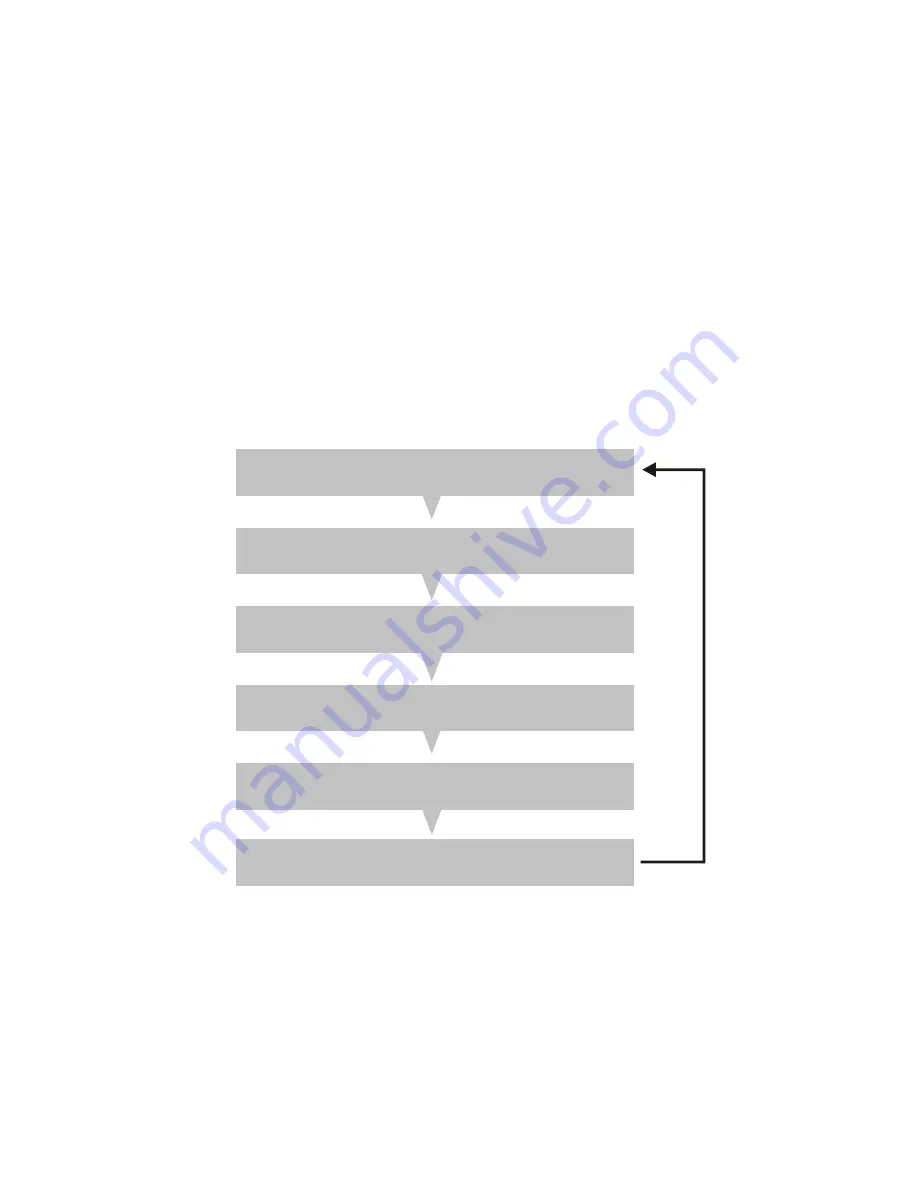
-7-
4.2 Auto scan
To search for a FM station, you need to press and then release the "Autoscan " key. This will start scanning up
the frequency band. To scan down the frequency band, press and hold the "Autoscan " key for around 1 second.
Once a station has been found, the scanning will stop automatically. If no station is found, then the tuning will
stop once it is cycled through the entire FM band (87.5-108MHz).
4.3 Presets
When you have tuned to a station that you would like to store as a preset, then just press and hold one of the
preset keys (1-5) for 2 seconds. The display will then show "
Preset # stored
".
Note:
If you want to save Radio 2 to Preset 6, you should press " Shift " Key to switch the Preset 1-5 to Preset
6-10 station, then press the number 1 button.
If you press " Shift " Key again, then shift to Preset 1-5 station again.
In order to recall one of your saved presets, just press and release the corresponding preset key. If no station has
allocated to a preset key, then it will display "
Preset # empty
".
4.4 Display modes
Every time you press the "Info " key, the display will cycle through the following display Modes.
4.4.1 Radio text
As with DAB, the broadcaster can include scrolling text that displays information about the present program.
If Radio text information is available, then the display will show <Radio text>.
4.4.2 Program type
This describes the "Style" of music that is being broadcast e.g. " Rock " or "Classical ".
4.4.3 Signal strength
The slide bar indicates how strong the signal is, the stronger the signal, the longer the bar will be.
RadioText
Programme Type
Signal Strength
Time/Date
Frequency
Audio Mode



























