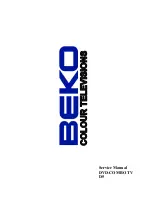- Using the navigation buttons to check your favorite folder and playback the first file or move to your favorite file.
NOTE:
- Press ◄ ► buttons to move the highlight to folders, documents or mode selection.
- Press numeric buttons to select the contents directly. For number over 10, press -/-- button first. (e.g. File number 15,
press -/-- then 5.)
- When playing back Digital Audio files, there is a list
of
files displayed.
- Playing the JPEG discs, press
PROGRAM
button to select slide effects. There are 17 slide modes, press
PROGRAM
button to toggle between different modes in sequent. (Start from top Start from bottom Start from left Start from right
Start from upper left corner Start from upper right corner Merge from left / right Horizontal blades Vertical blades Merge
form 4 corners Random Playback Slide effect OFF).
- When play or pause with picture playback, you may use navigation buttons to flip / rotate the picture.
▲ button to flip horizontally.
▼ button to flip vertically.
◄ button to rotate left 90˚.
► button to rotate right 90˚.
- When play or pause with picture playback, you may use D.MENU button to enter preview mode to dislay 12 pictures.
Press / button to select next / previous page or press numeric buttons to view the corresponding pictures.
- The maximum JPEG image size that can be displayed is 1280 x 1024.
Function Settings
Function Settings
DVD Function General setup
DVD Function General setup
- Press
DVD SETUP
button to activate the DVD player OSD
menu;
- Press ◄ / ► button to move and highlight between
different sub-menu. Press ▲ / ▼ ENTER button to enter
the highlighted sub-menu.
- Press
button to exit the OSD menu.
NOTE
: In Setup mode, the following functions will be cancel or pause :
TITLE, SUB-TITLE, DISPLAY, PLAY, STOP, SLOW / STEP, AUDIO, FF, FR, PREV, NEXT, GOTO,
ZOOM, ANGLE, PROGRAM, PREVIEW, REPEAT, REPEAT A-B.
System Setup
System Setup
NOTE:
PAL format is generally used for TVs in the UK.
Check your TV user guide for supported formats.
If NTSC is selected with a non-compatible television
you may experience interference or picture scrolling.
TV color system
This menu enables you to set the picture format for your DVD
NTSC
This format is used by some other countries, e.g. USA
PAL
This is the format used in the UK and the default setting.
AUTO
This format can be used if your DVD is capable of both PAL and NTSC formats.
TV Type
DVDs are produced in a variety of screen aspect ratios. This menu enables you to select one of the three aspect ratios:
4:3 PS (Normal)
4:3 LB (Normal)
16:9 (Wide)
- Select the most appropriate aspect ratio for the DVD
being viewed.
4:3PS (Normal)
Normal Pan and Scan is used for most normal television broadcasts.
It has an aspect ration of 4:3. If you select this setting when viewing a DVD,
the picture will fill the screen but, you will not see the left and right edges
of the picture.
SYSTEM SETUP
TV SYSTEM
TV TYPE
PASSWORD
RATING
RESUME
DEFAULT
SYSTEM SETUP
TV TYPE
PASSWORD
RATING
RESUME
DEFAULT
TV SYSTEM
AUTO
NTSC
PAL
SYSTEM SETUP
PASSWORD
RATING
RESUME
DEFAULT
TV SYSTEM
4:3PS
4:3LB
TV TYPE
- 21 -
- 22 -
DVD SETUP
16:9