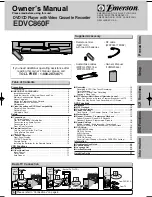MENU Language
- Use navigation buttons to select the MENU LANG setup icon,
press ENTER button to confirm. There are 8 languages for you
selection, press ▲ & ▼ buttons to toggle between different
languages. (ENGLISH / FRENCH/ SPANISH / PORTUGESE
GERMAN / LATIN /
Press
ENTER
button
to confirm.
Audio Setup
Audio Setup
Audio
Output
- Use navigation buttons to select the
DOWNMIX
setup icon,
press
ENTER
button to confirm.
- There are 3 modes for your selection; use navigation buttons
to select different modes, press ENTER button to confirm.
NOTE:
If the selected language is not included in you DVD disc content, it will select the default language of the disc
automatically. The default language setting is English.
11- User Help Guide
OSD LANGUAGE
AUDIO LANG
LANGU. SETUP
ITALIAN
SPANISH
ENGLISH
FRENCH
PORTUGUESE
SUBTITLE LANG
GERMAN
OFF
MENU LANG
AUDIO SETUP
- 25 -
- 26 -
JAPAN / CHINESE)
NOTE: If the selected language is not included in you DVD disc content, it will select the default language of the disc
automatically. The default language setting is English.
- Subtitle Language
Use navigation buttons to select the
SUBTITLE LANG
setup icon, press
ENTER
button to confirm. There are 7 languages
for you selection, press ▲ & ▼ buttons to toggle between different languages. (ENGLISH / FRENCH / SPANISH /
PORTUGESE/ GERMAN /
/
/ OFF) Press
ENTER
button to confirm.
MENU LANG
OSD LANGUAGE
AUDIO LANG
LANGU. SETUP
SPANISH
ENGLISH
FRENCH
PORTUGUESE
SUBTITLE LANG
GERMAN
OFF
CHINESE
JAPAN
ITALIAN
If you are still having difficulty please call the Technical help line. Ring 01422 263313
(Normal rates apply).
Opening hours Mon-Fri 8 am – 8pm. Sat 9 am – 4pm. Sun 11am – 4pm “Bank holidays
as Sun”
Or try our website :- www.ekey.co.uk (24Hr) Emails should be responded to within 3 - 4
hours should the consumer have difficulty getting through.
AUDIO SETUP
DOWNMIX
- Use navigation buttons to select the
AUDIO OUT
setup icon,
press
ENTER
button to confirm.
- There are 3 modes for your selection; use navigation buttons
to select different modes, press ENTER button to confirm.
LT/RT
STEREO
VSS
AUDIO OUT
DOWNMIX
AUDIO OUT
SPDIF/OFF
SPDIF/RAM
SPDIF/PCM