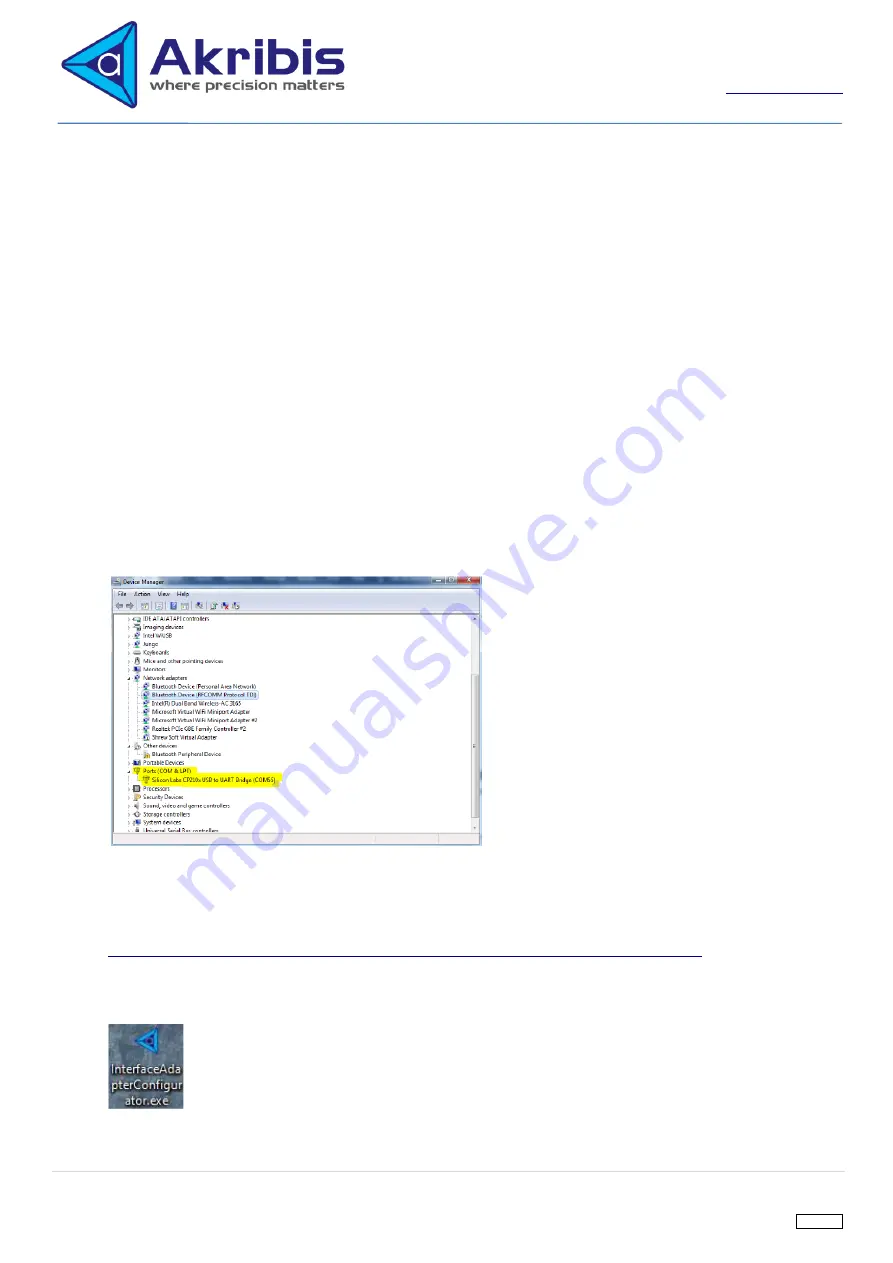
19 |
P a g e
THIS DOCUMENT IS SUBJECT TO CHANGE WITHOUT PRIOR NOTICE. SHOULD YOU HAVE ANY QUESTION, PLEASE FEEL FREE TO CONTACT OUR SALES
REV 1.0.2
Akribis Systems Pte Ltd
Blk 5012 Techplace II #01-05 Ang Mo Kio Avenue 5
Singapore 569876
Tel: +65 6484 3357 Fax: +65 6484 3361
RCB Reg No: 200410879N GST Reg No: 20-0410879-N
7.
ITF-21-BISS-MIT Firmware Version
The first 3 number of the firmware version followed semantic versioning. The first official firmware version will be
release as v1.0.0
Firmware version format: <major version> . <minor version> . <patch>
Major version: increment for backwards-incompatible changes
Minor version: increment for new features
Patch version: increment for bug fixes and minor changes for code refactoring and restructuring
8.
PC Software: Interface Adapter Configurator
This section shows the usage of the InterfaceAdapterConfigurator.exe
Installation
1.
Launch the setup to install the software. To get the setup of PC software, please contact Akribis System sales
Connection
1.
Connect ITF-21-BISS-MIT to PC software through USB-A to USB-C cable
2.
To ensure the PC detects the device, go to “Device Manager” and check for Port(COM & LPT)
3.
If no device is detected, flipped the orientation of USB-C connector and check again
4.
If device is detected but driver is not installed properly, download and install the driver from the link below:
https://www.silabs.com/products/development-tools/software/usb-to-uart-bridge-vcp-drivers
5.
After ensure the device driver is installed properly, double click on
“InterfaceAdapterConfigurator”
to launch the
application.






















