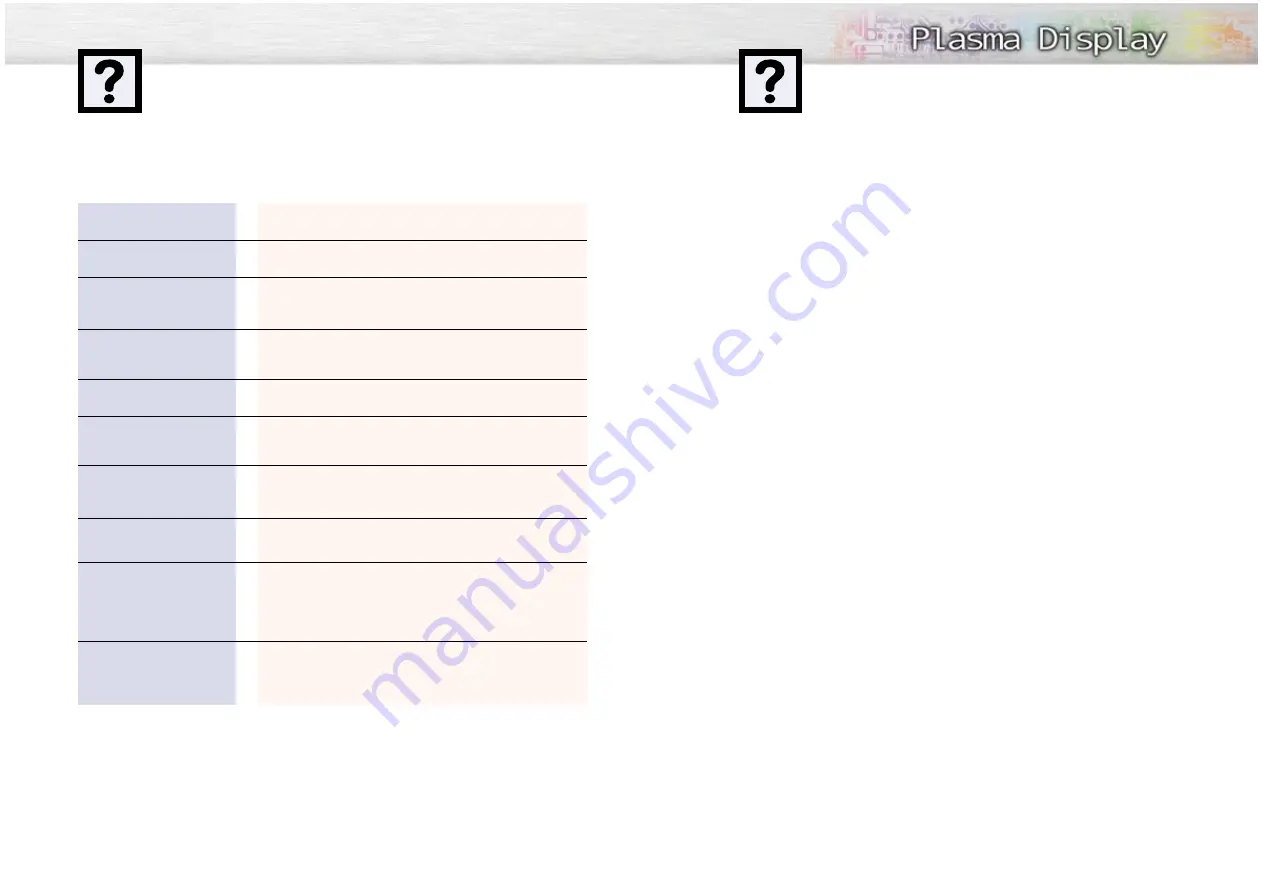
67
66
Troubleshooting
Problem
Poor picture.
The power indicator is amber
blinking.
Your Remote control does not
operate the monitor.
The monitor won’t turn on.
There is no screen image.
The image is too light or
too dark.
The image is too large or
too small.
Only the message "Check
Temp" blinks on the screen
and then the picture switches
OFF.
Only the message "Check Fan
blinks on the screen and then
the picture switches OFF.
Before you call a service technician, please scan this list of problems and possible solutions. It may save you
time and money.
Possible Solution
Check all wire connections.
The monitor is using its power management system.
Check the power management utility on your computer.
Press the “Mode” button to put your remote control in the
“Monitor” mode.
Make sure the wall outlet is working.
Check to see that both the monitor and the source are plugged
in and turned on.
Adjust the Brightness or Contrast settings.
Adjust the Size settings.
The PDP is overheated. Power off the PDP and cool it for a
while.
The cooling fan of the PDP may have a problem. Contact an
authorized service center.
With proper care, your PDP will give you many years of service. Please follow these guidelines to get
the maximum performance from your PDP.
Identifying Problems
• Do not put the PDP near extremely hot, cold, humid or dusty places.
• Do not put the PDP near appliances that create magnetic fields.
• Keep the ventilation openings clear.
• Do not place the PDP on a rough and slanted surface, such as cloth or paper.
Liquids
• Do not handle liquids near or on the PDP.
Cabinet
• Never open the cabinet or touch the parts inside.
• Wipe your PDP with a clean, dry cloth. Never use water, cleaning fluids, wax, or chemicals.
• Do not put heavy objects on top of the cabinet.
Temperature
• If your PDP is suddenly moved from a cold to a warm place, unplug the power cord for at least two
hours so that moisture that may have formed inside the unit can dry completely.
Care and Maintenance
Summary of Contents for HPL5025M
Page 1: ...AA68 02166A ENG Owner s Instructions HPL5025M...
Page 36: ...Memo 71 70 Memo...



































