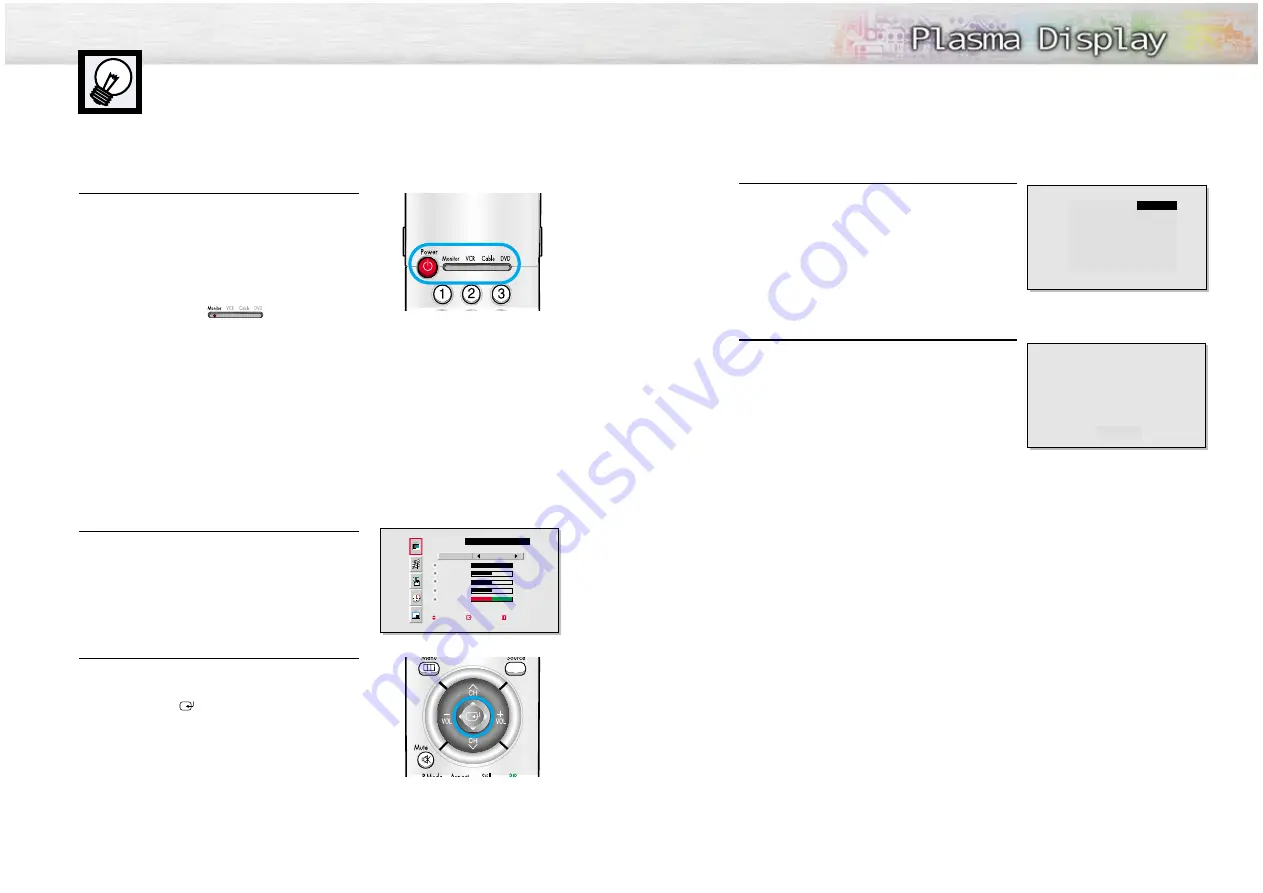
Displaying Status Information
Press the Display button on the remote control. The PDP will
display the Screen size, Resolution, Current time, and screen
mode.
Displaying Clock
Press the Clock Display button on the remote control.
The Current time will be displayed on the screen.
19
Turning the Monitor(PDP) On and Off
Turning the Monitor(PDP) On and Off
Press the Power button on the remote control.
The PDP will be turned on and you will be ready to use it’s
features.
You can also use the Power button on the front of the
PDP.
Notes:
• If your Monitor isn’t turned on when the power button is
pressed: Press the MODE button to check if the Monitor
mode has been chosen (
).
Viewing the Menus and Displays
Your PDP has a simple, easy-to-use menu system that appears on the PDP screen. This system makes it con-
venient and fast to use features on the PDP. Your PDP also lets you display the status of many of your PDP’s
features.
Viewing the Menus
1
With the power on, press the Menu button on the
remote control. The main menu appears on the screen.
The Video menu is selected.
2
Use the joystick (up, down) button to move items in the
menu. Use the joystick (left, right) button to display,
change, or use the selected items.
Use the joystick (
) button to enter items in the menu.
On screen menus disappear from the screen
automatically after about thirty seconds, or you can
press the Menu button on your remote control to exit the
menu.
18
VIDEO
Select
Contrast
Brightness
Sharpness
Color
Tint
R 50
Move Enter Exit
Custom
100
50
50
50
G 50
Main
: Video
SUB
: Not Available
P.MODE
: Custom
Scaling
: Wide
S.MODE
: Custom
Resolution
: 1024 X 768 75Hz
DISPLAY
10 : 30 AM
Summary of Contents for HPL5025M
Page 1: ...AA68 02166A ENG Owner s Instructions HPL5025M...
Page 36: ...Memo 71 70 Memo...

























