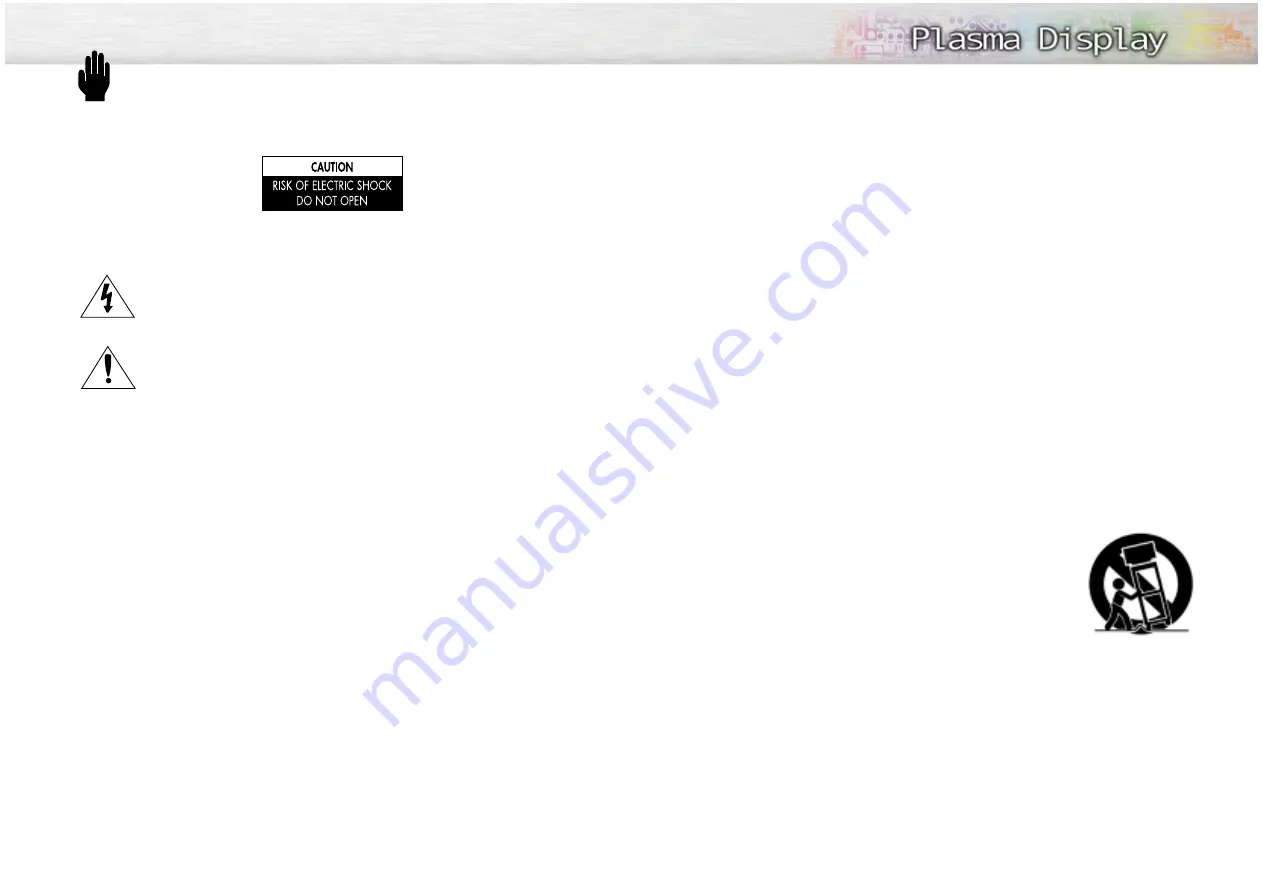
Thank you for choosing Samsung! Your new Samsung product represents the latest in television technol-
ogy. We designed it with easy-to-use on-screen menus and closed captioning capabilities, making it
one of the best products in its class. We are proud to offer you a product that will provide convenient,
dependable service and enjoyment for years to come.
Important Safety Information
Always be careful when using your Monitor. To reduce the risk of fire, electrical shock, and other
injuries, keep these safety precautions in mind when installing, using, and
maintaining your machine.
• Read all safety and operating instructions before operating your Monitor.
• Keep the safety and operating instructions for future reference.
• Heed all warnings on the Monitor and in the operating instructions.
• Follow all operating and use instructions.
• Unplug the Monitor from the wall outlet before cleaning. Use a damp cloth; do not use liquid or
aerosol cleaners.
• Never add any attachments and/or equipment without approval of the manufacturer. Such additions
can increase the risk of fire, electric shock, or other personal injury.
• Do not use the Monitor where contact with or immersion in water is a possibility, such as near bath
tubs, sinks, washing machines, swimming pools, etc.
• Do not place the Monitor on an unstable cart, stand, tripod, bracket,
table, or floor where it can fall. A falling Monitor can cause serious
injury to a child or adult, and serious damage to the appliance. Use
only with a cart, stand, tripod, bracket, or table recommended by the
manufacturer or sold with the Monitor. Follow the manufacturer's
instructions when mounting the unit, and use a mounting accessory
recommended by the manufacturer. Move the Monitor and cart with
care. Quick stops, excessive force, and uneven surfaces can make the
unit and cart unsteady and likely to overturn.
• Provide ventilation for the Monitor. The unit is designed with slots in the cabinet for ventilation to pro-
tect it from overheating. Do not block these openings with any object, and do not place the Monitor
on a bed, sofa, rug, or other similar surface. Do not place it near a radiator or heat register. If you
place the Monitor on a rack or bookcase, ensure that there is adequate ventilation and that you've
followed the manufacturer's instructions for mounting.
• Operate your Monitor only from the type of power source indicated on the marking label. If you are
not sure of the type of power supplied to your home, consult your appliance dealer or local power
company.
• Use only a grounded or polarized outlet. For your safety, this Monitor is equipped with a polarized
alternating current line plug having one blade wider than the other. This plug will fit into the power
outlet only one way. If you are unable to insert the plug fully into the outlet, try reversing the plug. If
the plug still does not fit, contact your electrician to replace your outlet.
Warning! Important Safety Instructions
3
2
CAUTION: TO REDUCE THE RISK OF ELECTRIC SHOCK, DO NOT REMOVE COVER (OR BACK). NO USER
SERVICEABLE PARTS INSIDE. REFER SERVICING TO QUALIFIED SERVICE PERSONNEL.
This symbol indicates high voltage is present inside. It is dangerous to make any kind of contact
with any inside part of this product.
This symbol alerts you that important literature concerning operation and maintenance has been
included with this product.
Note to CATV system installer:
This reminder is provided to call CATV system installer's attention to Arti-
cle 820-40 of the National Electrical Code (Section 54 of Canadian Electrical Code, Part I), that provides
guidelines for proper grounding and, in particular, specifies that the cable ground shall be connected to the
grounding system of the building as close to the point of cable entry as practical.
Caution:
FCC/CSA regulations state that any unauthorized changes or modifications to this equipment may
void the user's authority to operate it.
Caution:
To prevent electric shock, match the wide blade of plug to the wide slot, and fully insert the plug.
Attention:
pour eviter les chocs electriques, introduire la lame le plus large de la fiche dans la borne corre-
spondante de la prise et pousser jusqu'au fond.
Important:
One Federal Court has held that unauthorized recording of copyrighted TV programs is an
infringement of U.S. copyright laws.
Certain Canadian programs may also be copyrighted and any unauthorized recording in whole or in part
may be in violation of these rights.
TO PREVENT DAMAGE WHICH MAY RESULT IN FIRE OR ELECTRIC SHOCK HAZARD, DO NOT EXPOSE THIS
APPLIANCE TO RAIN OR MOISTURE.
Thank You for Choosing Samsung
Summary of Contents for HPL5025M
Page 1: ...AA68 02166A ENG Owner s Instructions HPL5025M...
Page 36: ...Memo 71 70 Memo...



































