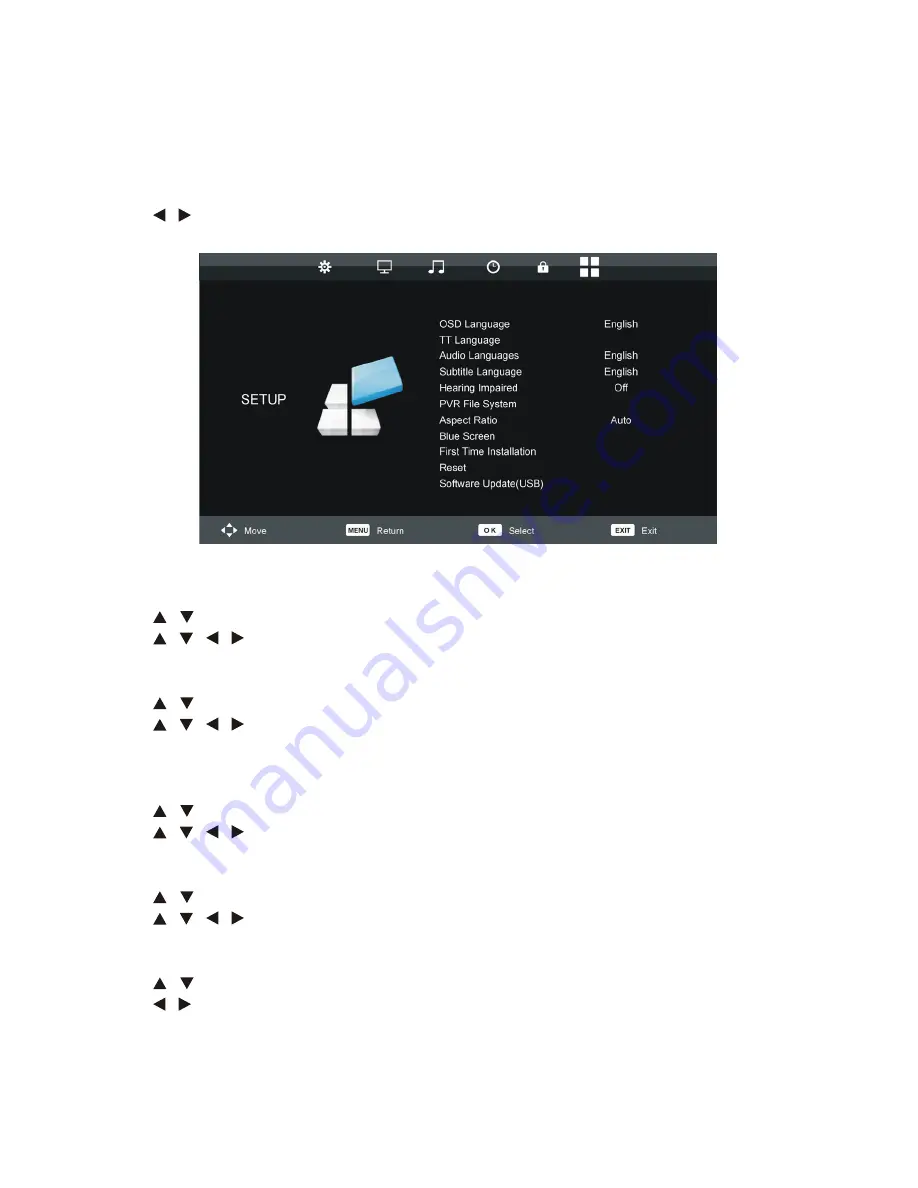
29
Menu Operation in DTV Mode (Cont.)
Setup
Press MENU button to display the main menu.
Press
/
button to select SETUP in the main menu, it will highlight the first option.
Menu Operations in DTV Mode (Cont.)
Setup menu
OSD Language
Press
▲/▼
button to select this item and press OK button to enter it. Then use
▲/▼/◄/►
button
to select desired On-Screen menu language.
TT Language
Press
▲/▼
button to select this item and press OK button to enter it. Then use
▲/▼/◄/►
button
to select desired Teletext language.
NOTE:
Teletext is no longer available in New Zealand.
Audio Languages
Press
▲/▼
button to select this item and press OK button to enter it. Then use
▲/▼/◄/►
button
to select desired audio language.
Subtitle Language
Press
▲/▼
button to select this item and press OK button to enter it. Then use
▲/▼/◄/►
button
to select desired subtitle language.
Hearing Impaired
Press
▲/▼
button to select this item and press
◄
/
►
button to turn on/off it. For Hearing Impaired
users, this function will allow them to know a certain scene or action through the caption, instead
of hearing it.
NOTE:
Hearing Impaired works only when you are viewing programs that contain related caption
information.
29
OSD Language
Press
/
button to select OSD Language, then press OK button to enter submenu.
Press
/ / /
button to select desired on screen display language.
TT Language
Press
/
button to select TT Language, then press OK button to enter submenu.
Press
/ / /
button to select desired TT language.
NOTE:
Teletext is no longer available in New Zealand.
Audio Language
Press
/
button to select Audio Language, then press OK button to enter submenu.
Press
/ / /
button to select desired audio language.
Subtitle Language
Press
/
button to select Subtitle Language, then press OK button to enter submenu.
Press
/ / /
button to select desired subtitle language.
Hearing Impaired
Press
/
button to select Hearing Impaired, then press OK button to enter submenu.
Press
/
button to select On or Off.
For Hearing Impaired users, this function can help to know a certain scene or action through
the caption, instead of hearing it.
NOTE:
Hearing Impaired function works only when you are viewing programs that contain
related caption information.
West
On
Summary of Contents for AK22FLEDCG
Page 3: ...3 Contents Specifications 49 Care and Maintenance 50 Responsible Disposal 50 FAQs 51...
Page 53: ...53 Notes...
Page 54: ...54 Notes...
Page 55: ...55 Notes...






























