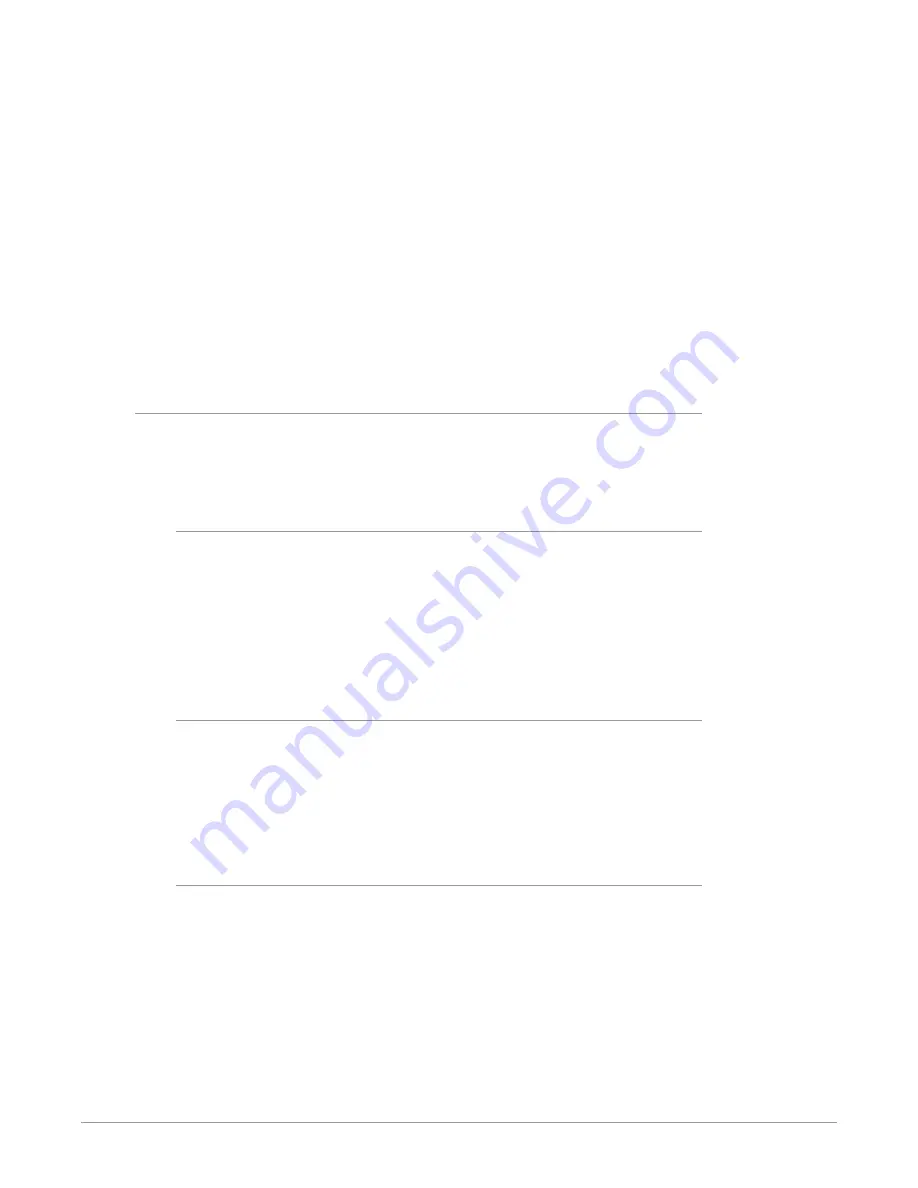
BRIDGE NDI 3G Conversion Gateway Appliance v1.0 61 www.aja.com
NOTE: A 1Gb network will only be able to support 8 channels of HD NDI Video before
seeing poor performance. This will also be subject to the capabilities of the host
system. A 10Gb network will be able to support a much higher channel count for
viewing.
STEPS:
1. Open the app and select the settings icon in the top right of the header.
2. In the toolbar, select the desired screen number and configuration options
3. Click the Discovery button to populate the list of all the available NDI
sources on the network.
4. Any available Bridge NDI outputs will be identified by device name/channel
and IP address/channel.
5. These now can be dragged and dropped into the screen of your choice
*(Selecting the NDI Output Toggle will then send back the Multi-view video
as a unique NDI source that can be subscribed to.
Live Stream Software (OBS, Wirecast, vMix)
Live stream software applications are capable of capturing an NDI signal as well
as outputting them.
Here are the steps to capture a NDI signal from the following applications:
OBS
STEPS:
1. Open OBS and select the "+" Icon in the Source window.
2. Select "NDIPlugin.NDISourceName from the drop-down menu.
3. Select "Create new" or "Add Existing" and hit OK.
4. Select the BRIDGE NDI 3G (HD CH) of your choice and hit OK. The SDI-NDI
video from the Bridge will now be visible in the viewer screen.
Wirecast
STEPS:
1. Open Wirecast and select the "+" Icon in the Layer Bar.
2. Select the Network Tab.
3. Select the BRIDGE NDI 3G (HD CH) of your choice and hit Add. The SDI-NDI
video from the Bridge will now be visible in the Preview Window.
vMix
STEPS:
1. Open vMix and select the Add Input Tab.
2. Select "NDI/Desktop Capture" and you will see thumbnails of the NDI
sources available on your Media network.
3. Select the BRIDGE NDI 3G (HD CH) of your choice and hit OK. The SDI-NDI
video from the Bridge will now be visible in the Input Preview Window.






























