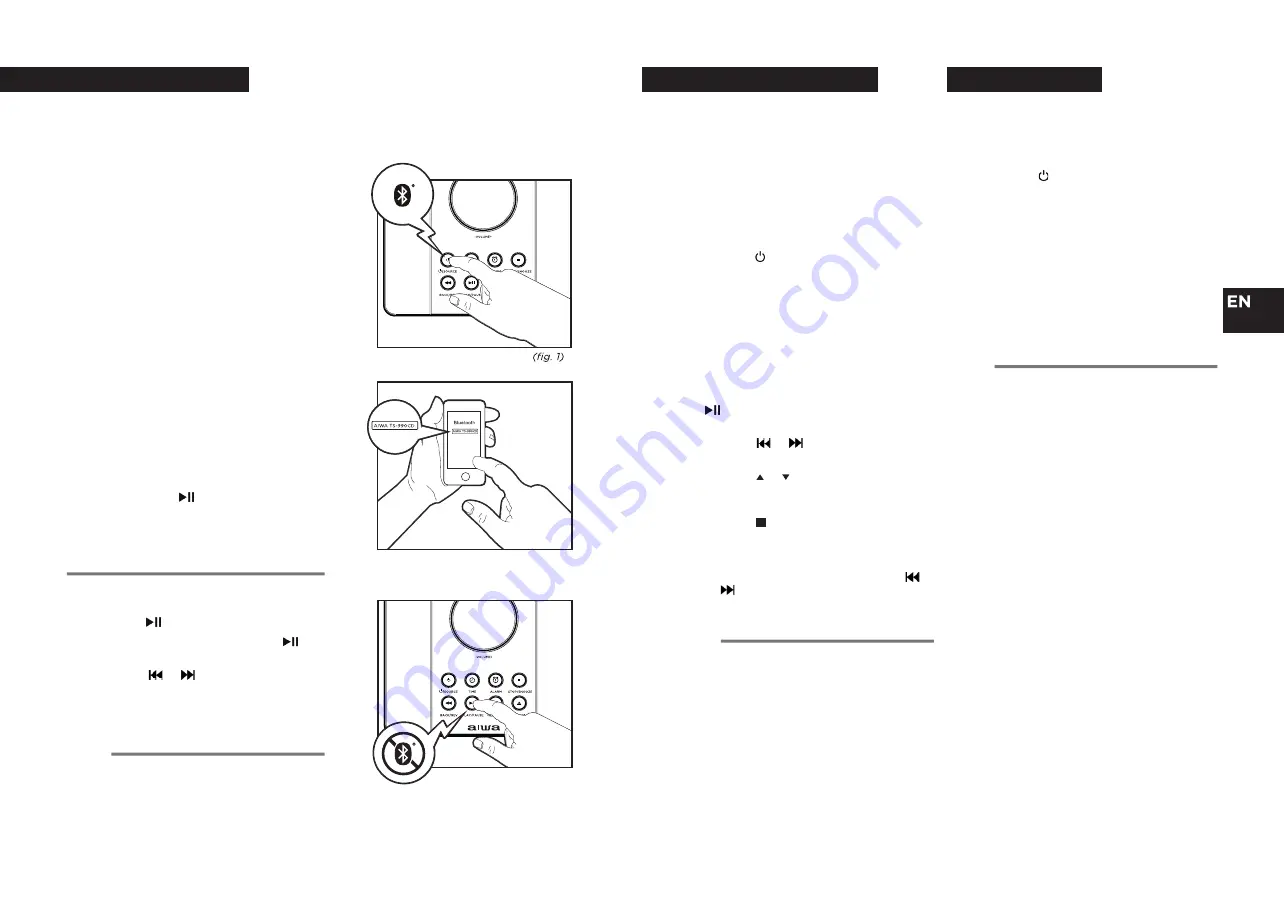
en
14
15
BLUETOOTH
MODE
USB/SD CARD MODE
BLUETOOTH
PAIRING
To use the
Bluetooth
function, your speaker should first be paired with your
Bluetooth
device.
(“Pairing” means establish connection between Bluetooth devices such as mobile phone, tablets,
pc, etc).
(fig. 2)
(fig. 3)
1.
Press the
SOURCE
button to switch to
“
BT
”
Bluetooth
mode
.
(fig. 1)
2.
In
Bluetooth
mode, a voice prompt will
announce
Bluetooth
pairing mode and the
word “
BT
” will flash on the display.
The speaker will search automatically for
Bluetooth
devices.
3.
Turn on the
Bluetooth
function on your
device and make it visible (see your
devices instructions to add or setup a
Bluetooth
device).
4.
Search for
Bluetooth
devices and select
AIWA TS-990CD
Enter the code “0000” if needed.
(fig. 2)
If the devices are paired successfully, the
word “
BT
” on the display will keep bright.
Having successfully paired, the device will
be automatically connected next time.
5.
Press and hold
for 2 seconds to
disconnect the
Bluetooth
.
(fig. 3)
PLAY FROM A
BLUETOOTH
DEVICE
1.
Press the
button to play.
2.
To pause or resume play, press the
button again.
3.
Press the
or
buttons to skip to a
different track number.
PLAYING MUSIC VIA USB OR SD CARD
This speaker has been developed using the
latest technical advances in the USB or SD
field. However, given the wide range of USB/
SD storage device types that are currently in
the market, we unfortunately cannot guarantee
full compatibility with all of them. For this
reason, in rare cases, there may be problems
in playing files from USB/SD storage devices.
This is not due to the devices malfunction.
1.
Press the button to turn on the unit.
2.
Press the
SOURCE
button repeteadly until
the “
USB
”
or “
CARD
” function appears on
the display.
3.
Connect a USB/SD storage device directly
to the
USB
or
SD CARD
ports. The display
briefly shows the number of folders and
then the total number of tracks. Playback
will automatically start after a few seconds.
4.
To temporarily stop playback, press the
button, and to resume playback, press
it again.
5.
Press the
or
buttons to jump to a
different track number
.
6.
Press the or buttons on the remote to
scroll between the playable music folders
of the device.
7.
Press the button to stop play.
SEARCHING FOR A SECTION WITHIN AN
AUDIO FILE
During playback, press and hold the
or
buttons to find a specific passage
within the track and release it at the
point you want to listen to.
AUXILIARY INPUT FUNCTION MODE
This unit can be used as an active speaker for
laptop computers, MP3 and other small audio
players following the steps below.
1.
Press the button to turn on the unit.
2.
Press the
SOURCE
button repeatedly until
the “
LINE
” function appears on the display.
3.
Connect an auxiliary cable ended in 3.5mm
jack to the
AUX IN
socket.
4.
Start playback on the external audio device.
Adjust the volume on the audio device (do
not set the volume to a high level in order
to avoid distortion). You may also adjust
the volume on the apparatus. To control
playback function, use the controls on the
external audio device.
Notes:
•
Because some storage devices have a
large capacity, USB or SD access times
are a little longer.
•
Switch the device to a different operating
mode before you remove the USB or SD
storage device.
•
To avoid malfunctions never connect a
USB storage medium to the USB charging
port.
LINE-IN MODE
Note:
•
The auxiliary input mode only allows the
user to control the volume from the unit.
Notes:
•
Compatibility with all Bluetooth devices
is not guaranteed.
•
Bluetooth playback can be controlled
from the external device, the top panel of
the tower, or the remote control.























