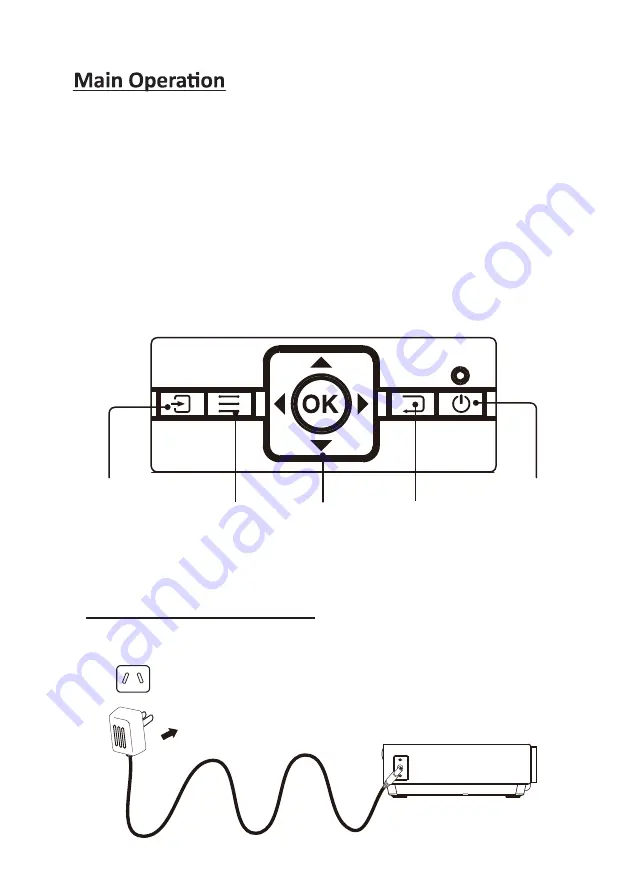
10
1. Projector Lens
2. Focus Adjustment
3. Keystone Adjustment
4. Controls/Power Indicator
5. VGA/PC Input
6. Remote Sensor (duplicated on the
front of the projector)
7. Speakers
8. Height Adjustment Peg
9. Micro SD Card Port
10. HDMI Input 1 &2
11. USB Port
12. 3.5mm Audio Output
13. DC Power Port
14. 3.5mm AV Input
Controls
Source
Press to
change media
source mode.
Menu
Press to access
on-screen
menus and
options.
Arrows/OK
Press to
navigate on-
screen menus
and make
selections.
Back
Press to return
to a previous
page or setting
in the on-
screen menus.
Power/Pair
Press to
power on the
projector.
Press and hold
to power OFF.
Install Power Adapter
Follow below picture to connect power adapter
Connect small end of adapter
FIRST
. Plug the adapter body to power outlet.
Mains Socket
CAUTION
Summary of Contents for ALP40P
Page 1: ......
Page 10: ...9 VGA IR Controls OfProjector 1 2 3 4 5 6 7 8 9 10 11 12 MICROSD 13 14 CA UTIO N ...
Page 23: ......









































